Get Started
Please go to the official product page of MagicGo, click Free Download, and you can start the journey right away.
Please install immediately after downloading it successfully.
For Windows:
- Run the downloaded exe program, which can be found in the Download directory of your browser or local Download folder in your computer.
- Click on “INSTALL”
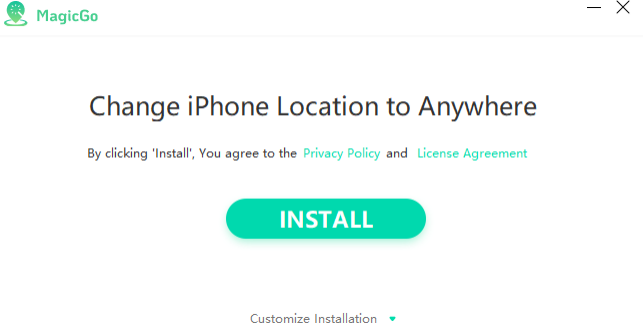
For Mac:
- During installation, you need to drag MagicGo into the application folder.
- Click "Launchpad" on Dock and click "MagicGo". It will be launched in a second.
During installation, you need to drag MagicGo into the application folder.
- During installation, you need to drag MagicGo into the application folder.
- After installation, you can't directly double-click MagicGo to open it since this action may cause certain errors.
8 languages are available on MagicGo.
How to switch a language:
- Click on the Settings button on the upper right corner of the MagicGo interface.
- Select the language you want to display
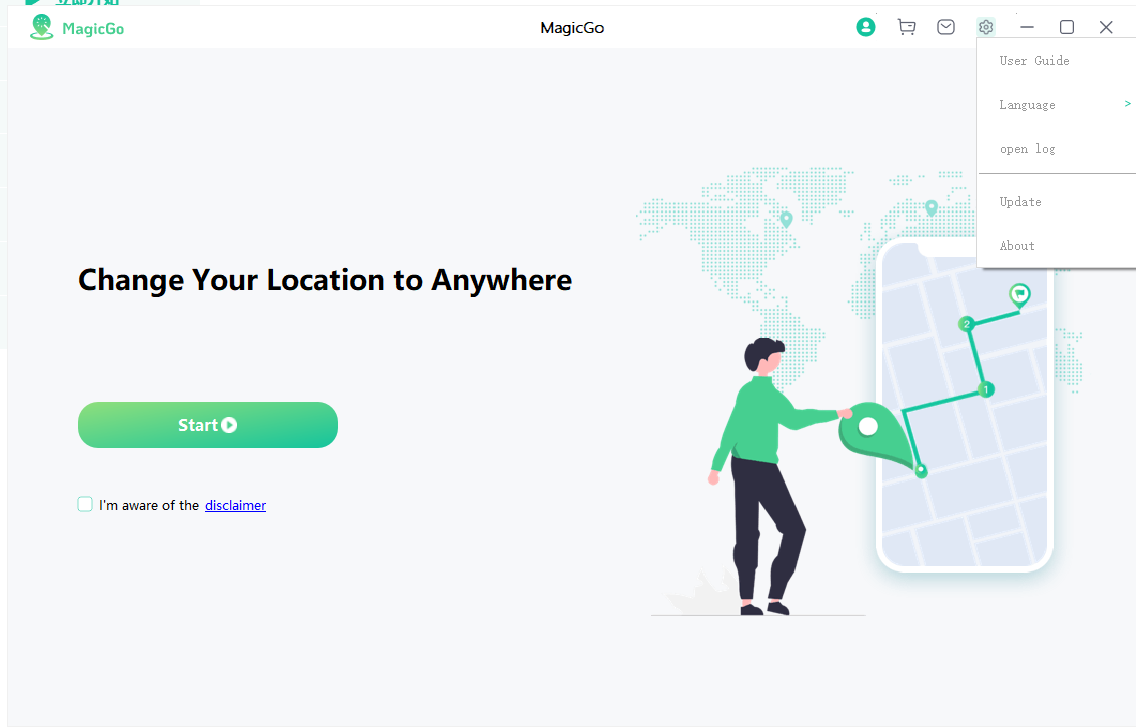
With the free version of MagicGo, you can use the two-spot mode, multi-spot mode and teleport mode twice for free, and the joystick mode for one hour at zero cost. With the paid version, you can access all features available on MagicGo with no limits.
Please click the "Register" button on the upper right corner of the MagicGo interface and enter your email address and the registration code received.
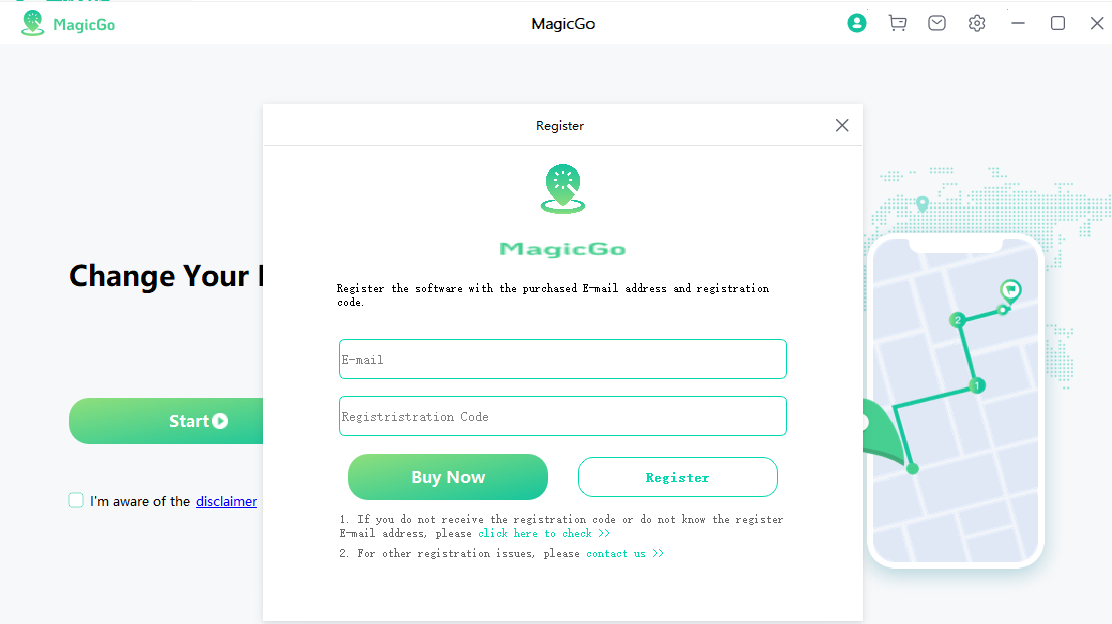
- Please keep your computer connected to a stable network during the activation process.
- If you did not receive a Registration Code after billing (which is a very rare case), please contact our support team.