Guide for Windows Users: Allowing Applications through Firewall on PC for iOS 17+ Devices
At times, the firewall may block trusted applications from accessing the internet.
Therefore, when connecting an iOS 17+ device to MagicGo on Windows, it's essential to ensure the firewall settings allow the connection. If you didn't permit this on your first attempt, follow these steps to adjust the firewall settings manually.
- Open Windows Security Center: Navigate to the Windows Security from your Start menu or search bar. Choose “Update & Security.”
- Select the "Firewall & Network Protection" option.
- Choose "Allow an app through firewall" to manage app permissions.
- Locate the app "iuserver," check its box.
- Then click "Change settings."
- Ensure both Private and Public networks are allowed. Save your changes by clicking "OK."
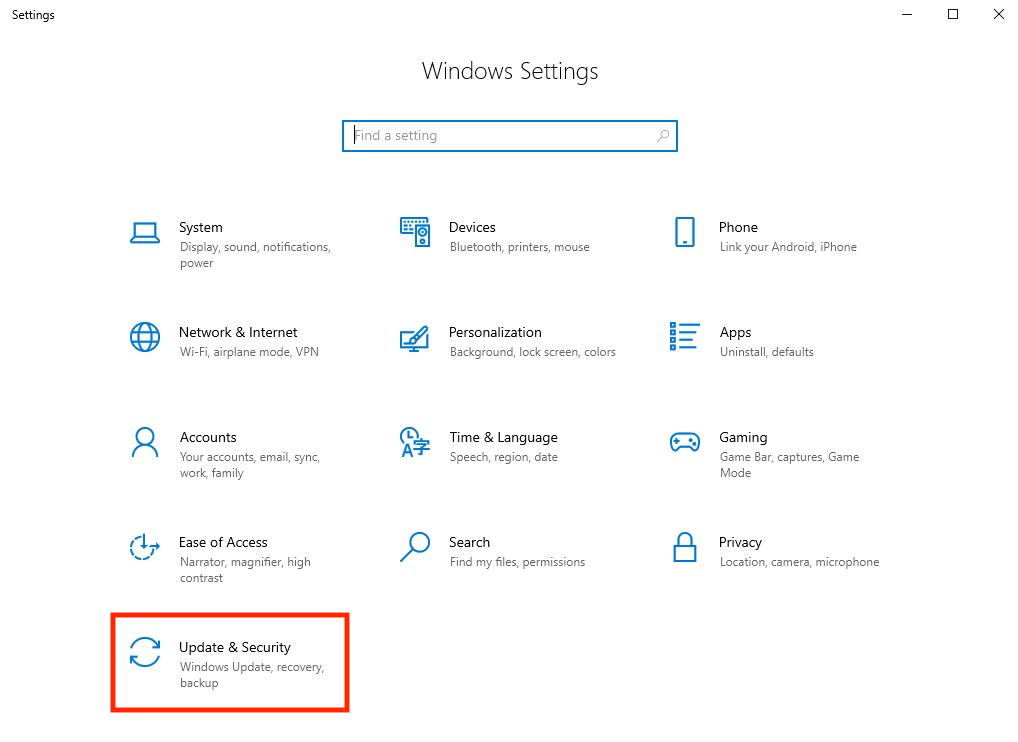
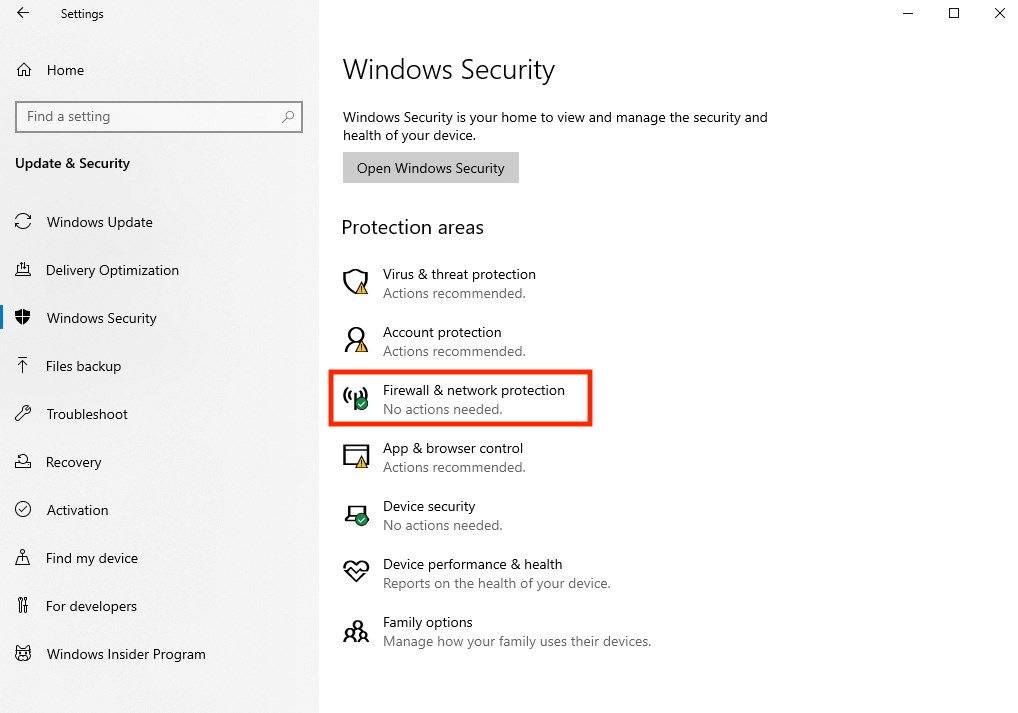
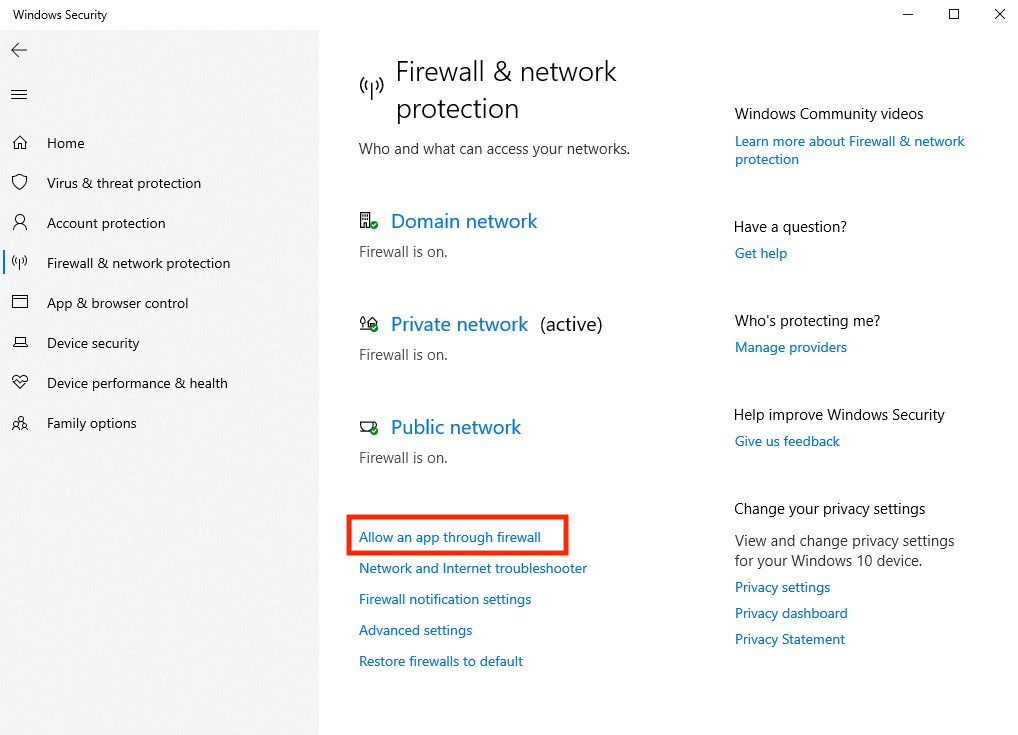
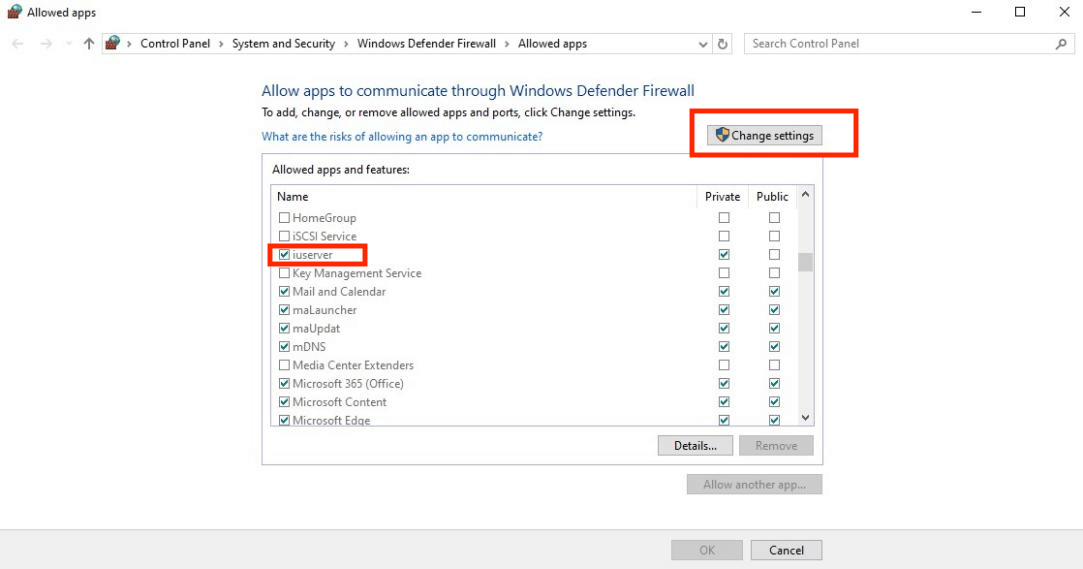
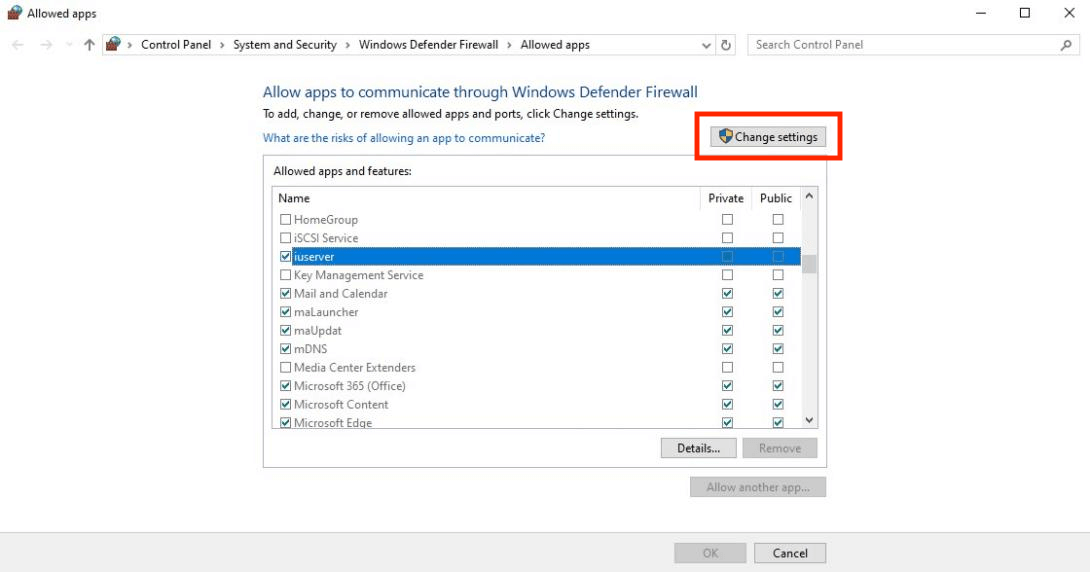
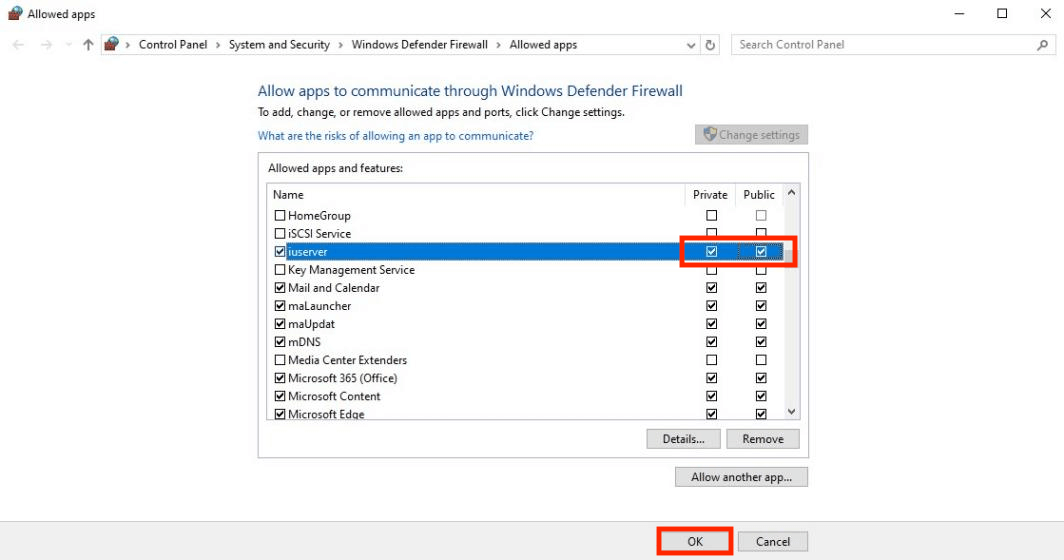
By completing these steps, the application will have full access to the Windows network, ensuring connectivity with iOS 17+ devices.