Gebruikershandleiding van WhatsApp Transfer
Nieuw bij Mobitrix WhatsApp Transfer? Wij zullen voor u zorgen. Klik hier om te weten hoe u de software instelt en het proces voltooit.
Importeren
- Stap 1 Lanceer Mobitrix WhatsApp Transfer.
- Stap 2 Gebruik de importfunctie.
Stap 1
Lanceer Mobitrix WhatsApp Transfer.
Lanceer Mobitrix WhatsApp Transfer op je computer en selecteer de functie "Extra" op de werkbalk aan de linkerkant.
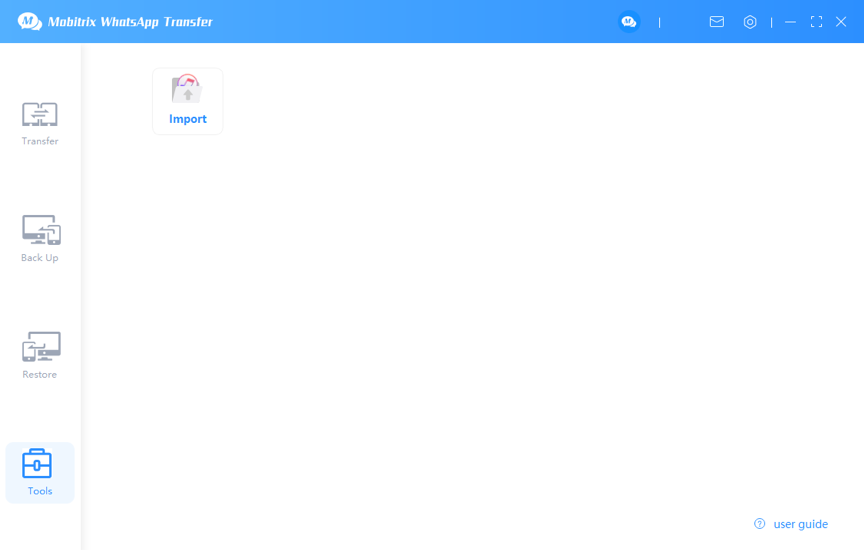
Step 2
Gebruik de import functie.
Selecteer de bestanden waarvan je een back-up hebt gemaakt in iTunes door op "Import" te klikken. Importeer ze vervolgens in de lijst "Herstellen" van Mobitrix WhatsApp Transfer.
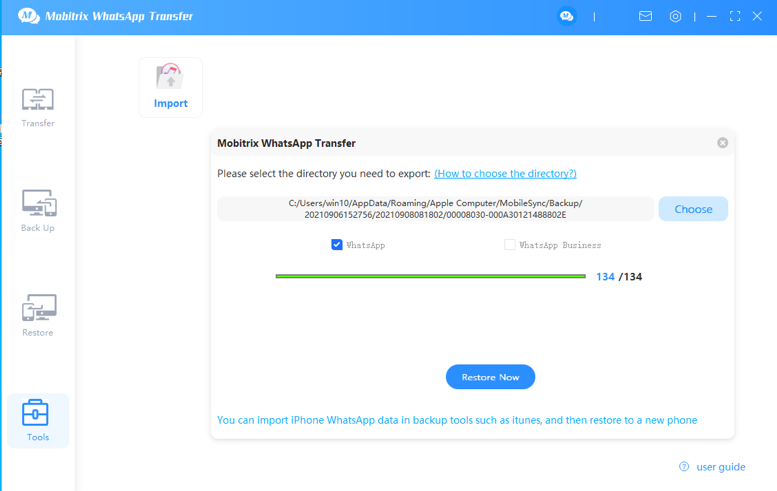
Noot
- You need to have a backup in iTunes in advance.
- If you still need a restoration, please refer to the Restore feature of Mobitrix WhatsApp Transfer.