User Guide of Mobitrix Perfix
New to Mobitrix Perfix? We will take care of you. Click here to know how to set up the software and complete the process.
Get Started
Here is a brief instruction for Perfix regarding basic information, download, install, set-up, and activation.
How to download Mobitris Perfix?
Please go to the official product website of Mobitrix Perfix, click Download Now, and you can start the journey right away.
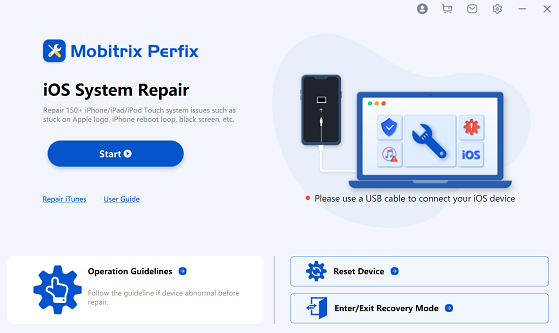
How to install Perfix?
After downloaded successfully, please install it immediately.
For Mac:During installation, you need to drag Mobitrix Perfix into the application folder.
Click "Launchpad" on Dock to find "Mobitrix Perfix", and then click open.
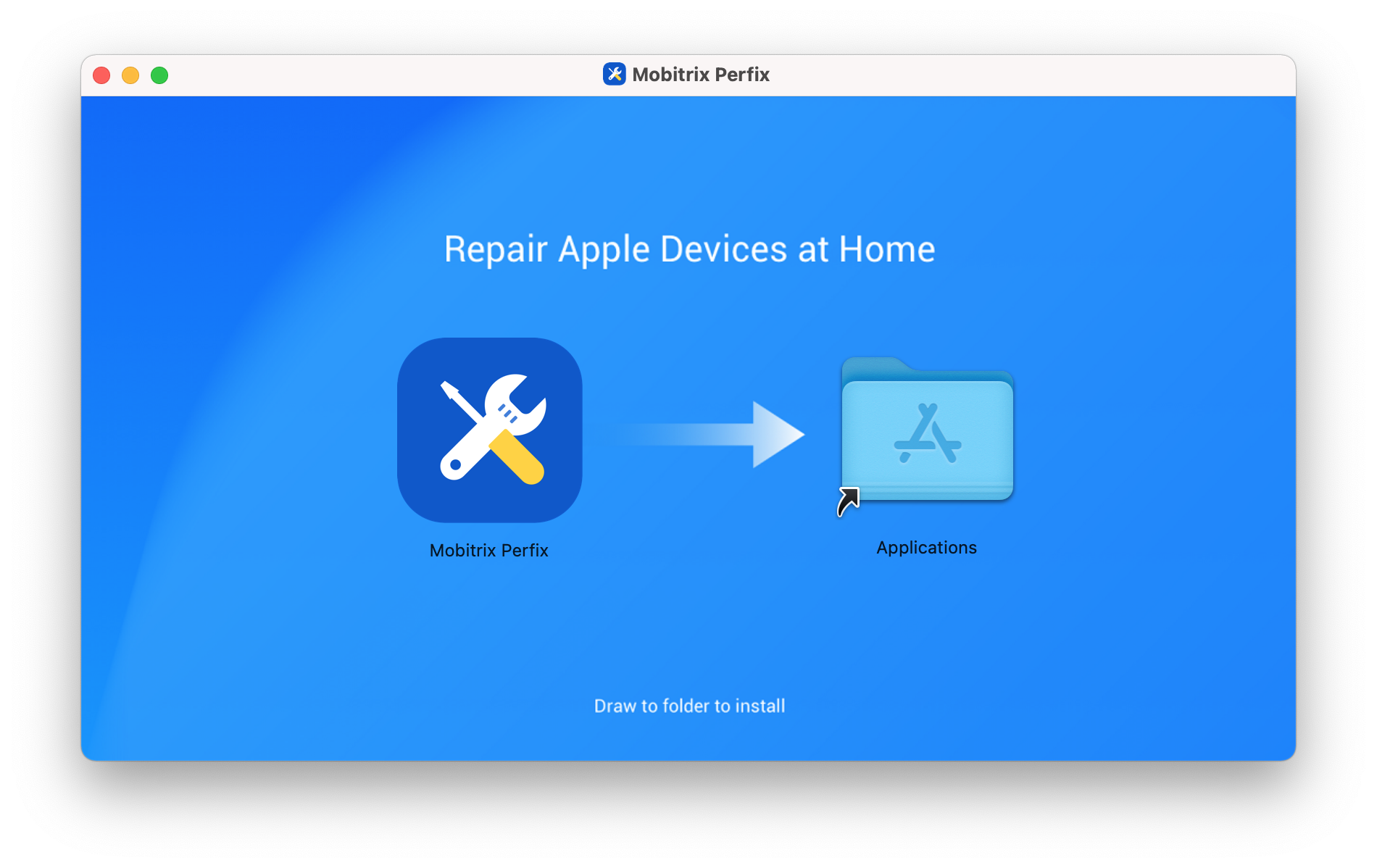

Run the downloaded exe program, which can be found in the Download directory of your browse or local Download folder in your computer.
After Perfix is installed successfully, please directly double-click Perfix on your Desktop to open it.
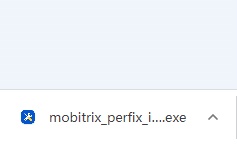
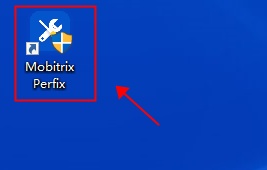
How to change the language in Mobitrix Perfix?
There are seven different languages in the setting of Mobitrix Perfix. It is totally feasible for you to change the language you want in Perfix Interface.
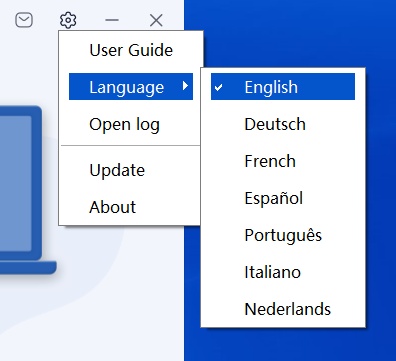
Click on the Language button at the top right-hand corner of the Perfix interface.
Select the language you want for display.
What is the difference between the free version and the paid version?
You can use "Repair iTunes" and "One-click Recovery/Normal Mode" freely on trial version. The rest of the features are only available for paid users.
How to activate Mobitrix Perfix?
If Perfix meets your satisfaction, warmly welcome to download and try it out! To take complete advantages of Perfix, we strongly suggest you activate it, during which, you will need to make a purchase. As long as you complete the payment, you will receive a registration code in your email, with which, you are able to activate Perfix.
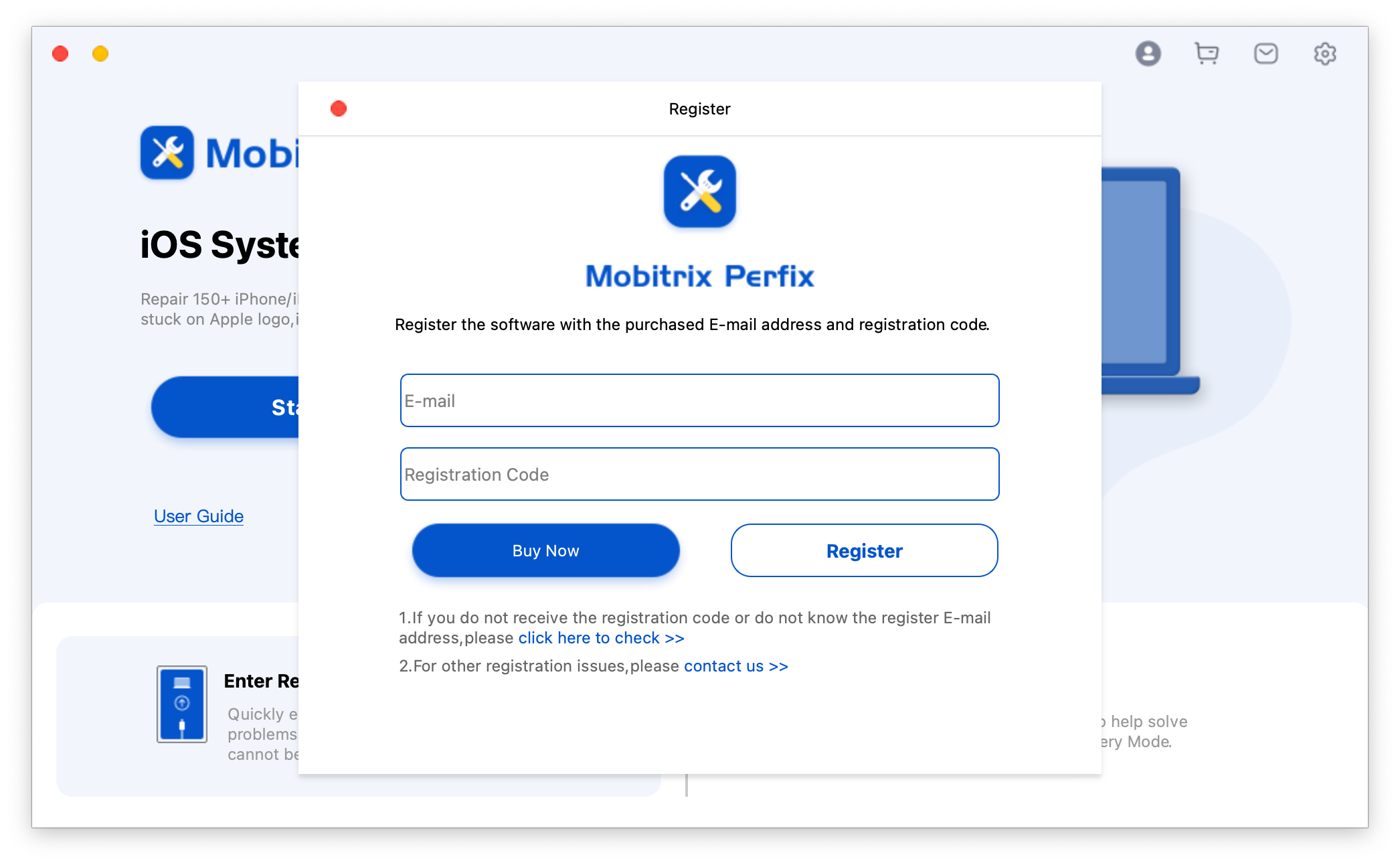
Please click the first button of “Register” at the top right-hand corner of Perfix interface and enter your email and the registration code you receive.
- Please connect your computer to Internet during the activation process.
- If you did not receive Registration Code after you complete the payment (which does not happen a lot), please do not hesitate to contact Support Team.
- If you have any other questions, please feel free to contact us.