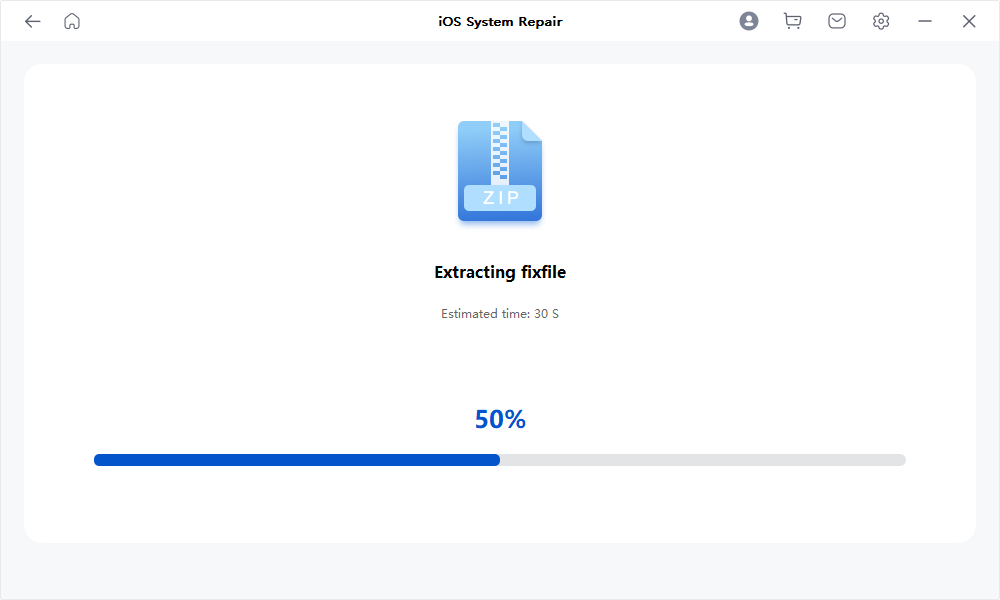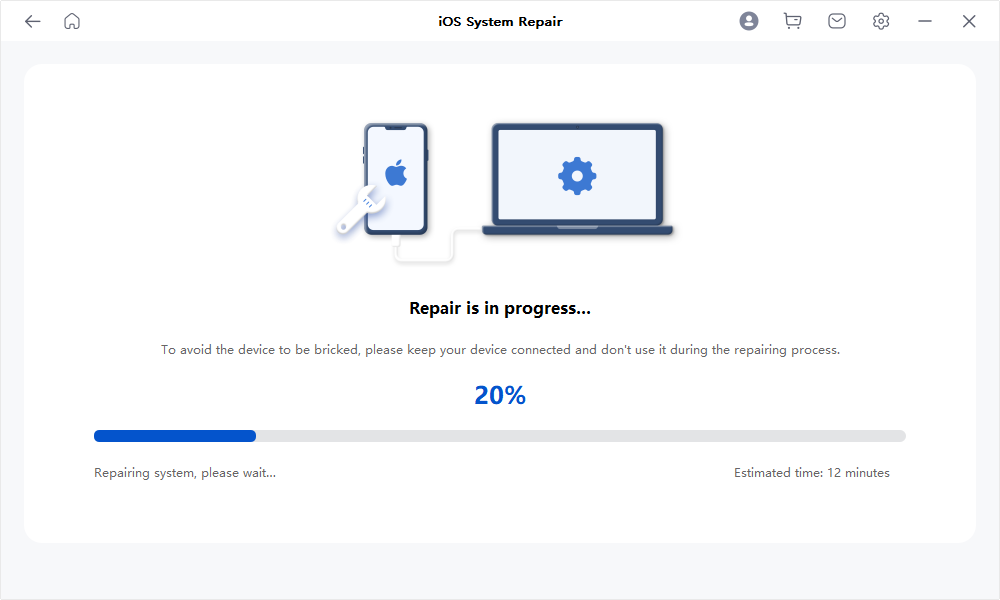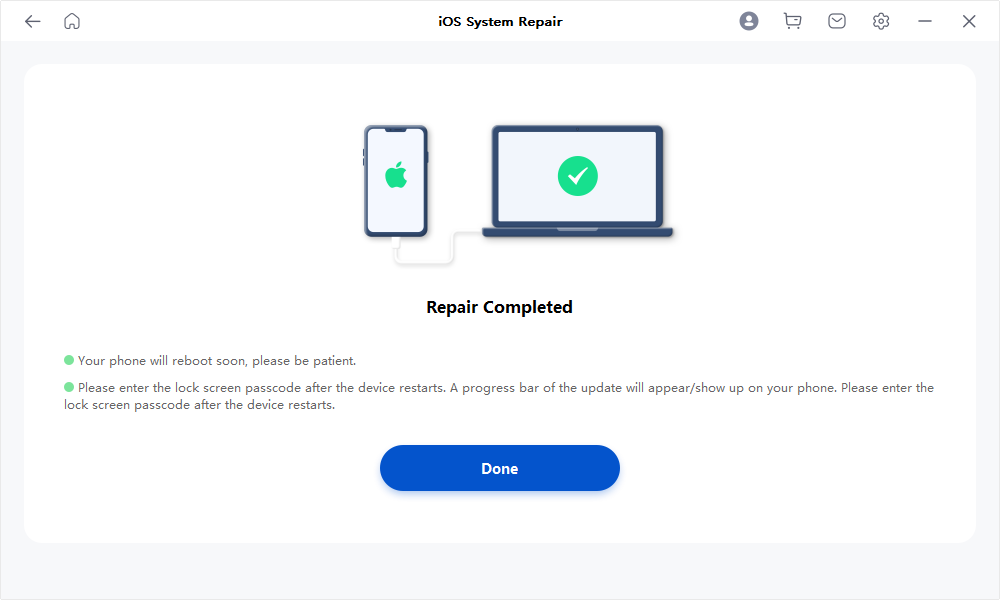User Guide of Mobitrix Perfix
New to Mobitrix Perfix? We will take care of you. Click here to know how to set up the software and complete the process.
Standard Repair
- Step 1 Download and Install Mobitrix Perfix.
- Step 2 Connect iPhone/iPad to Computer.
- Step 3 Click on “Start” in the main menu.
- Step 4 Identify the issue and download Fixfile Package.
- Step 5 Start repairing.
Download and Install Mobitrix Perfix
Download and install Mobitrix Perfix on your PC or Mac, then launch the program.
Connect iPhone/iPad to Computer
Connect the iPhone/iPad to the Computer via a USB cable.
Click on “Start” in the main menu
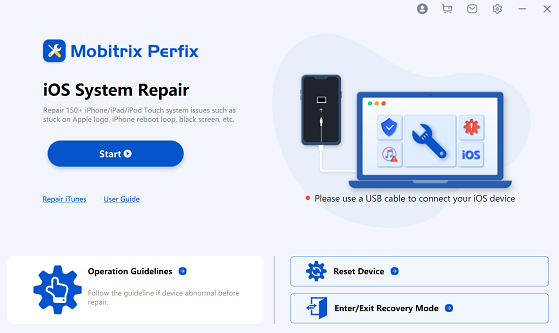
Identify the issue and download Fixfile Package
Select the type of issue(s) you want to fix. (If there are no corresponding types in the list, please simply click "Next").
Choose Standard Repair and then click "Start Repair".
- Read the notes on the right carefully before you repair.
- If your device cannot be detected, please manually put your device into Recovery or DFU Mode.
Mobitrix Perfix will automatically look for the suitable Fixfile for your device.
Select any version of Fixfile and click Download to proceed the process.
- If the download fails, you can click "Copy" and paste the link to your browser and download the Fixfile.
After the download is complete, it will be automatically extracted.
Once the extraction is complete, Perfix will immediately repair the issue of your device.
After the repair is done successfully, your device will restart. At that time, you need to reset your device.
- After your device restarts, please enter your lock screen passcode. A progress bar of the update will appear/show up on your phone.
- Please wait a moment, your device will return to be normal after it is updated completely.
- If repair fails, please click Retry to repair again or try using Advance Repair mode to fix the issue.
- Step 1 Download and Install Mobitrix Perfix.
- Step 2 Connect iPhone/iPad to Computer.
- Step 3 Click on “Start” in the main menu.
- Step 4 Identify the issue and download Fixfile Package.
- Step 5 Start repairing.
Select the type of issue(s) you want to fix. (If there are no corresponding types in the list, please simply click "Next")
Choose Advance Repair and then click "Start Repair".
- Read the notes on the right carefully before you repair.
- Advance Repair can fix more iOS system issues but it will cause data loss.
- If your device cannot be detected, please manually put your device into Recovery or DFU Mode.
Mobitrix Perfix will automatically look for the suitable Fixfile for your device.
Select any version of Fixfile and click Download to proceed the process.
- If the download fails, you can click "Copy" and paste the link to your browser and download the Fixfile.
After the download is complete, it will be automatically extracted.
Once the extraction is complete, Perfix will immediately repair the issue of your device.
After the repair is done successfully, your device will restart. At that time, you need to reset your device.
- After your device restarts, please enter your lock screen passcode. A progress bar of the update will appear/show up on your phone.
- Please wait a moment, your device will return to normal after it is updated completely.
- If repair fails, please click Retry to repair again or try using Advance Repair mode to fix the issue.

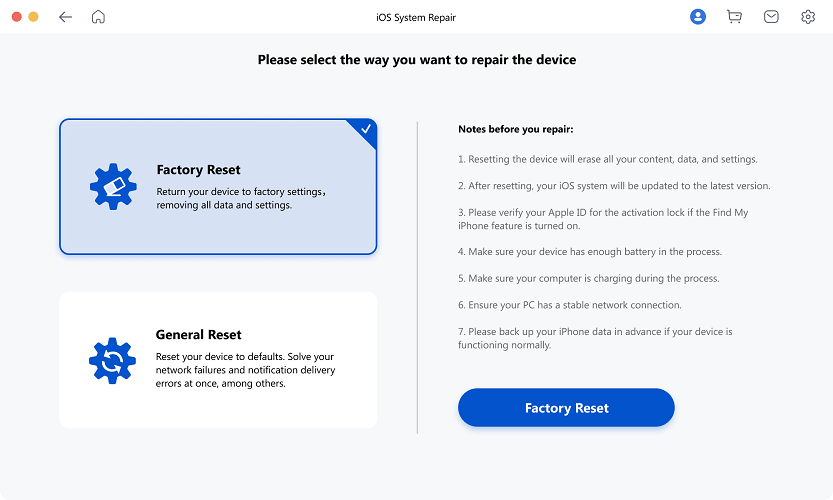
Mobitrix Perfix Standard Repair - Select Standard Mode


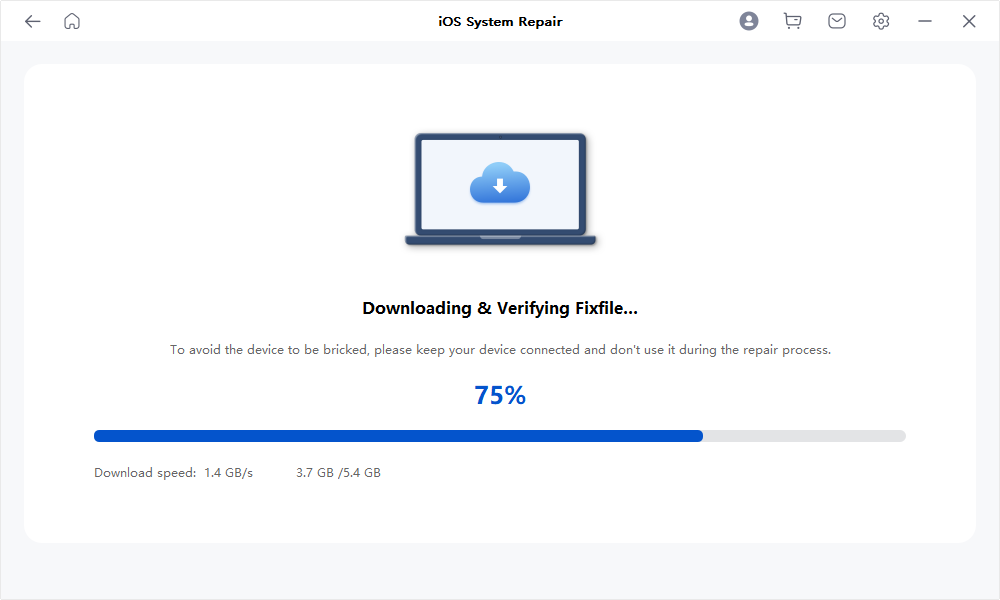
Start repairing
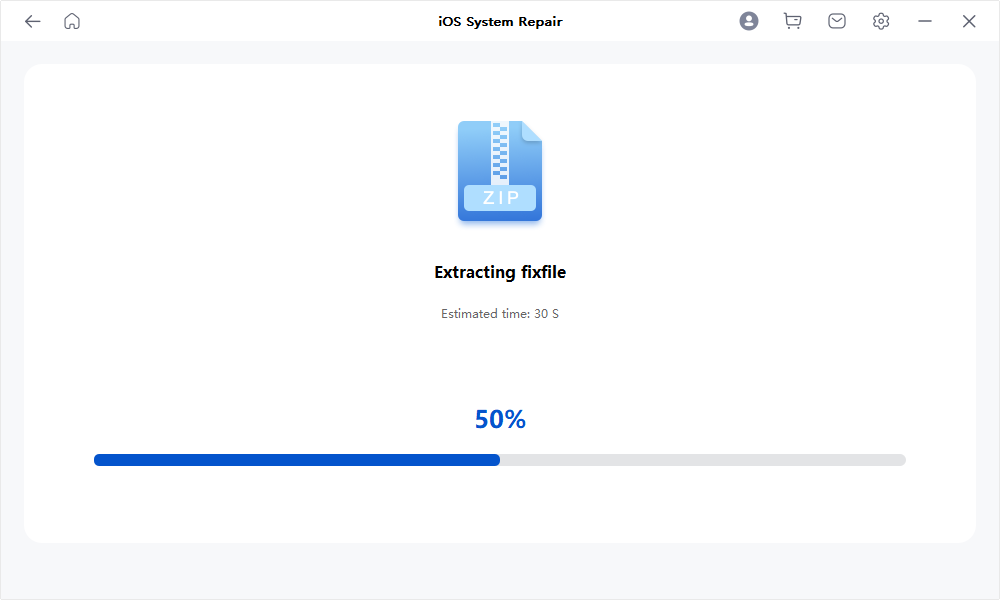
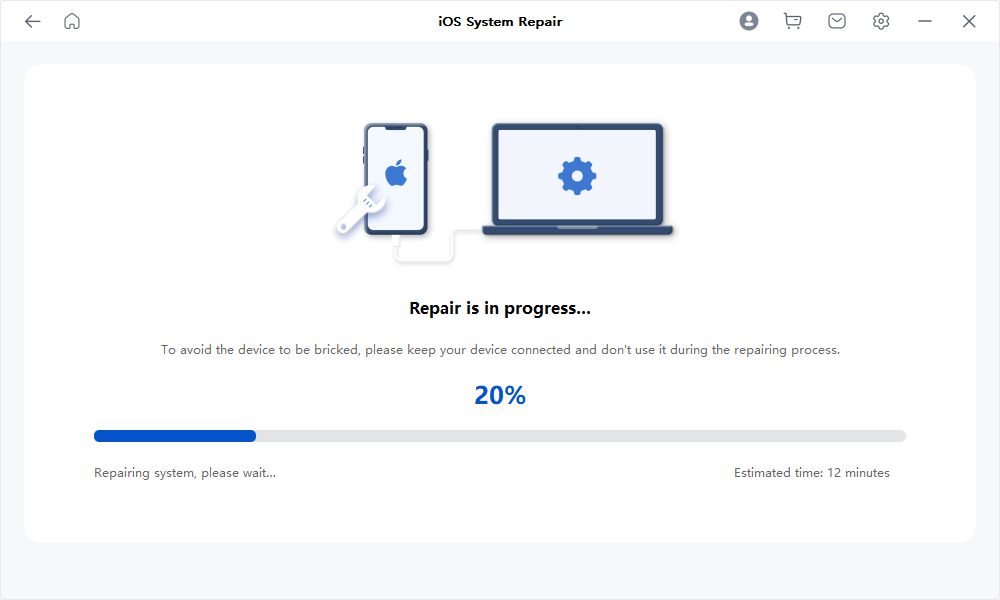

Advanced Repair
Download and Install Mobitrix Perfix
Download and install Mobitrix Perfix on your PC or Mac, then launch the program.
Connect iPhone/iPad to Computer
Connect the iPhone/iPad to the Computer via a USB cable.
Click on “Start” in the main menu
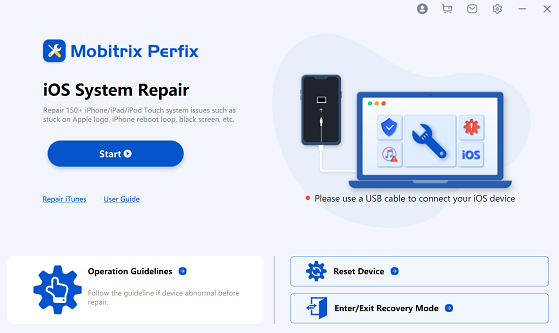
Identify the issue and download Fixfile Package

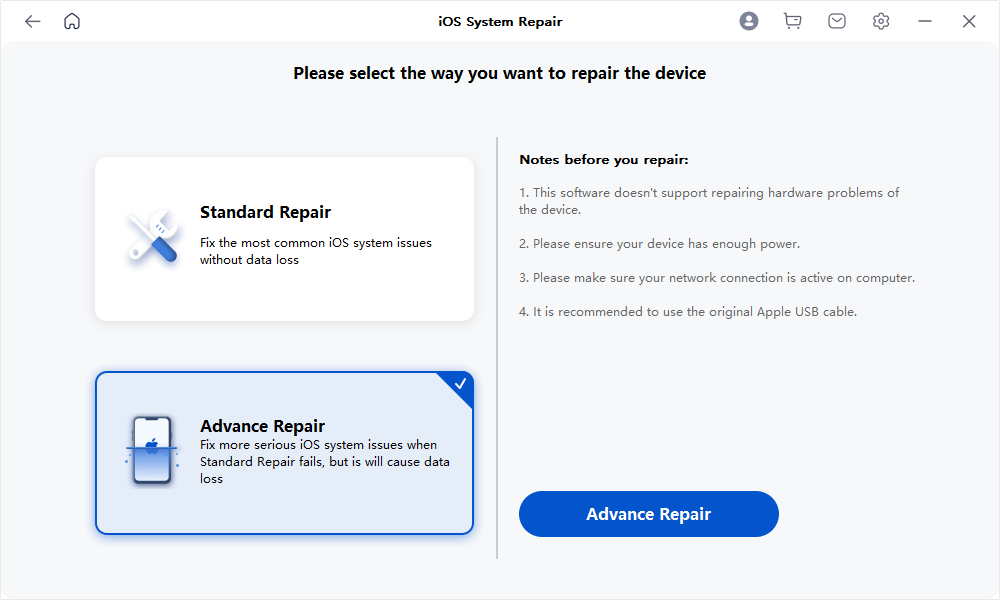

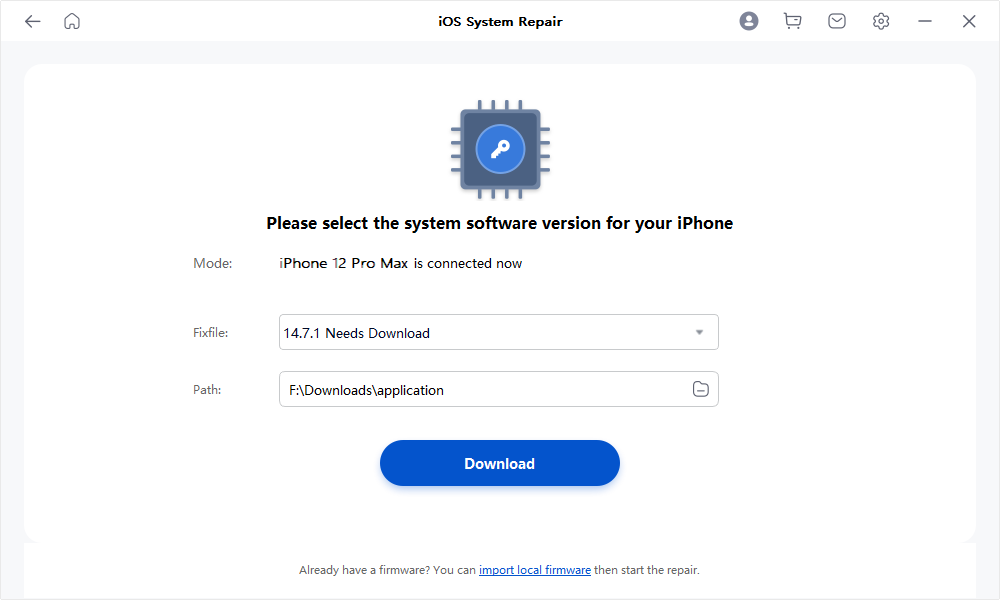
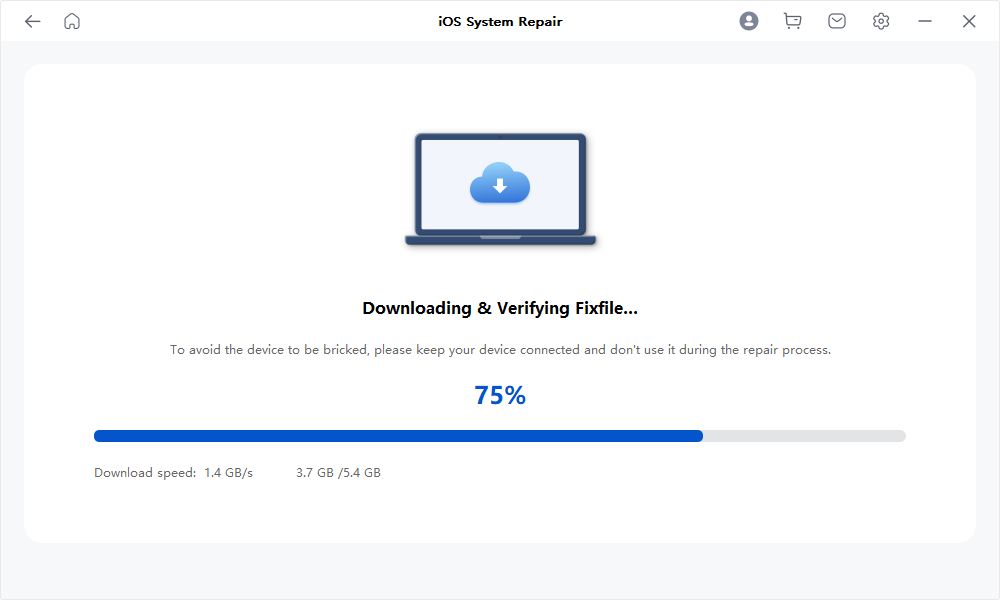
Start repairing