Best Ways to Transfer WhatsApp from iPhone to Xiaomi
Switched to a new Xiaomi from your iPhone and wondering how to keep your WhatsApp chats going? If you've found that Mi Mover isn't the solution, fear not!
This guide is your help, highlighting simple and effective methods to transfer your treasured conversations to your new Xiaomi phone. Let's ensure your switch to Xiaomi is as seamless and connected as your chats deserve!
Quick Questions and Answers Before Transferring WhatsApp From iPhone to Xiaomi
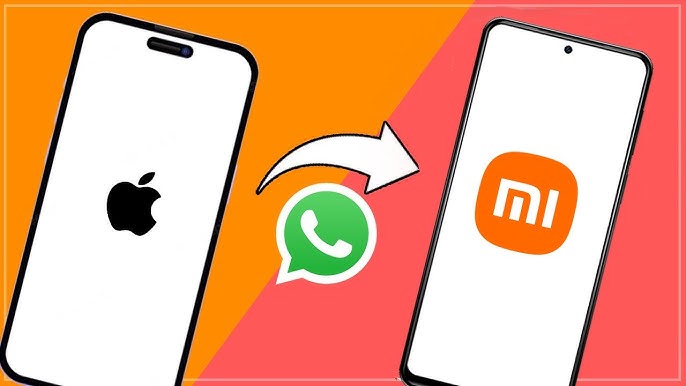
1. Can You Transfer WhatsApp Data from iPhone to Xiaomi?
Yes, it is possible to transfer WhatsApp from an iPhone to a Xiaomi device. IOS and Android platforms support WhatsApp, allowing a seamless transition when switching devices.
2. What Are the Challenges of Transferring WhatsApp Data Between iPhone and Android?
Transferring WhatsApp data between an iPhone and an Android device, like Xiaomi, is challenging. Although you can easily log into your WhatsApp account on a new Android device, moving your chat history and media files is more complicated due to different backup systems on iOS and Android.
3. Does Xiaomi's Mi Mover Tool Support WhatsApp Data Transfer?
No, Xiaomi's Mi Mover tool does not support the transfer of WhatsApp data. While it can transfer other types of data, such as messages and contacts, it needs to improve in migrating WhatsApp messages and media.
Best Ways to Transfer WhatsApp from iPhone to Xiaomi: Introducing Mobitrix
Despite the challenges in transferring WhatsApp data from iPhone to Xiaomi, there are professional tools that make this process straightforward and efficient. One such tool is Mobitrix.
Why Choose Mobitrix for WhatsApp Transfer?
Fast and Direct Transfer: Mobitrix is designed explicitly for direct WhatsApp data transfers from iPhone to Xiaomi, ensuring a quick process.
High Success Rate: It boasts a success rate of over 97%, making it a reliable choice.
Comprehensive Transfer Options: Transfer chats, photos, videos, audio files, and more between iOS and Android.
Reduced Risk of Errors: The process minimizes data corruption or transfer errors.
Transfer WhatsApp Messages From iPhone to Xiaomi With Clicks Transfer WhatsApp Messages From iPhone to Xiaomi With Clicks
How to Use Mobitrix for Transferring WhatsApp Data
Transferring WhatsApp from your iPhone to a Xiaomi device using Mobitrix is more straightforward than it seems. Here’s how to do it:
Download and install Mobitrix WhatsApp Transfer on your computer.
Connect Your Devices: Plug your iPhone and Xiaomi device into the computer.
Initiate Transfer: Click the "Transfer" option to start moving your data.
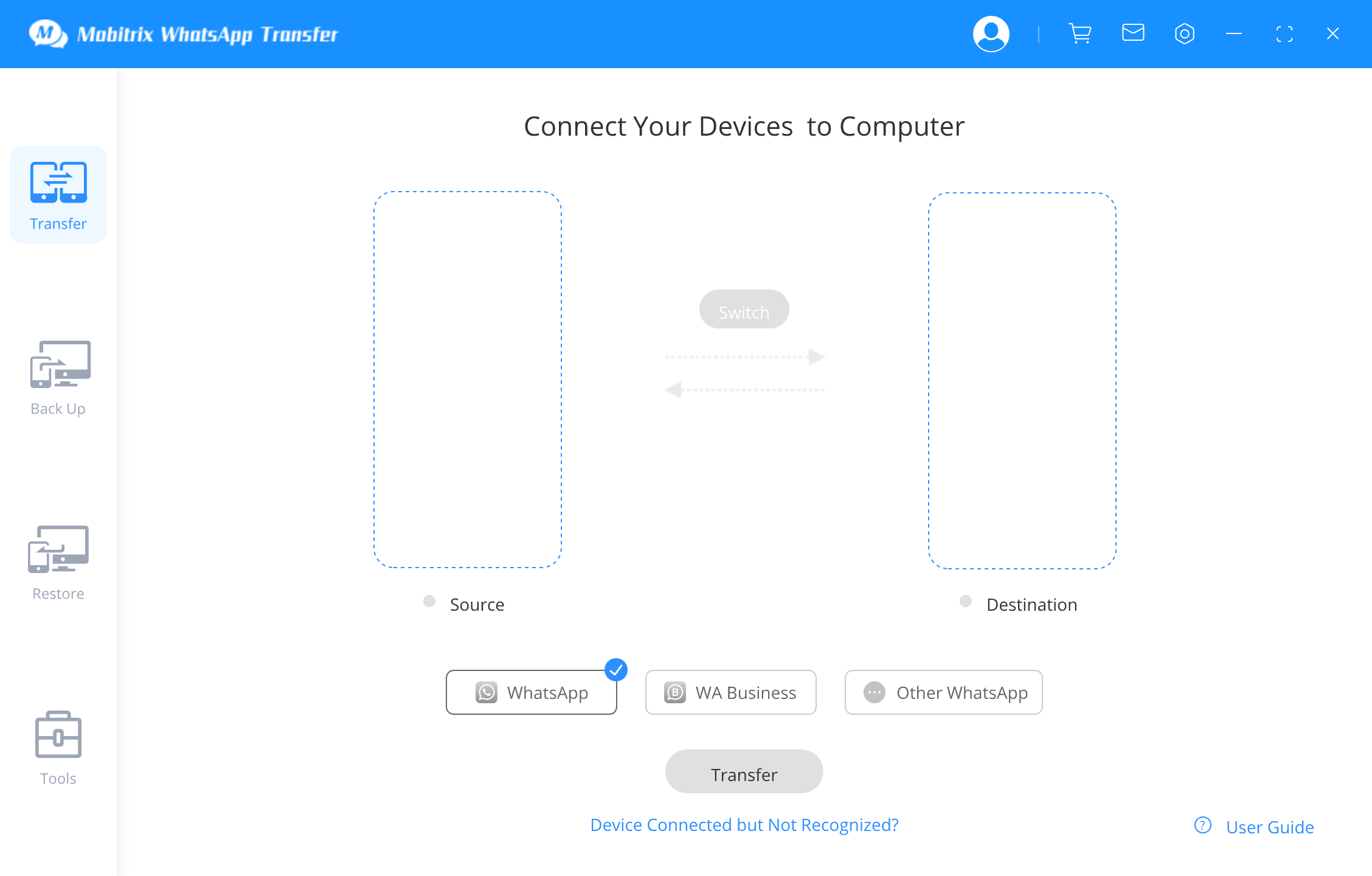
Wait for Completion: The duration depends on the size of your data. Ensure the devices remain connected throughout the process.
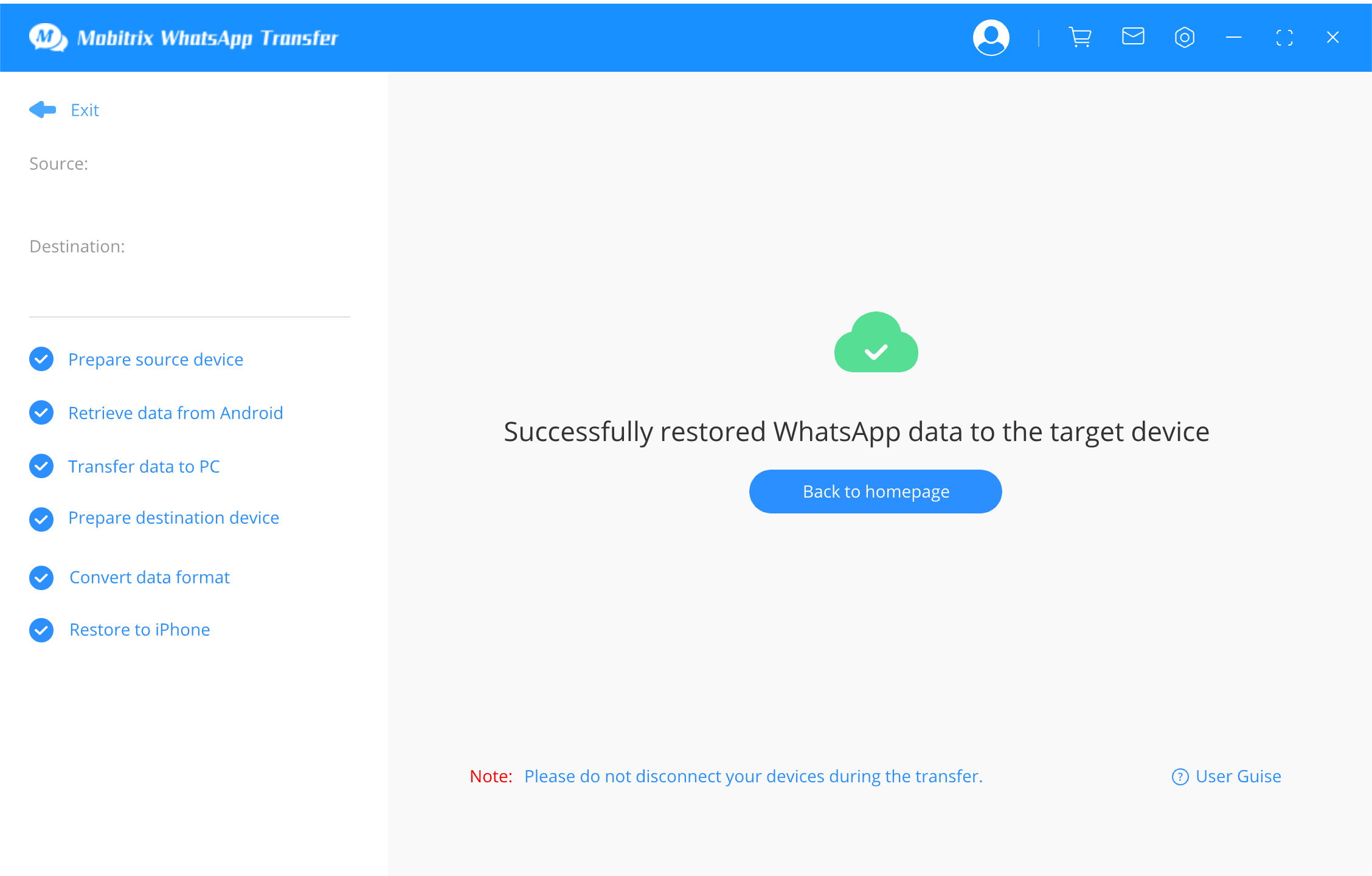
Advantages of Using Mobitrix:
Broad Compatibility: Supports the latest iOS 18 and Android 15 versions.
Privacy Protection: Processes data locally, ensuring 100% security of your information.
Flexibility: Compatible with various smartphone brands, including Xiaomi and iPhone, and works on both Windows and Mac systems.
Extensive Data Handling: Capable of transferring substantial amounts of data without limitations.
User Control: Offers the flexibility to select specific data for transfer.
Data Privacy Assurance: Adheres to strict privacy policies to protect user data.
With these steps and benefits, transferring your WhatsApp data to your new Xiaomi device is a hassle-free experience.
Official WhatsApp Transfer from iPhone to Xiaomi
WhatsApp has introduced an official method to transfer chat history, including account information, profile photos, individual and group chats, and media and settings, from an iPhone to an Android device, including Xiaomi.
Requirements for WhatsApp Data Transfer
To transfer your WhatsApp chat history, ensure you have the following:
A Samsung Android, Google Pixel, or Android 12 or above device.
Samsung Smart Switch app (version 3.7.22.1 or above) installed on your new Samsung device or Google's Data Restore Tool for Google Pixel and other Android 12 devices.
WhatsApp iOS version 2.21.160.17 or above on your iPhone.
After the transfer, WhatsApp Android version 2.21.16.20 or above on your new device.
A USB-C to Lightning cable or equivalent adapters.
The same phone number is on both your old and new devices.
For non-Samsung Android 12 devices, ensure the device is factory new or reset to factory settings.
Steps to Migrate WhatsApp Data
Prepare Your New Device: If you have a Google Pixel or Android 12 device, it must be factory reset or new. During the setup, choose to restore data when prompted.
Unlock Your iPhone: Ensure your iPhone is unlocked throughout the process.
Connect Devices: Use a USB-C to Lightning cable to connect your iPhone to your new Android device. Proceed when the 'Copy apps and data' screen appears.
Trust and Transfer: Tap 'Trust' on your iPhone if prompted, and follow the on-screen instructions to copy the data.
Scan QR Code: Use your iPhone's camera to scan the QR code when prompted and open WhatsApp on iOS to export data.
Finalize Transfer: Complete the transfer, disconnect the cable, and open WhatsApp on your new Android device. Log in using the same phone number as your old device.
Transferring data locally via cable means your data does not go to cloud storage as part of the migration. WhatsApp cannot access the data you transmit.
WhatsApp doesn't allow transferring your call history, display name, or statuses.
The data transferred remains secure and private without being stored in cloud storage during the migration.
Mobitrix WhatsAppTrans: A Comprehensive Data Transfer Tool
Mobitrix WhatsAppTrans is a comprehensive tool that effectively transfers all your WhatsApp data from an iPhone to a Xiaomi device. This method surpasses the capabilities of more straightforward methods like email by enabling the complete migration of your entire WhatsApp dataset, encompassing text messages and media files.
However, it is essential to consider its complexity. The process involves multiple steps, such as downloading and unzipping files from GitHub, backing up data on iTunes, and using command lines for data extraction. This complexity might be challenging for users uncomfortable with advanced computer operations.
Steps:
Use any browser and open GitHub.
Click the "Code" option, then download the Zip file. Unzip the file and ensure it has the files below under the "WhatsApp iPhone to Xiaomi" folder. "ExportiPhoneWhatsApp.exe" and "AnalysisWhatsAppChat.exe"

Connect your iPhone to the PC and ensure that you have iTunes installed.
You have to back up your data first on your iPhone. Connect the device to the computer, open iTunes, and select your device; if "encrypt local backup" is marked, unmark it, then select "Back Up Now"
Import your WhatsApp data on the iPhone to the computer by first identifying the location of your backup. Usually, the backup is located at “C: Users/Your Username/AppleMobileSyncBackup”, then the data is stored in a directory in a disk with enough storage.
Unpack the data by launching CMD and running the "AnalysisWhatsAppChat.exe (WhatsAppdatapath)" command.
In the WhatsApp root directory, you will see two folders a txt and media folders. The txt contains the text messages, and the other contains all the media. You can import it into your Xiaomi phone depending on your need.

Unlike email, this tool allows you to transfer all the WhatsApp data simultaneously; however, the method is too complicated, and you can easily get lost in the steps.
Using Email to Transfer WhatsApp from iPhone to Xiaomi
Email is a simple and free method for transferring WhatsApp data from an iPhone to a Xiaomi device.
Important Considerations
It's essential to understand that the email chat option only sends a copy of your conversations in text format. This method does not replicate the chat history directly into the WhatsApp application on your new phone.
The transferred data will be accessible through email and not WhatsApp on your Xiaomi phone.
While this method is cost-free, it's important to note that it has limitations in terms of data size, format, and direct transfer capability.
Steps to Transfer WhatsApp Data via Email
Start by launching WhatsApp on your iPhone.
Go to the chats tab.
Swipe left on the chat conversation you wish to transfer.
Choose 'More' and then select 'Export Chat.'
You can include attachments in the export. Remember, the total size of the email, including attachments, should not exceed 25MB.
Select the email option to share the exported chat.
Send the email to an address accessible on your Xiaomi phone. You can then open the email on your Xiaomi device to view the transferred data.

Pros and Cons
Cost-Free: Using email to transfer WhatsApp data doesn't incur any charges.
Format Restriction: The data is transferred only in text format.
Size Limitation: There's a cap on the amount of data you can transfer, with a maximum of 25MB per email.
Indirect Transfer: The data is not directly transferred to the WhatsApp app on your new device but is sent as an email attachment.
The Bottom Line
In conclusion, transferring WhatsApp data from an iPhone to a Xiaomi device is achievable through various methods, each catering to different needs and skill levels.
Whether you opt for professional tools like Mobitrix, the official WhatsApp transfer feature, or more straightforward methods like email, each provides a seamless pathway to move your data.
Choose the method that best aligns with your technical comfort and data transfer requirements to ensure a smooth transition to your new Xiaomi device!

