Exporting WhatsApp chats to PDF can be useful for a variety of reasons. For instance, you may need to present some of your WhatsApp chats as evidence or proof of claim in a court of law. A printable PDF version of the chats may prove very useful. You may also have some WhatsApp chats that contain business information including conversations with customers it supplies. In this case, having a printable version of the chats can help you keep track of business transactions.
Exporting your WhatsApp chats to PDF can also come in handy if you’ve been using WhatsApp for research purposes and you want to have a hard copy of the responses. Whatever the reason, this article will help you very easily export WhatsApp chats to PDF.
Export WhatsApp Chat to PDF via Email
You can very easily export WhatsApp chats to PDF via email. This method entails exporting the WhatsApp chats to TXT format and then converting the TXT file to PDF. Follow these simple steps to do it:
- Open WhatsApp and then locate the chat that you want to export.
- Click on “menu” (three dots at the top) then tap on “More”.
- Select “Export Chat” then choose how you want to share the TXT file that will be generated. We recommend choosing to email the TXT file with the selected conversation to your own email address.
- Now open the email on your computer and download the attached TXT document. Right-click on the TXT file and choose “Open With > MS Word”.
- Once the file is open in MS Word, click on File > Save As then select “PDF (*.pdf)” under “Save as Type”. Click “Save” and the TXT file will be converted to PDF.

Export WhatsApp Chat to PDF on Android Only
Android device users can easily export WhatsApp chats to PDF directly. For this method to work however, you need to have a file manager installed on the device. Newer versions of the program have a file manager built-in, but if you have an older device, we recommend downloading a file manager app like ES File Explorer on to the device. You should also install WhatsApp Viewer on your computer to easily view the conversations from your WhatsApp backup.
With that done, follow these simple steps:
- Open whatever File Explorer app you are using and then find the WhatsApp folder which is usually located in the internal storage. Open this folder and you should see another folder named “Databases”.
- Open the “Databases” folder then locate the file named “mgstore.db.crypt12”. Sometimes the file will have a different number at the end like “crypt8”. And copy this file.
- Now connect the Android device to your computer and then transfer the copied file to your computer. You can also use a cloud service like OneDrive or Dropbox to transfer the file.
- Open WhatsApp Viewer on your computer. Click “File > Open > Select File and locate the mgstore.db file. Leave the “account name” field empty and click “Continue”.
- Find the chat you want to export as PDF and begin by exporting it as TXT file. You can then use a document conversion tool to convert the TXT file to PDF or use MS Word as we did in Part 1 above.

Export WhatsApp to PDF with Mobitrix
While the solutions above can be useful, there is an additional solution that allows you to directly export the WhatsApp chats to your computer as HTML, .CSV or.XLS format and then convert the files to PDF. This solution is Mobitrix WhatsApp Transfer, a WhatsApp tool that you can use to export WhatsApp chats to HTML and convert the HTML file to PDF. Here’s how to do it:
- Download and install Mobitrix WhatsApp Transfer onto your computer. Open the program after successful installation and then connect your phone to computer.
- Click on “Backup WhatsApp on Devices” on the left-hand side panel. Tap on “Back Up” and the program will create a full backup of all WhatsApp conversations on the device.
- When the backup process is complete, you can go through the data on this backup on your computer to select the chats you would like to export to PDF.
- You can then use a HTML to PDF converter to convert the HTML file to PDF. But you can also keep it as HTML and open it on any browser.
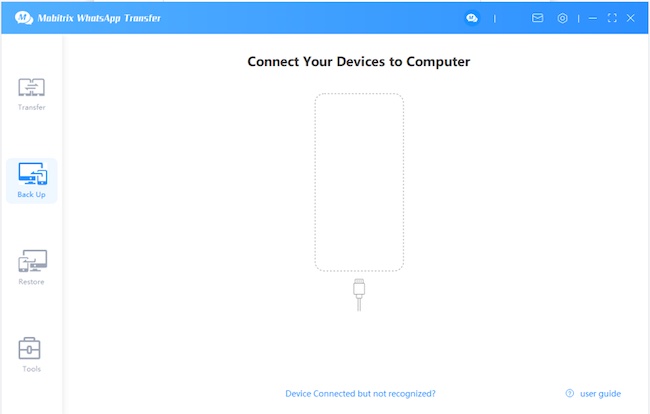


With the above solutions, you can very easily export your WhatsApp conversations to PDF. Mobitrix does however offer you the best solution for when you want to do it faster and more efficiently.

