User Guide of WhatsApp Transfer
New to Mobitrix WhatsApp Transfer? We will take care of you. Click here to know how to set up the software and complete the process.
Mobitrix FAQs
- 1. How to Send Us the Log File?
- 2. Why is it necessary to install customized WhatsApp on device?
- 3. Do I need to log into the same account on the 2 devices?
- 4. How to send your feedback to us?
- 5. How can I cancel the subscription after the payment?
- 6. How to activate Mobitrix WhatsApp Transfer on Windows/Mac?
- 7. How to Change Language on the Software Interface?
- 8. Why is it necessary to install customized WhatsApp on device?
- 9. How to Change Backup Path?
How to Send Us the Log File?
1st Way: (Recommended)
Click on the 'Feedback' button in the top right corner of this software.
Fill in your email address and the details of your problem.
Check the 'Attach Log Files' box.
Submit your feedback.
2nd Way:
Click on the Settings button in the top right corner of this software.
Click on 'open log'.
Send all the log files to support@mobitrix.com.
Why is it necessary to install customized WhatsApp on device?
Due to the different storage formats WhatsApp use for iOS and Android, you would need to download a developer version of WhatsApp, convert the data format, then successfully transfer to iPhone or Android.
The developer version of WhatsApp is 100% safe and only optimizes the data format. We strictly follow the policies that protect our users’ privacy, your data will only be saved locally in your phone and computer.
A developer version of WhatsApp works just like the official version of WhatsApp. If you need to update to the official version later, please refer to this tutorial.
Do I need to log into the same account on the 2 devices?
Whether you log into the same account or not does not affect our software’s ability to transfer WhatsApp from one device to another, but we still recommend to log into the same account.
If you wish to transfer WhatsApp from one device to another without changing the phone number, you can follow the instructions on the software interface to log into the same account on the 2 devices when prompted.
If you change your phone and the phone number, you’d better update the phone number from WhatsApp settings and then start to transfer.
How to send your feedback to us?
If you have problems during the process of using Mobitrix WhatsApp Transfer, please click on the Feedback button on the top right corner to send your feedback to us.
If you have any other questions, please visit contact us or directly contact support@mobitrix.com to send your feedback to us.
How can I cancel the subscription after the payment?
You can submit a support request to MyCommerce to help you cancel the subscription, or you can cancel the subscription by yourself, just follow the instructions below:
Log in to your MyCommerce account with this link below (https://account.mycommerce.com/).
- If you do not have a password, please click “Request Login/Password” link to reset the password. Follow the instructions prompt to reset your password, and then log in again.
Find the order number you need to unsubscribe.
Find the red cancel button in this order.
Click Yes to confirm cancellation.
Then you will see a reminder that your subscription to this order has been cancelled.
At the end you will receive a notification email that your subscription has been successfully cancelled.
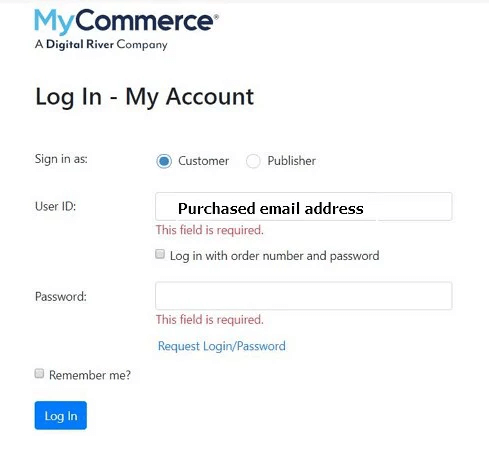
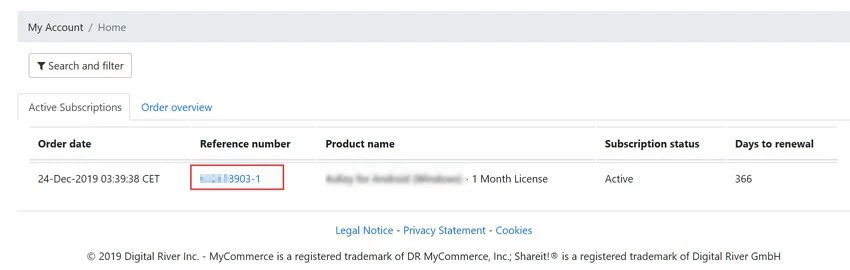
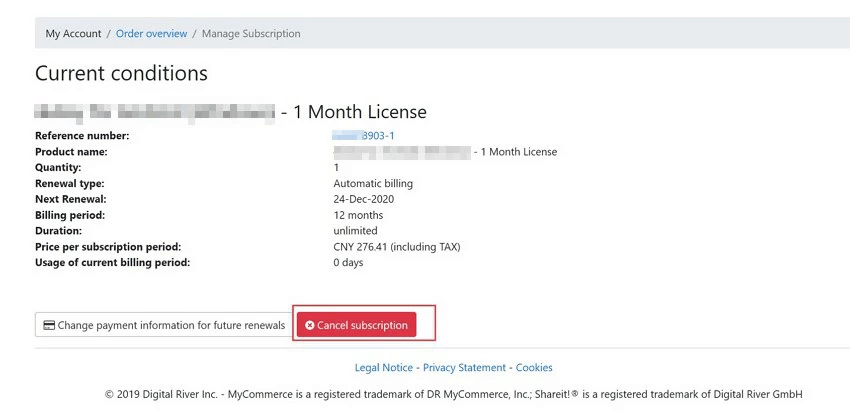
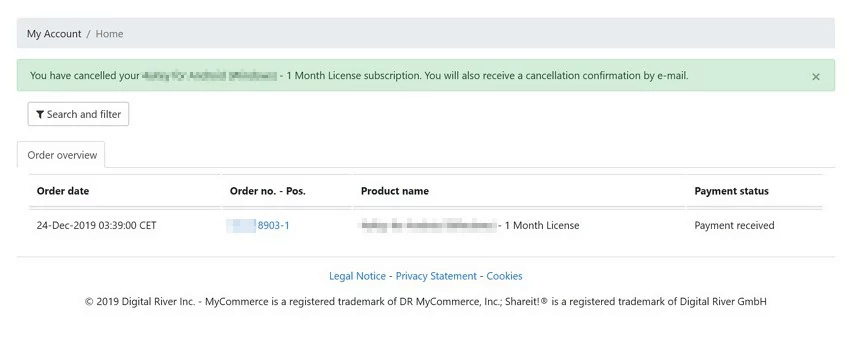
How to activate Mobitrix WhatsApp Transfer on Windows/Mac?
To register and activate Mobitrix WhatsApp Transfer on Windows/Mac computer, you can refer to the steps below:
Click on the purchase icon in the top right corner of this software.
Tap on 'BUY NOW' button.
After the payment, the order confirmation email will be sent to your email address. This email contains the information of your order details, registration code and download address.
Tap on the user icon on the right corner of Mobitrix.
Input the licensed email and license code on the popup window to activate the software.
How to Change Language on the Software Interface?
There are 6 languages for you to choose on our software interface: Engligh, German, French, Portuguese, Spanish, Italian. To change the language, you need to:
Click on Settings icon on the top right corner.
Tap ‘Language’ and select the language that you wish to display on the interface.
Why is it necessary to install customized WhatsApp on device?
Click on Settings icon on the top right corner.
Select ‘Update’ option from the drop-down box.
If the update available, you can click on ‘Update’ button to upgrade the software to the newest version.
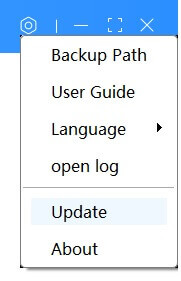
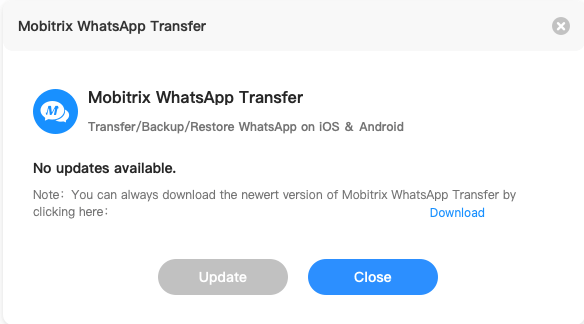
How to Change Backup Path?
It is very easy to change backup path. You just need to:
Please follow the steps below to restore the chat history to the customized WhatsApp.
Click on 'Settings' icon on the top right corner.
Hit the button of 'backup path'.
Click on 'Change' to get the backup path changed.
- In accordance to the official limitation of iPhone, you must backup the whole iphone instead of the WhatsApp data. If you need to transfer or back up iPhone WhatsApp data, you must ensure that the free disk space in the backup path is larger than the used storage of iPhone.