Have you ever switched to a new phone and felt anxious about losing your WhatsApp messages? Our step-by-step guide is here to walk you through the simple steps of restoring your WhatsApp messages on your new device, tailored for both iPhone and Android users. Let’s dive in!
Restore to Any New Phone via Mobitrix WhatsApp Transfer

Mobitrix WhatsApp Transfer is a professional WhatsApp management tool, equipped with three key functions:
- Cross-Platform Direct Transfer: Effortlessly transfer WhatsApp data to any new phone, whether from Android to iPhone or vice versa.
- Unlimited Free Backup: Safeguard your WhatsApp chats with our free backup service, without any storage constraints.
- Selective or Complete Restore: Restore your WhatsApp data to any iPhone or Android device, offering you the flexibility to choose between a full restoration or selectively retrieving specific data.
Steps to Restore WhatsApp Messages with Mobitrix WhatsApp Transfer:
- Download and install Mobitrix WhatsApp Transfer onto your computer, compatible with both Windows and Mac.
- Run the software and connect the old phone and new phone using USB cables.
- Click on Transfer located in the left-side bar. Select the source (old phone) and destination (new phone) devices correctly to ensure a smooth transfer.
- Select whether you want to transfer messages from WhatsApp or WhatsApp Business.
- Click the Transfer button to start the process. The software will move your messages to the new phone.
- And just like that, it's done! With these simple steps, all your WhatsApp messages should now be successfully restored on your new phone.
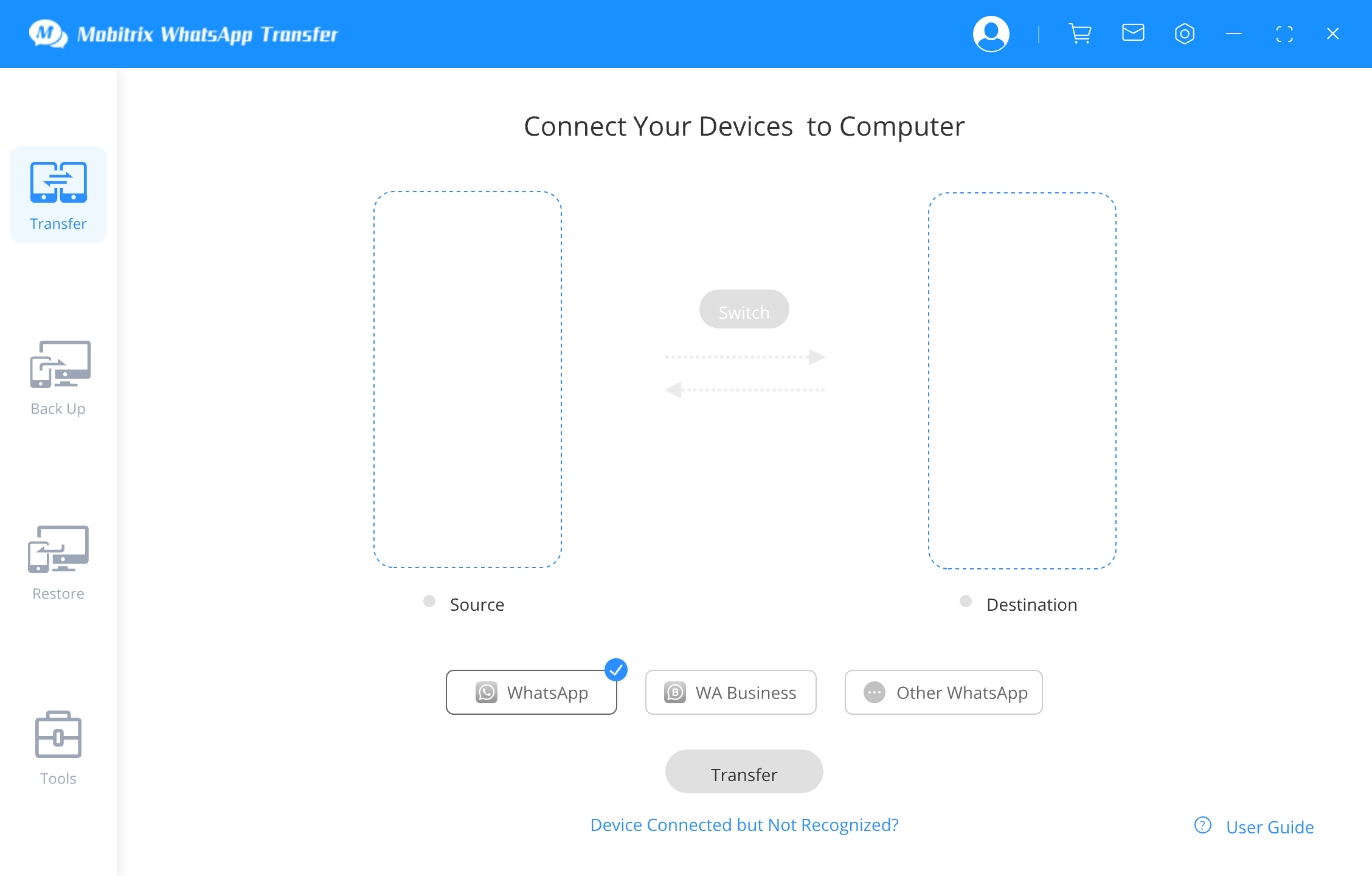
Mobitrix WhatsApp Transfer Tool - Click Transfer Button to Transfer Your Data

Mobitrix WhatsApp Transfer Tool - Data Has Been Restored to New Device
Restore Across Android Devices via Google Drive
If you are upgrading or changing your phone but the new device runs on the same software (Android or iOS) as the old one, you can use WhatsApp’s official method for transferring the chats.
In case of an Android, you can use Google Drive to transfer WhatsApp data from one device to another.
The steps for this process are the following:
- Go to WhatsApp, click on the three dots at the top right corner and open the Settings menu.
- Click on Chat > Chat Back Up.
- Select the option saying, “Back Up to Google Drive.”
- Click on Back Up Now to start the back up process.
Once the backup is complete, all the messages are saved in Google Drive. To restore them to the new device, do the following:
- Log in to the same Google account that you used to back up your WhatsApp data.
- Install WhatsApp and enter the same phone number.
- Click Restore to get the WhatsApp data back.

If you run into any problems while making or restoring a backup, you can check out the official WhatsApp guide for help.
Restore Across iPhone Devices via iCloud
If you want to transfer your WhatsApp chats from one iPhone to another, here’s how you can do that using iCloud.
Create an iCloud backup of the chat:
- Go to WhatsApp and tap on Settings > Chats > Chat Backup.
- Select iCloud Back Up and click on Back Up Now.
- This will immediately back up the messages to iCloud.
To restore the messages to another iPhone:
- Make sure you have signed into the same iCloud account as that used for making the back up.
- Download WhatsApp and enter the same number that you were using when you made the back up.
- When prompted, select the Restore Chat History option and the messages and other data will be restored to the new phone.

If you are having trouble creating or restoring WhatsApp or WhatsApp business chat data on an iPhone, you can use this official WhatsApp guide.
The best solution for this is that you either purchase more space on iCloud (which is a recurring expense) or you can use Mobitrix WhatsApp Transfer to do the job.
Given the challenges with Google Drive and iCloud, Mobitrix WhatsApp Transfer stands out as a great option.
Whether facing storage limitations on your phone or cloud, or switching between different operating systems in your new phone, Mobitrix WhatsApp Transfer can help! It's quick, safe, and keeps your privacy intact.

