Just switched phones? Our guide shows you six thoroughly tested methods to retrieve your WhatsApp messages on any device. Ideal for iPhone and Android, it offers clear, easy steps to follow. Dive in and reconnect with your conversations!
Ways to retrieve WhatsApp messages from Android to Android
To retrieve WhatsApp messages from Android to Android, use the methods below;
1. Via Google Drive
Before restoring the backup to your phone, ensure that you use the same phone number and google account you used while creating the backup. Also, make sure your device has a strong internet connection and sufficient storage space.
To retrieve WhatsApp messages using Google Drive:
- Start WhatsApp on your old device. Tap on Settings > Chats > Chat backup > Back Up.
- After backing up to google drive, uninstall WhatsApp from your old device and install it on the target device. Ensure the target device is connected to the same Google account.
- WhatsApp automatically detects the backup in Google drive. click Restore option and wait for the restoration process to complete.
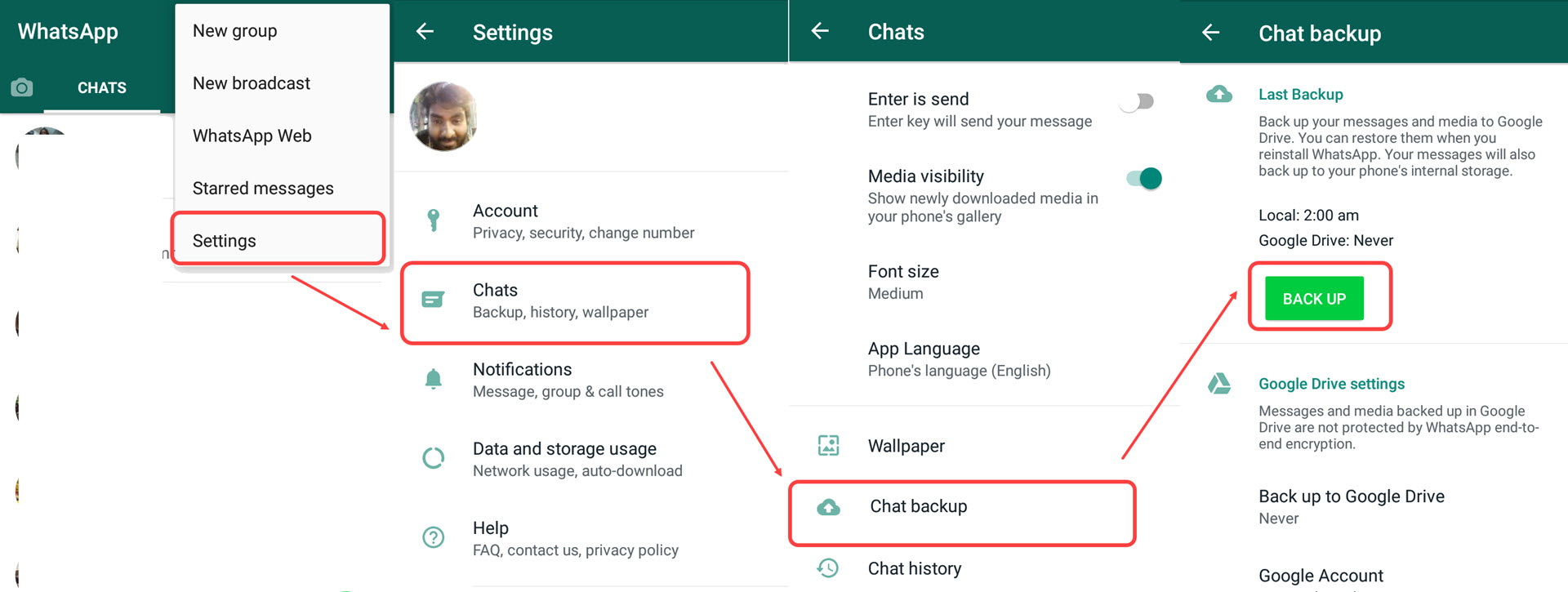

This method is fast, and it is highly convenient.
While using this method, you have to delete WhatsApp first, only your most recent backup is restored, and one cannot restore a backup from an iOS device to Android.
2. Via Mobitrix
Mobitrix is a third-party application that is highly effective and simple while retrieving your WhatsApp data between Android devices.
To use this method:
- Download and install Mobitrix WhatsApp Transfer software on your computer and then launch it.
- Connect the two devices to your PC using a USB.
- The two devices appear on the software screen. Set the old Android phone as the source and the target Android as the destination.
- Click on the Transfer option to start transferring your WhatsApp messages to the new device.
- When the process is done, your WhatsApp messages will be restored to the target device.
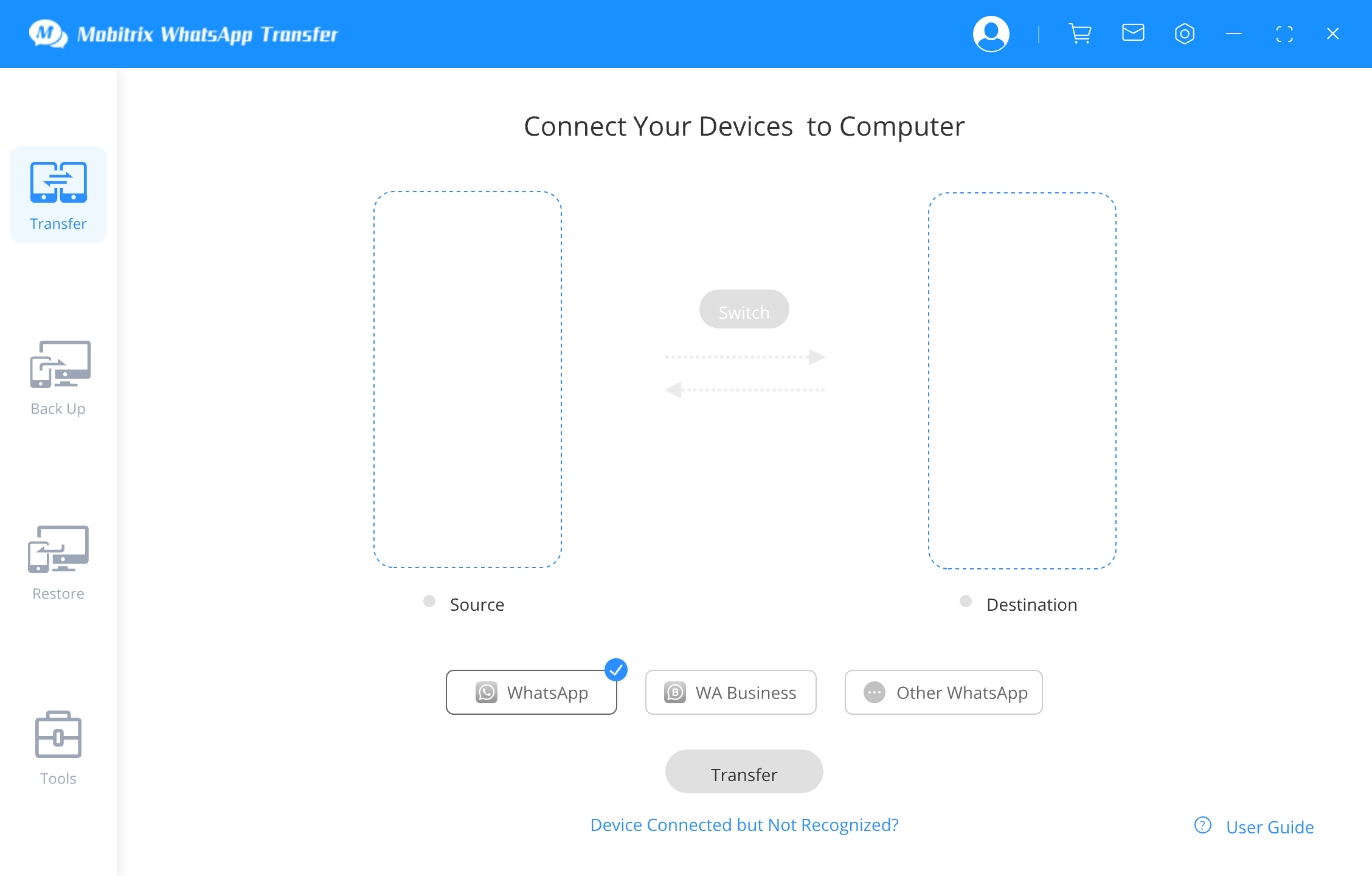
Mobitrix WhatsApp Transfer Tool - Click Transfer Button to Transfer Your Data

Mobitrix WhatsApp Transfer Tool - Data Has Been Restored to New Device
Advantages:
- You are not required to delete WhatsApp.
- It enables the transfer of WhatsApp data between different devices.
- Data of users is highly secured.
- It has a user-friendly interface making it easy to use.
- It supports all Android and iOS device models, including the latest operating systems, Android 15 and iOS 18.
Ways to retrieve WhatsApp messages from iPhone to iPhone
Here are the steps for backing up your WhatsApp on iCloud and transferring your messages from one iPhone to another:
1. Via iCloud
Check the following steps to use iCloud method:
- Visit Settings and click on your Apple ID and then click on iCloud.
- Go to the iCloud backup option and enable it.
- Click on the “Back up Now” option.
- Set up your target device. If you had already set it up, reset it and follow the following steps to set up. Click on Settings, then General, followed by Reset, and finally “Erase all Contents and Settings.”
- After your device reboots, go to Apps and Data.
- Select the Restore Chat History option and your WhatsApp messages will be transferred to your new iPhone.

This method is fast, and there are no restrictions between the iPhones. On the other hand, it only works on iOS devices.
2. Via iTunes
While using this method:
- Launch iTunes on your computer and then connect your device that acts as the source to the PC using a cable.
- When iTunes detects your device, its icon appears in the interface for iTunes.
- Tap on Summary > Back Up Now.
- Connect your target device to the PC using USB.
- Click on Summary > Restore Backup option.
- Your phone is backed up with data from your old phone, and you can find your old WhatsApp messages.
- Login to WhatsApp using your mobile number, and when asked whether to restore previous messages, tap on OK.
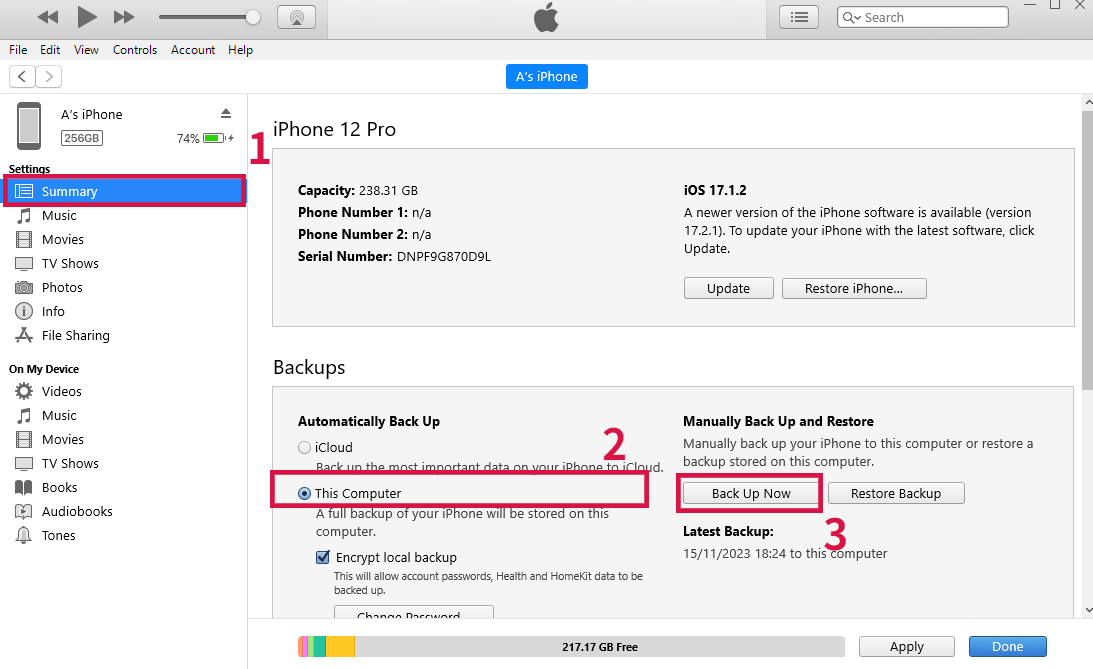
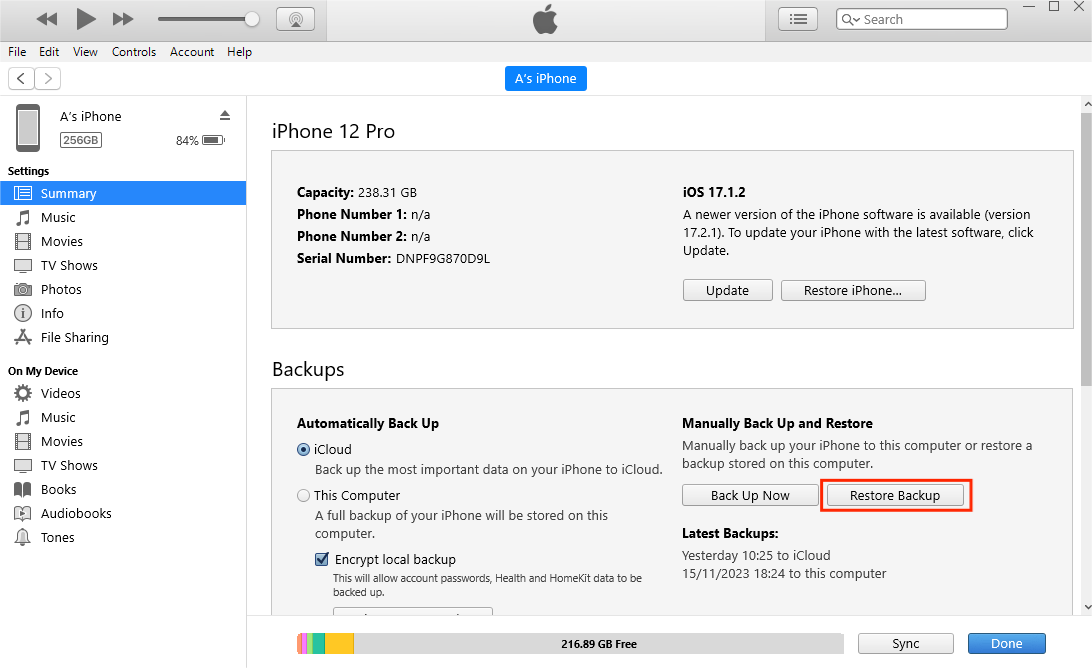
This method is fast, and there are no restrictions while transferring data between iOS devices. However, you are required to make a full backup instead of a WhatsApp backup only. You cannot also restore your WhatsApp messages and history selectively.
3. Via Mobitrix
Consider the following steps:
- Download and install Mobitrix WhatsApp Transfer software on your computer and then launch it.
- Connect the two iPhones to the PC using cables.
- The two devices appear on your screen. Ensure that the iPhone that contains the chats is the source, and the target iPhone is the destination.
- Select the option named Transfer so that the process of transferring data starts.
- Ensure that the devices remain connected to your PC during the entire process. When the transfer process is done, WhatsApp messages appear on your target iPhone.
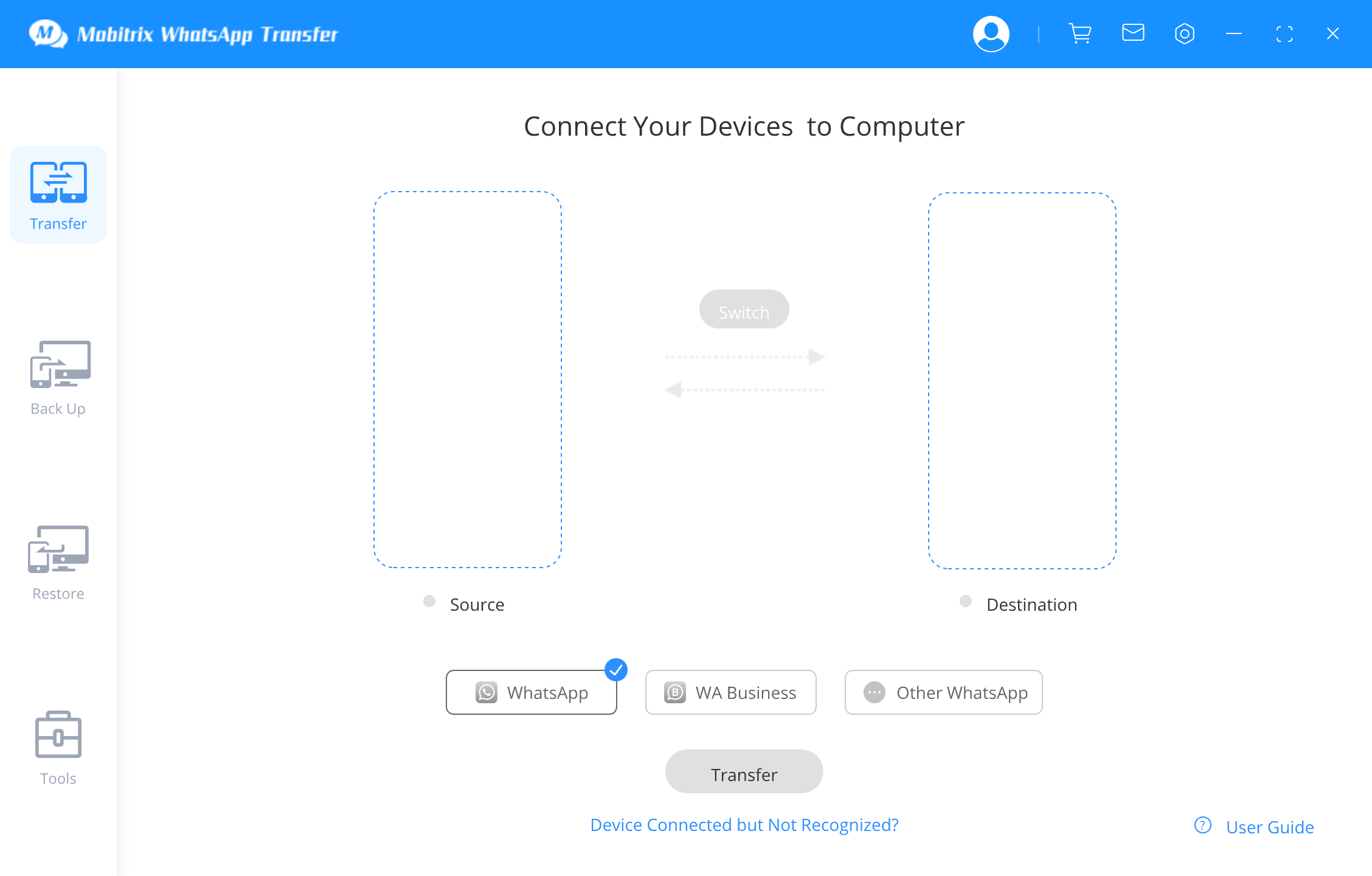
Mobitrix WhatsApp Transfer Tool - Click Transfer Button to Transfer Your Data

Mobitrix WhatsApp Transfer Tool - Data Has Been Restored to New Device
Advantages:
- You are not required to delete WhatsApp
- This method supports restoring data from Android to iOS and vice versa.
- Data of users is highly secured
- It has a user-friendly interface making it easy to use.
Ways to retrieve WhatsApp messages between Android and iPhone
Below are the methods you can use while retrieving your WhatsApp messages between an android device and an iPhone;
1. Via Mobitrix
Mobitrix WhatsApp Transfer is a professional software that enables one to retrieve their WhatsApp data quickly and efficiently.
To retrieve your data from Android to iPhone:
- Install Mobitrix on your PC and then launch it.
- Connect your Android and iPhone devices to the PC using cables.
- The two devices appear on your screen. Ensure that the Android device is the source and iPhone the destination.
- Select the Transfer option to start the process of transferring data.
- Ensure that the devices remain connected to your PC during the entire process. When the transfer process is done, WhatsApp messages appear on your iPhone.

Mobitrix WhatsApp Transfer Tool - Click Transfer Button to Transfer Your Data

Mobitrix WhatsApp Transfer Tool - Data Has Been Restored to New Device
To retrieve your WhatsApp from iPhone to Android:
- Install Mobitrix on the computer and launch it.
- Connect your Android and iPhone devices to the PC using cables.
- The two devices appear on your screen. Ensure that your iPhone is the source and the Android device the destination.
- Select the Transfer option to start the process of transferring data.
- Ensure that the devices remain connected to your PC during the entire process. After the transfer process is completed, your WhatsApp messages will appear on the Android device.
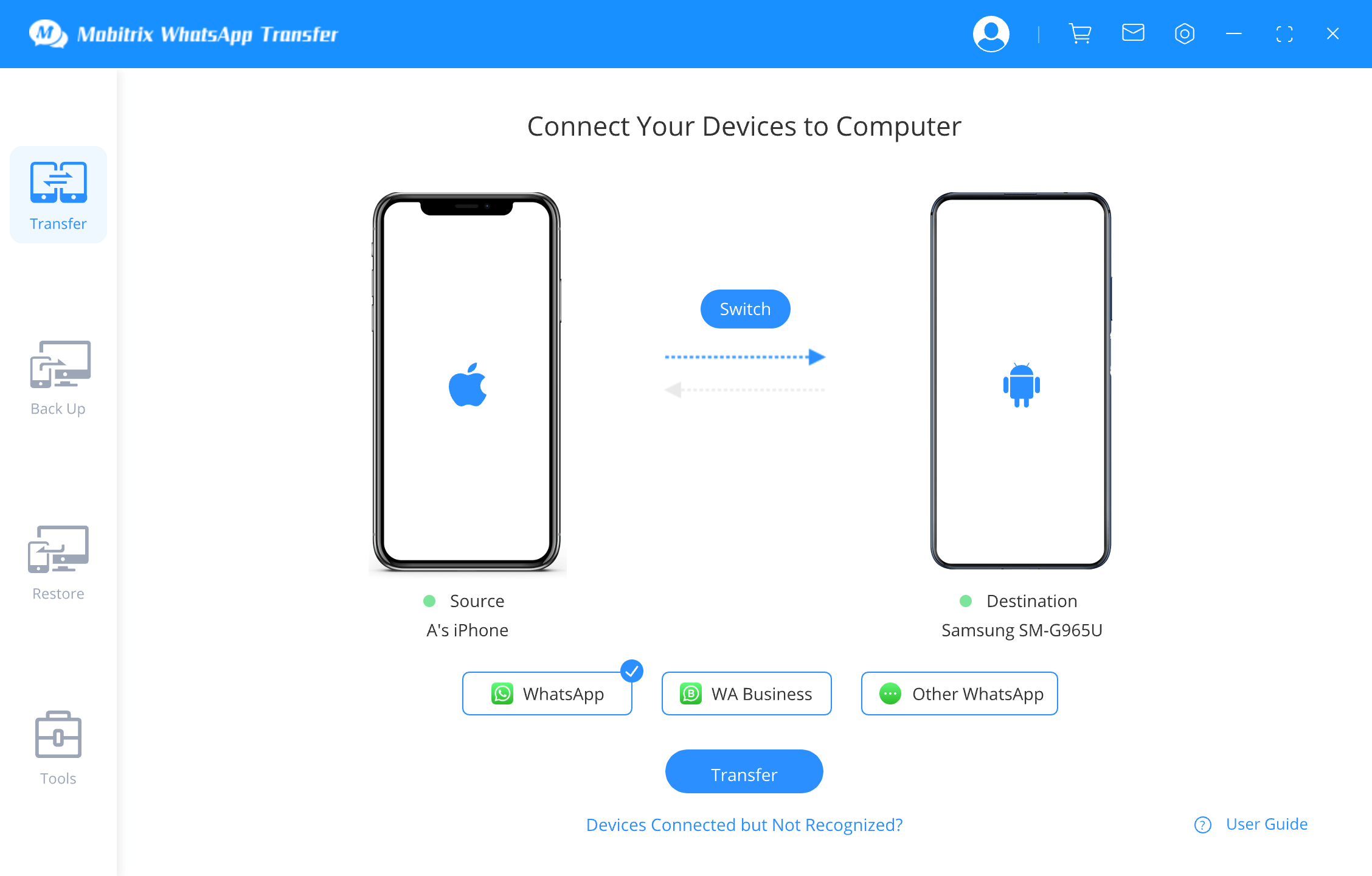
Mobitrix WhatsApp Transfer Tool - Click Transfer Button to Transfer Your Data
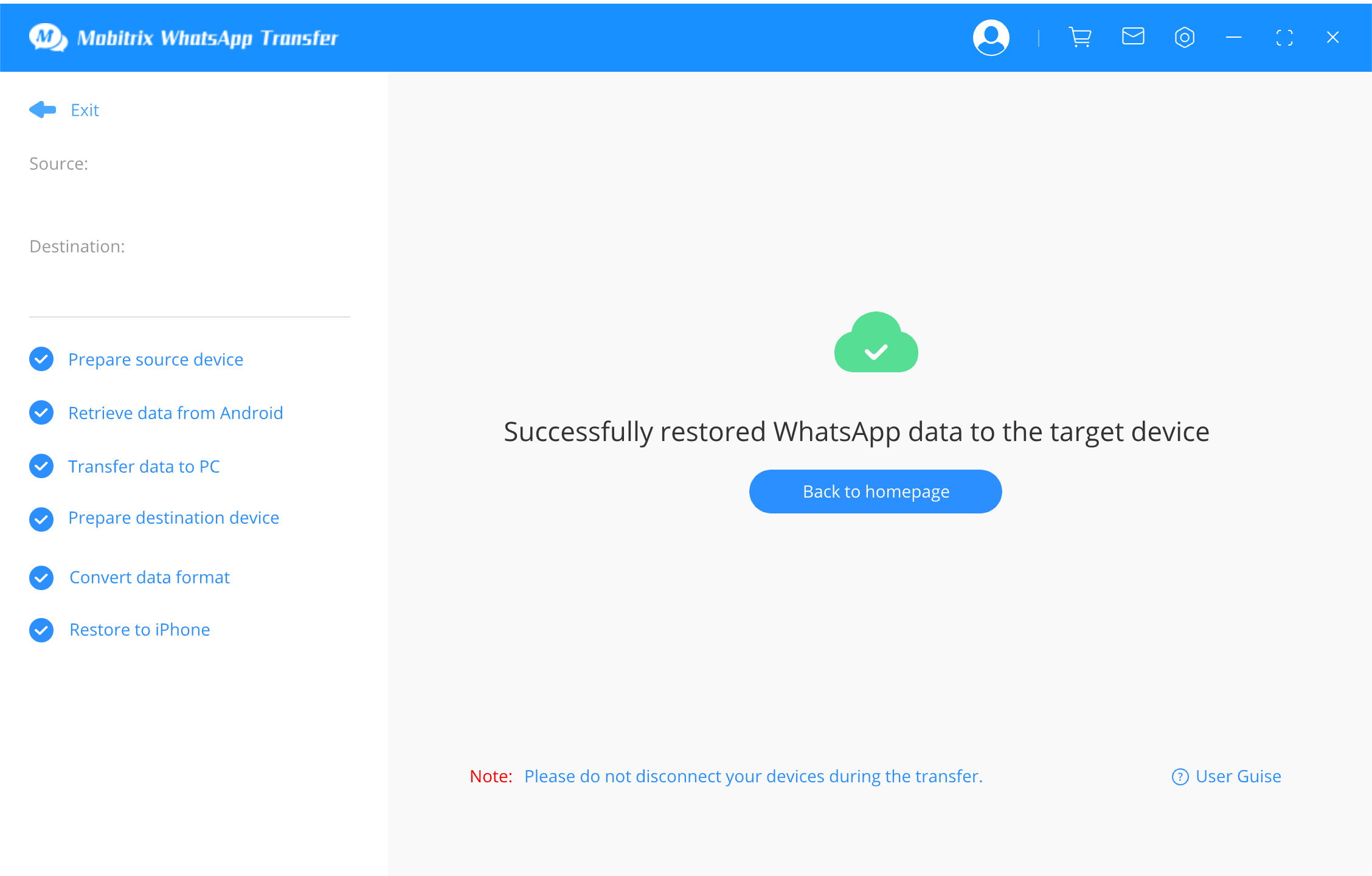
Mobitrix WhatsApp Transfer Tool - Data Has Been Restored to New Device
Advantages:
- There is no need of uninstalling WhatsApp
- Users can restore their messages from iOS to Android and vice versa
- Your data is highly protected
- It has a friendly interface, making it easy to use.
2. Via Mobitrix WhatsAppTrans
To retrieve your messages from Android to iPhone using this method:
- Visit GitHub. Tap on Code and then Download ZIP. Download WhatsApp business(.apk) or WhatsApp(.apk), depending on your needs, and ensure the application version is customized. Then download the tool for exporting data in WhatsApp: ExportAndroidWhatsApp.exe
- Use the feature for local backup in WhatsApp while backing up your data on your Android phone. Uninstall the official version of WhatsApp and install a customized one.
- Go to Android file management and search for a folder named WhatsApp. In the same path, create a file and call it “data.flg”. Then launch the customized WhatsApp. Open the WhatsApp folder again and make sure there is a new file called ok.flg and a new folder called “chatpath.”
- Connect your Android phone to the computer and then paste the folder labelled WhatsApp to your PC.
- Open the command prompt on your computer and run;ExportAndroidWhatsApp.exe WhatsApp path. Your messages will be stored in a “txt” file in your WhatsApp directory.
- Download and install iTunes on your PC. Connect your iPhone to the PC.
- Use file management to import images and media files from the Media folder in your WhatsApp directory to the iPhone.
- If you require to import all the files in the folder labelled “txt,” which is the WhatsApp directory, click on all chat history on your iPhone.


This method works on both Android and iOS operating systems and is free. However, it only supports files in the TXT format. It is also time-consuming and requires one to have good computer knowledge and skills.
3). Via email
To retrieve messages from Android to iPhone via Email:
- Launch WhatsApp on your Android device and choose the chat you want to transfer to your iPhone.
- Click on Settings > More > Export chat > Email and then select if you want to attach a media or you don’t.
- Key in the email you want to send the chats to and open the email from your iPhone so that you can access the chats.
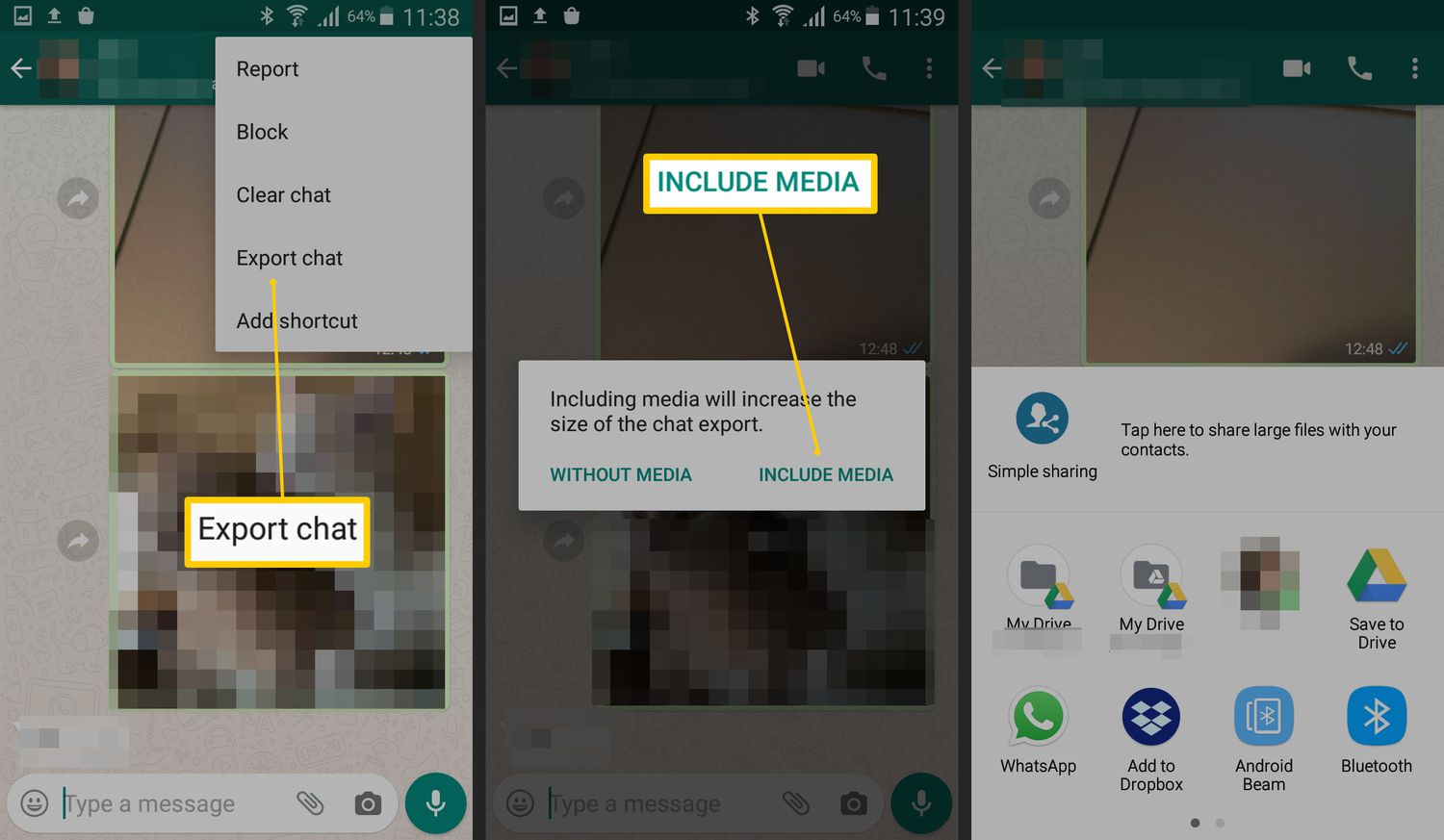
To retrieve your messages from iPhone to Android:
- Start WhatsApp on the iPhone and then swipe to the left of the chat you want to export.
- In the menu that shows up, click on More, and the option labelled Export chat.
- Click on the Share option and then Mail. The mailbox appears together with the attached chat file.
- Enter your email and click on Send.
- Open your Android phone and access the email. Download the attached chat file.
- If you have WhatsApp on your Android, uninstall it and then install it again. Do the setup and when the restore option appears, click on it and continue with the setup until it is complete.
- All the charts you exported appear on the Android phone.
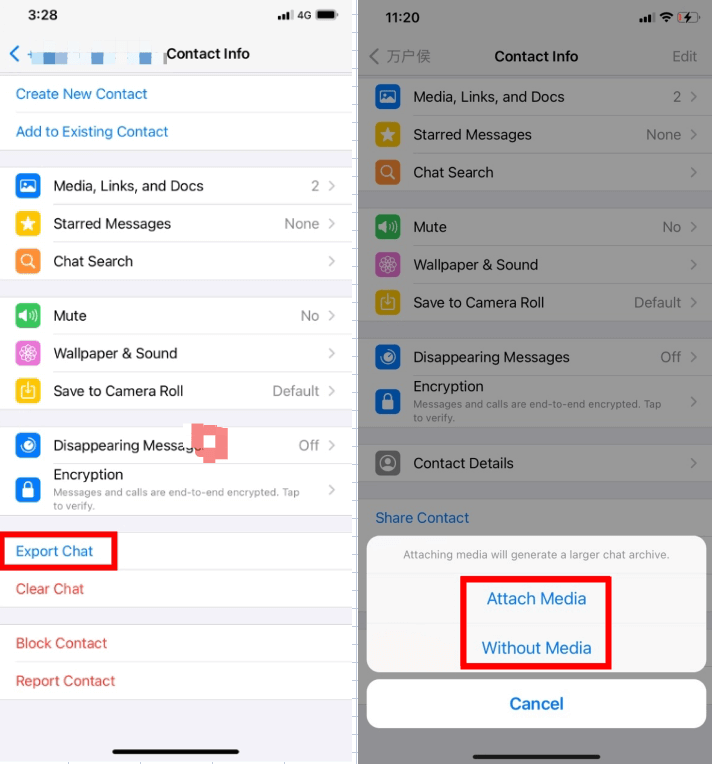
This method is free, and you do not require a third-party application. However, the process is time-consuming since only one message can be attached to your email at a time.
Among these six methods, options like Google Drive, iCloud, iTunes, and email each have their limitations and drawbacks, potentially leading to unsuccessful WhatsApp message retrieval.
The top recommendation is the Mobitrix WhatsApp Transfer tool. It overcomes these limitations and offers a hassle-free experience. With just a few clicks, it automatically transfers data without the need to uninstall WhatsApp. It's a safe choice with zero risk and ensures 100% data privacy.

