4 Steps to Share Your Location on WhatsApp (iOS & Android)
You can share your location on WhatsApp with others and have it updated as you move around. There are two kinds of locations you can share: "Current Location" and "Live Location."
To share your location on WhatsApp via your iPhone or Android device, follow these steps. The process remains the same whether you're using standard WhatsApp or WhatsApp Business.
To use this feature on both Android and iOS devices, make sure you allow location permissions for WhatsApp in your phone settings. For safety, consider setting permissions to "Allow only while using the app" or "Ask every time."
How to enable location permissions for WhatsApp
For Android:
Go to your phone's Settings.
Tap on "Apps," then select "WhatsApp."
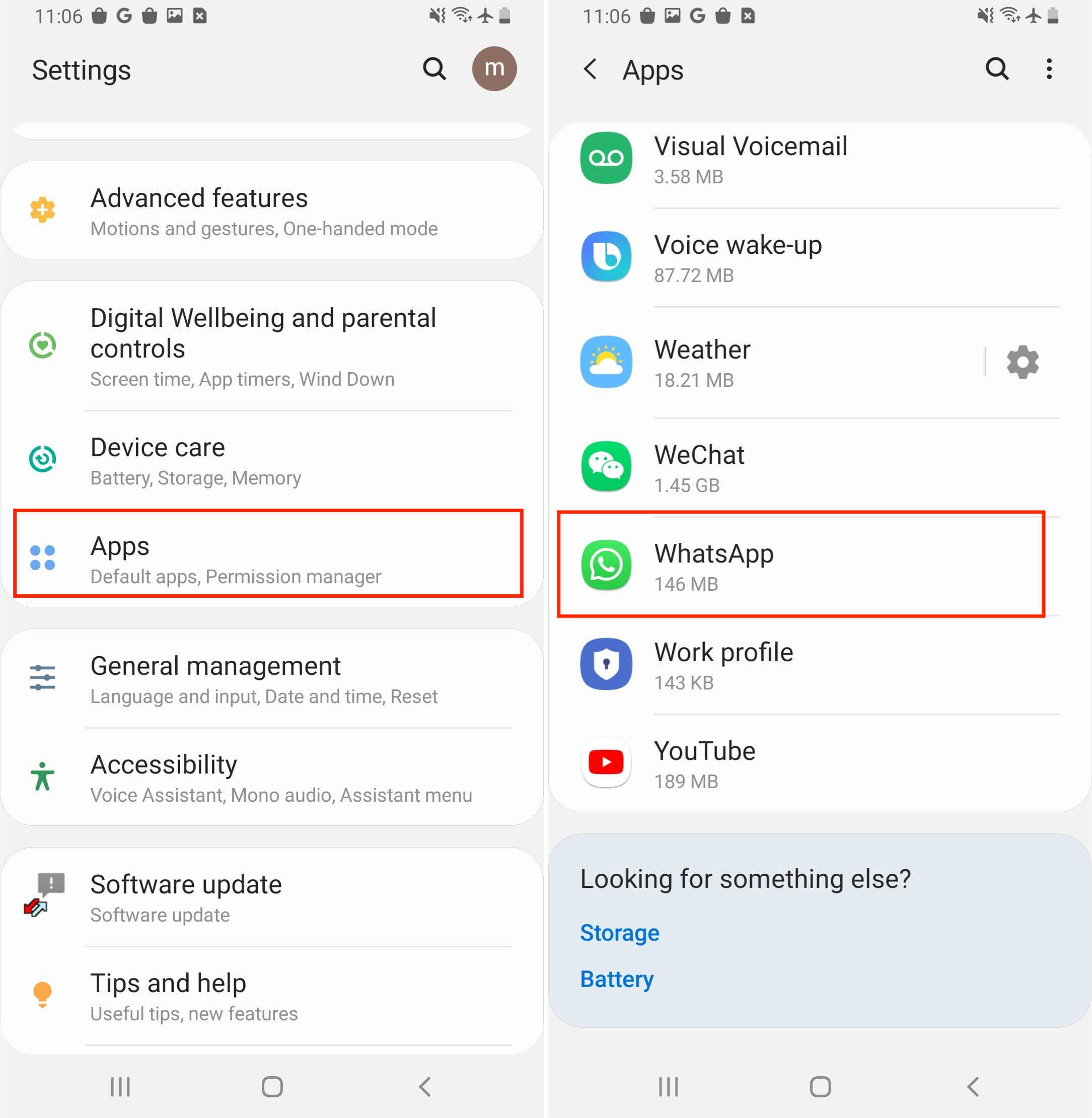
Choose "Permissions," then "Location."
Turn on location permissions for WhatsApp. You can choose from options like "Allow only while using the app," "Ask every time," or "Don't allow."
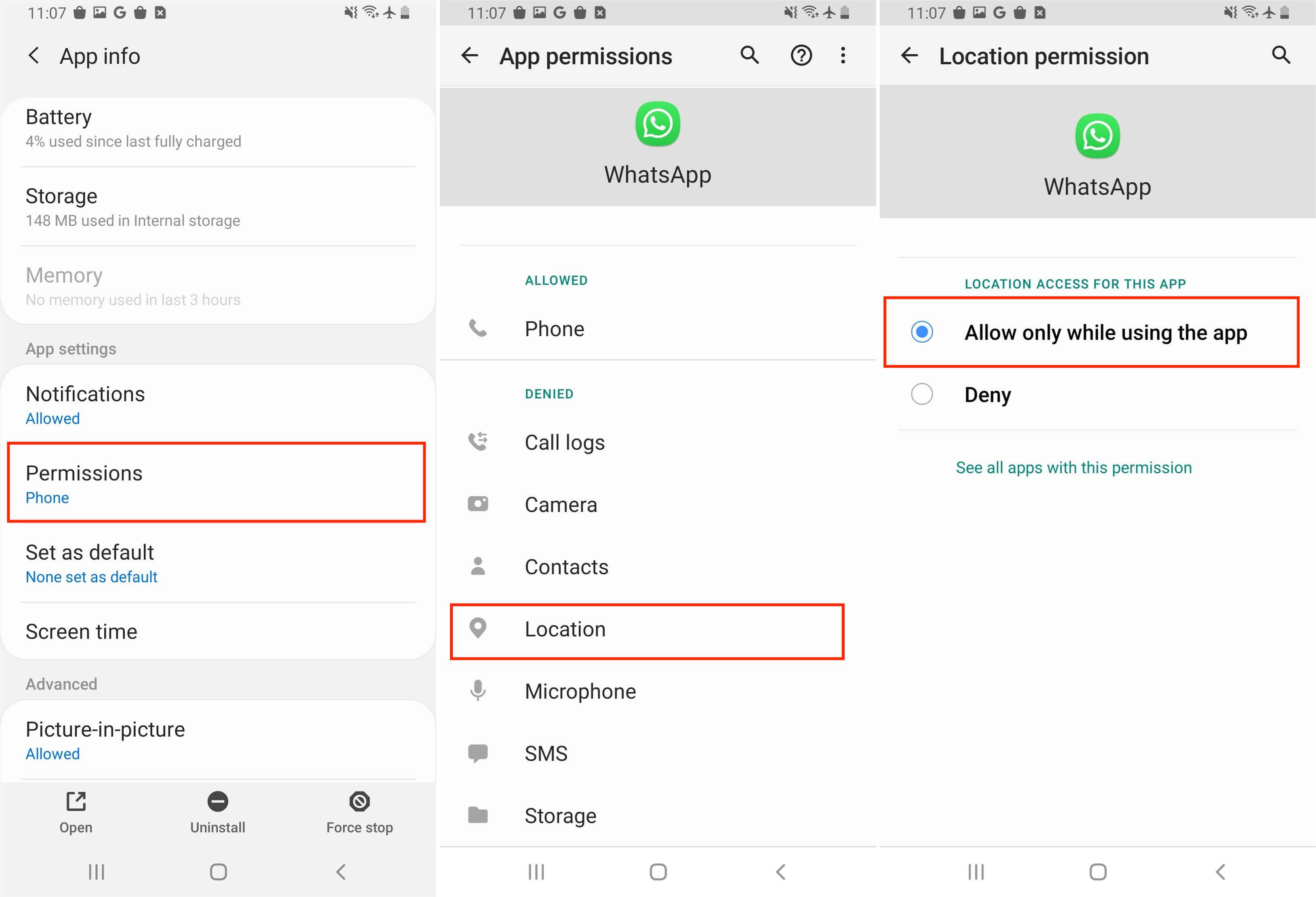
For iOS:
Open your phone's Settings.
Tap on "Privacy," then select "Location Services."
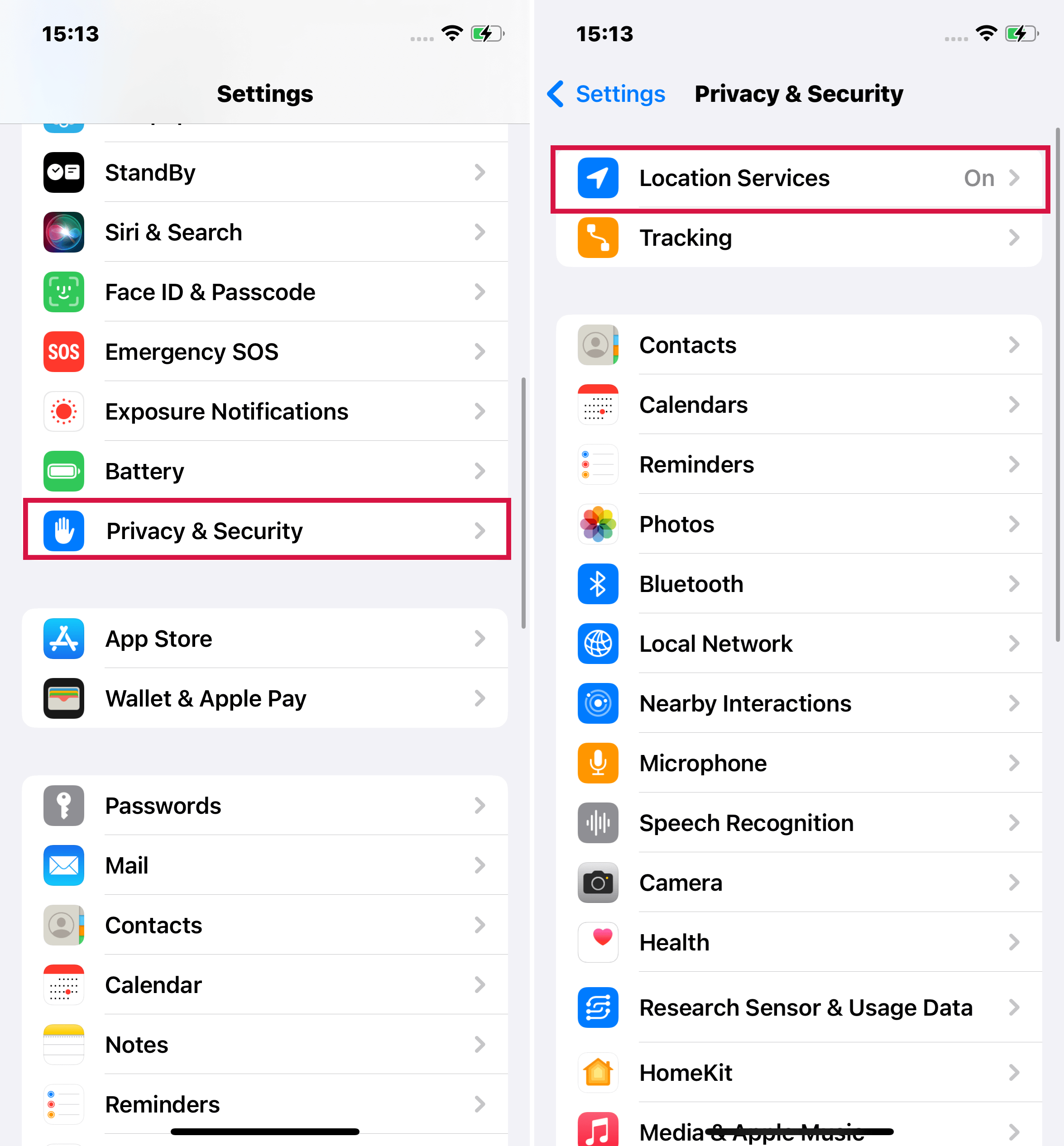
Find and tap on "WhatsApp."
Choose the option "While Using the App" to enable location permissions for WhatsApp.
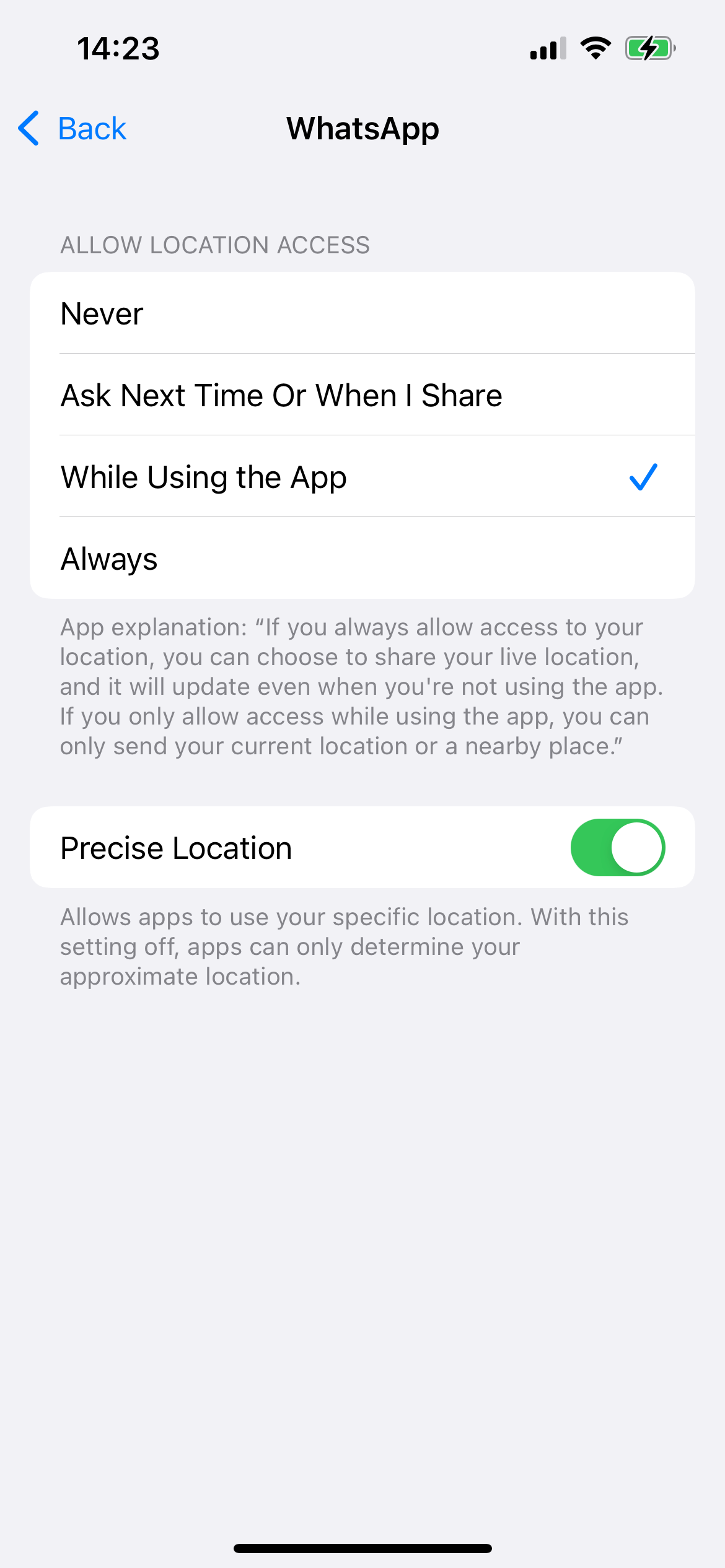
Alternatively, you can navigate to your phone's Settings > WhatsApp > Location and select "While Using the App."
How to share your location on WhatsApp using an iPhone
Launch WhatsApp on your iPhone.
Open the chat where you want to share your location and tap the "+" icon.
Choose "Location" from the menu.
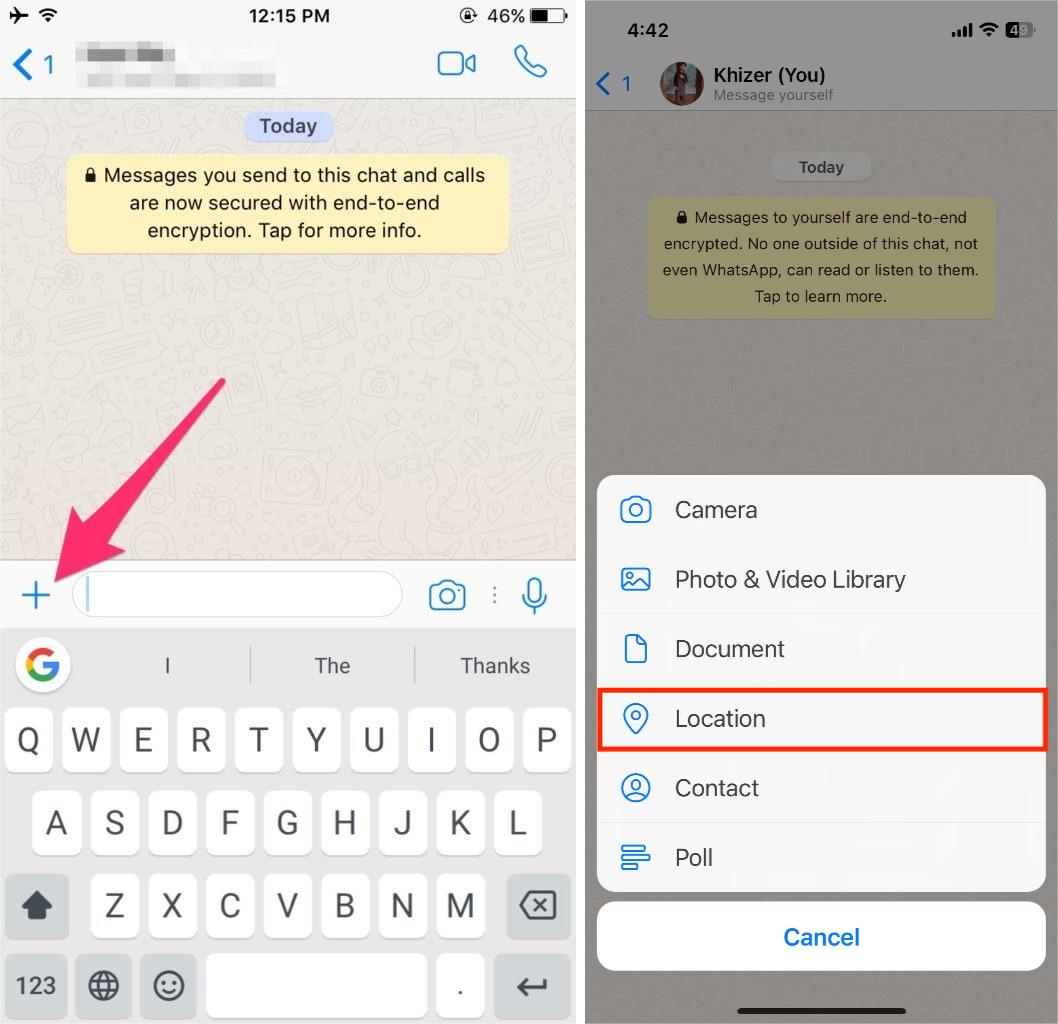
If it's your first time sharing your location, you might need to grant permission. Choose from options like "Once," "While Using This App," or "Always." If you plan to share your location frequently, opt for "Always."
Select either "Send Your Current Location" or "Share Live Location."
If you choose Send Your Current Location, it will simply send a pin of your current whereabouts.
If you select Share Live Location, you can set the duration of the sharing. Pick your preferred time, add a comment if desired, and tap the arrow icon in the bottom-right corner to share.
To stop sharing your location before the scheduled time, tap "Stop Sharing" at the bottom of your location-sharing message. This applies to both group and personal chats.
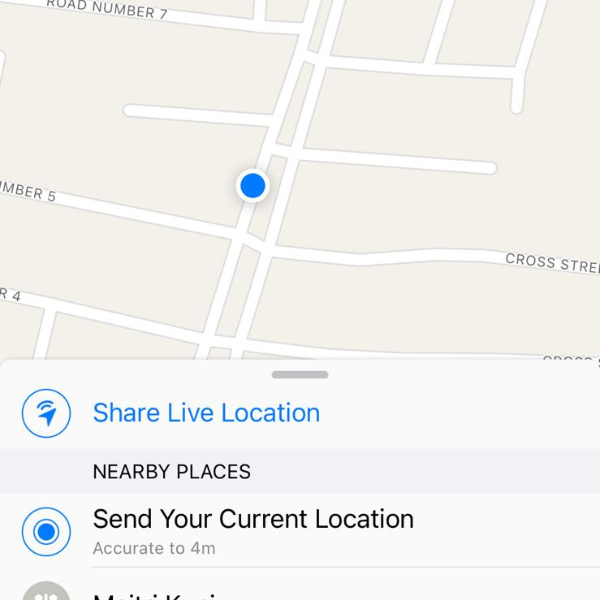
Once your live location stops or expires, it won't be shared anymore. Those you shared it with will see it as a static thumbnail image. They can tap the image to view your last updated location.
How to share your location on WhatsApp using an Android
Open WhatsApp on your Android device.
Navigate to the chat or group where you wish to send your location.
Tap the paper clip icon located in the bottom-right corner of your screen.
Select "Location" from the menu that appears.
Choose between "Send Your Current Location" or "Share Live Location" based on your preference. The latter updates your location as you move.
Tap "Send" to share your location.
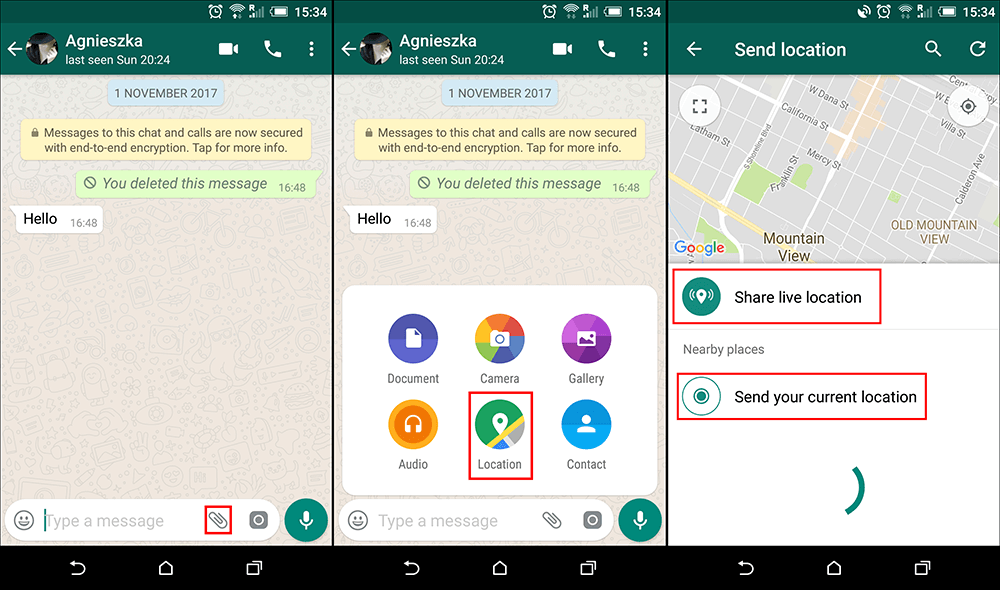
Summary
With WhatsApp's location sharing, it's super simple to let someone know exactly where you are. You won't have to waste time looking for your friends in busy places anymore.
But remember, be careful when using the live location feature on WhatsApp. Only share your live location with people you trust to stay safe and avoid risks.

