On iPhone, your WhatsApp backup will be automatically stored in iCloud. You may have already known that it can be very hard to restore a WhatsApp Backup from Google Drive to iPhone. But is there a way to backup WhatsApp on iPhone to Google Drive?
In this article, we seek to answer this question and share with you some of the workarounds that you can use to backup WhatsApp to Google Drive on iPhone.
Part 1: Is there Any Way to Directly Backup WhatsApp on iPhone to Google Drive?
It is impossible to directly backup WhatsApp messages on your iPhone to Google Drive. There are certain third-party tools that you can use for this purpose.
But by default, your iPhone will always backup WhatsApp to iCloud automatically. With a third-party solution acting as an intermediary, you can transfer WhatsApp data from iPhone to Android device and then backup to Google Drive
The following are two of the best options you have when you want to backup WhatsApp on iPhone to Google Drive
Part 2: Backup All WhatsApp Data on iPhone to Google Drive
Like we mentioned above, the best way to backup WhatsApp on iPhone to Google Drive is to use a third-party tool. The best third-party tool to use for this purpose is Mobitrix WhatsApp Transfer.
Since this tool can be used to transfer WhatsApp data from one device to another, it is the best solution you have. With it, you can easily transfer the messages to Android device and then backup the data to the Google Drive.
Here’s how to use Mobitrix WhatsApp Transfer to do this:
Phase 1: Transfer WhatsApp from iPhone to Android
- Install Mobitrix on to your computer. Connect both devices to the computer and wait for the program to detect them.
- Then, click “Transfer” to begin transferring the data from iPhone toAndroid device. Keep the devices connected until the program notifies you that the process is complete.

the device successfully connected

start to transfer whatsapp messages
Phase 2: Backup WhatsApp Messages from Android to Google Drive
Once the messages are on your Android device, you can simply back them up to Google Drive. Before you start, make sure that the Google Account on your device is activated and Google Play Services is installed on the device. Here’s how to backup the chats to Google Drive:
- Open WhatsApp and then tap on the menu (three dots at the top right corner). Select “Settings > Chats > Chat backup.
- Tap “Backup to Google Drive” and select your preferred backup frequency.
- Select the Google account that you want to use. If you don’t have an account connected, tap “Add Account” to login to one.
- Tap “Back up Over” to choose if you want to backup over cellular data or Wi-Fi.

backup whatsapp google drive
Part 3: Sync Only WhatsApp Images on iPhone to Google Drive
If you simply want the images and photos on your iPhone, then you can use this method to sync them to the camera roll. From here, you can then simply back them up to your Google Drive. Here’s how to do it:
- Open WhatsApp on your iPhone and then tap “Settings”.
- Tap on “Chats” and then turn on “Save to Camera Roll”. This will ensure that all photos in WhatsApp are automatically saved to the camera roll.
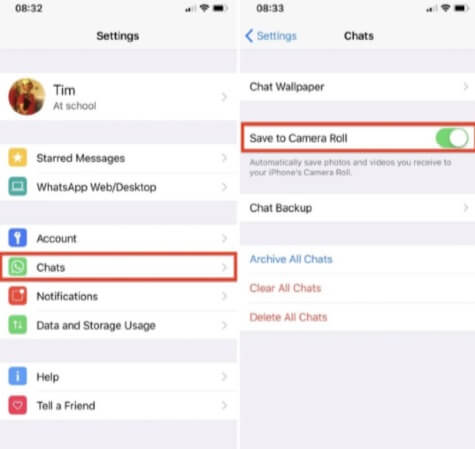
save to camera roll
Once this is done, follow these simple steps to back them up to the Google Drive app.
- If you don’t already have it, install the Google Drive app on your device from the App Store.
- Open the app and then tap on the “Settings” button.
- Go to Photos and turn on “Back up to Google Photos”.
- You can then go back to the Backup page and then tap “Start Backup” to begin backing up your photos and videos to Google Photos.
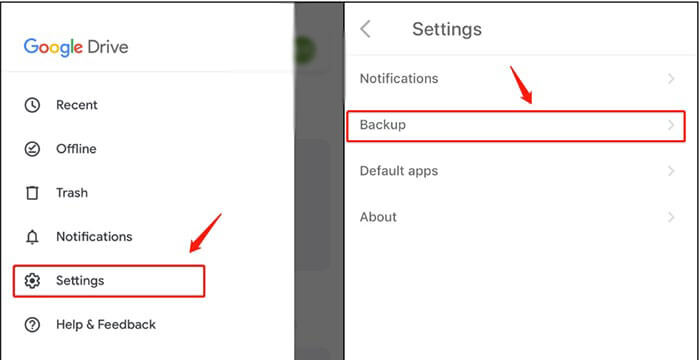
iphone google drive settings
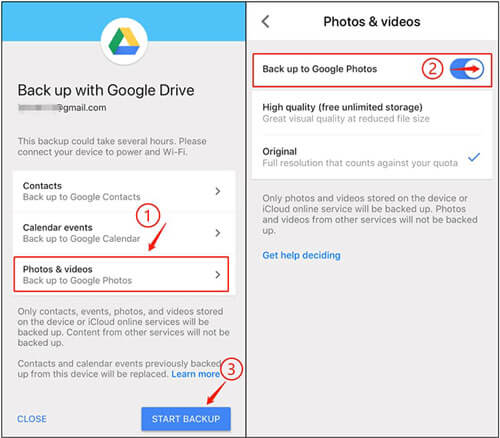
backup to google photos
Part 4: Backup WhatsApp to Google Drive via Gmail
You can also backup WhatsApp chats on your iPhone to the Google Drive by sending them to your Gmail first. Here’s how to do that:
Phase 1: Export Your WhatsApp Chat to Gmail
- Open WhatsApp on your iPhone and then select the chat you would like to save. Tap on the chat name at the top.
- In the options that appear, select “Export Chat”. Choose if you would like to attach media or not. If you choose to attach media, select the media files that you want to attach to continue.
- Select “Gmail” and type in your email address. Tap “Send”.

export whatsapp chat via email
Phase 2: Download from Gmail to Google Drive
Open the email with the chats in Gmail and the simply press the Google Drive icon to save the chats to Google Drive.
While there is no official way to backup WhatsApp messages on your iPhone to Google drive, the above solutions provide a viable workaround. With these solutions, you can easily overcome the limitations posed by the different platforms to easily backup iPhone WhatsApp messages to Google Drive. These solutions are easy enough to implement. But if find them difficult in any way, let us know in the comments section below and we’ll be glad to help.

