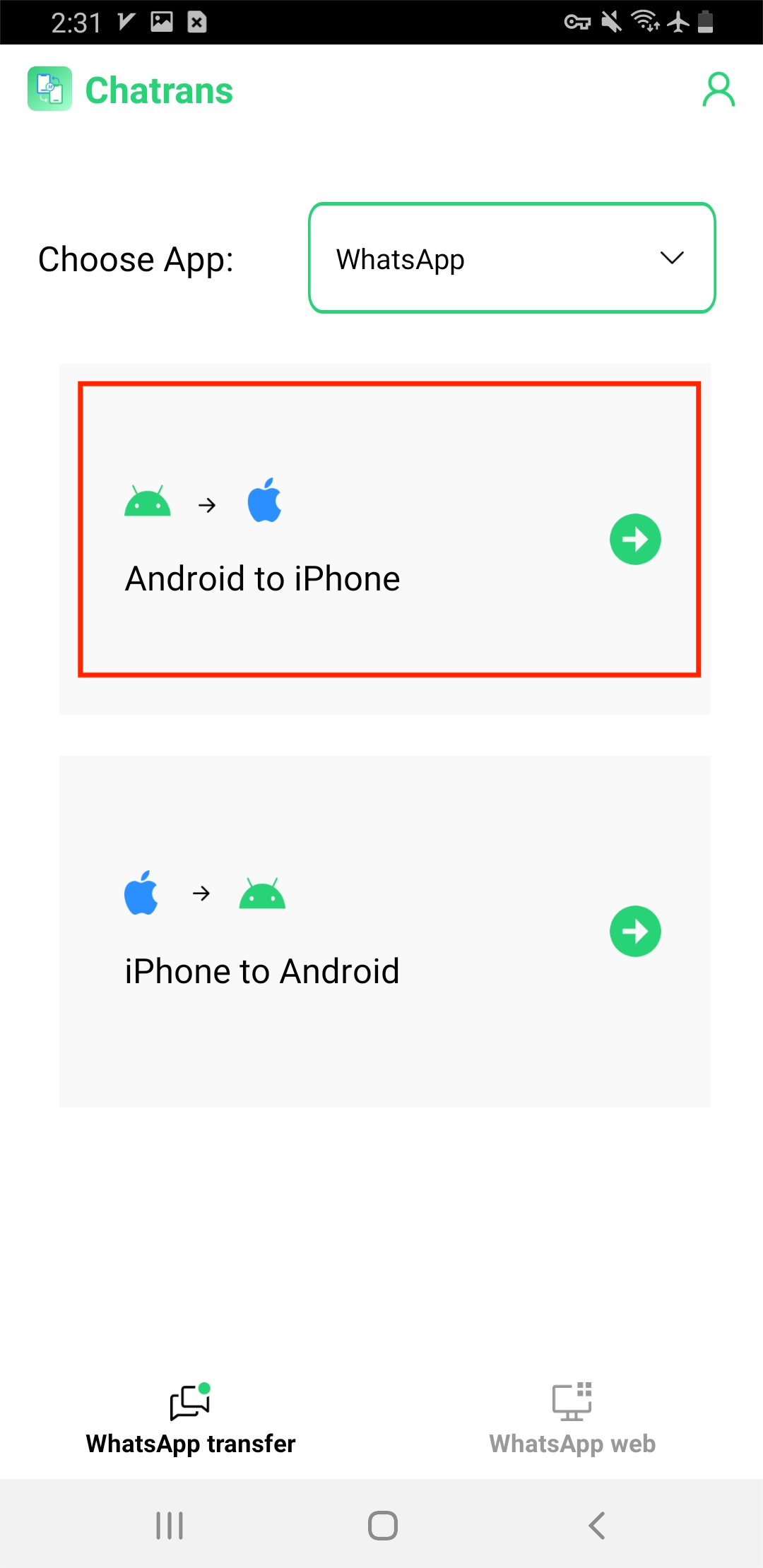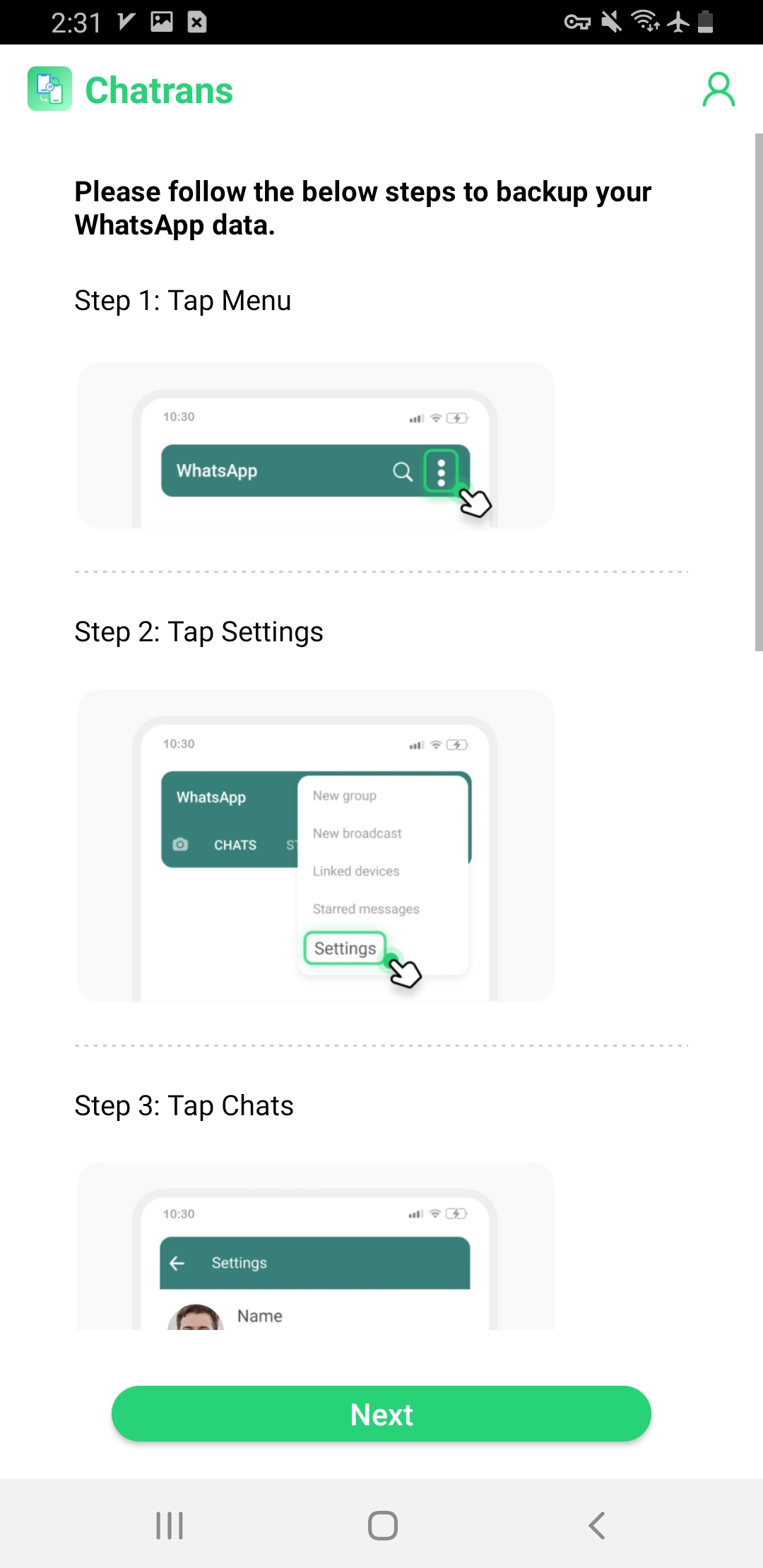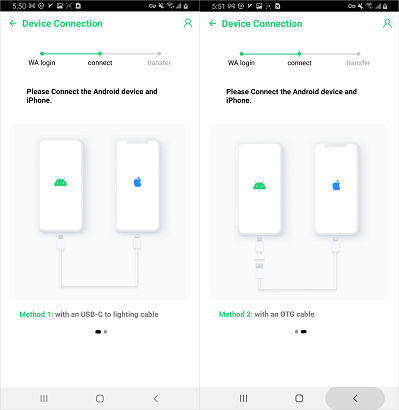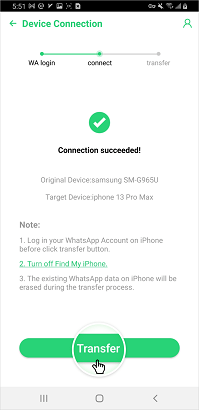Move to iOS App: What’s New in the Latest Version?
Move to iOS is an app you would use when switching from an Android to an iOS device. It helps you transfer all your data from one device to another, all data except WhatsApp.
However, WhatsApp has finally decided to officially support data migration from Android to iOS, which can be done through the Move to iOS app.
Compatibility
For now, WhatsApp for Android: Beta 2.22.7.74 and WhatsApp for iOS: 2.22.10.70 are the supported versions.
Known issues
Still in beta testing, so the “Move to iOS transfer interrupted” error may occur during the process. The feature is also still rolling out and may take quite a while before it reaches all the users.
However, apart from Move to iOS, there are several alternative tools you can use to transfer your WhatsApp data over to the new iPhone.
Have a look at the comparison table below, and see which one suits you the most.
Move to iOS App VS Alternatives Tools
| Tools | Move to iOS | Mobitrix WhatsApp Transfer | Chatrans |
|---|---|---|---|
| Platform | Mobile-based application | A desktop-based all-in-one tool | Desktop enabled web app |
| Need to format iPhone | YES | No | No |
| Overwrite original data | Will | Won’t | Won’t |
| Transfer speed | Slow | Fast | Normal |
| Export WhatsApp chat
history to PDF, HTML, or TXT formats |
No | YES | No |
For a wide range of users, the most responsible choice would be to pick Mobitrix as their transfer app. It can move your data without needing a factory reset and let you export WhatsApp chat history to PDF, HTML, or TXT formats.
It is also speculated that the Move to iOS “Unable to Migrate” error frequently occurs. So, these inform that errors may result in data loss as well.
The Best Alternative to Move to iOS App (Without Factory Reset )
If you are concerned with the unstable nature of WhatsApp transfer via the Move to iOS app, then you can use a third-party app such as Mobitrix to solve your issues. The secure program offers a quick way to shift your WhatsApp contents without worrying about losing it. Also, it is compatible with the latest iOS and Android versions.

Why I Do Recommend Mobitrix?
- No factory reset is needed - your data is safe
- You can export the WhatsApp chats in different formats, including PDF, HTML, or TXT
- The previous WhatsApp chat history stored on the iPhone won’t be overwritten.
- The software seamlessly supports all Android and iOS device models, including the latest operating systems, Android 15 and iOS 18.
- It supports WhatsApp Business and modded versions, GB/FM/OG/AERO WhatsApp
Steps for Mobitrix WhatsApp Transfer:
- Open the Mobitrix WhatsApp Transfer app installed on your PC and click Transfer.
- Connect your iPhone and Android device to your PC through the appropriate cables. Click Transfer again.
- Now follow the on-screen prompt that guides you to open WhatsApp settings on your phone and make a local backup of your chat histories.
- A developer version of WhatsApp will be required, so install and enter your login details. Once logged in, select the Restore button.
- All your messages will be moved from your Android to your iPhone device, while a local backup can also be saved on your PC for future restores.

Set up devices to start the WhatsApp transfer
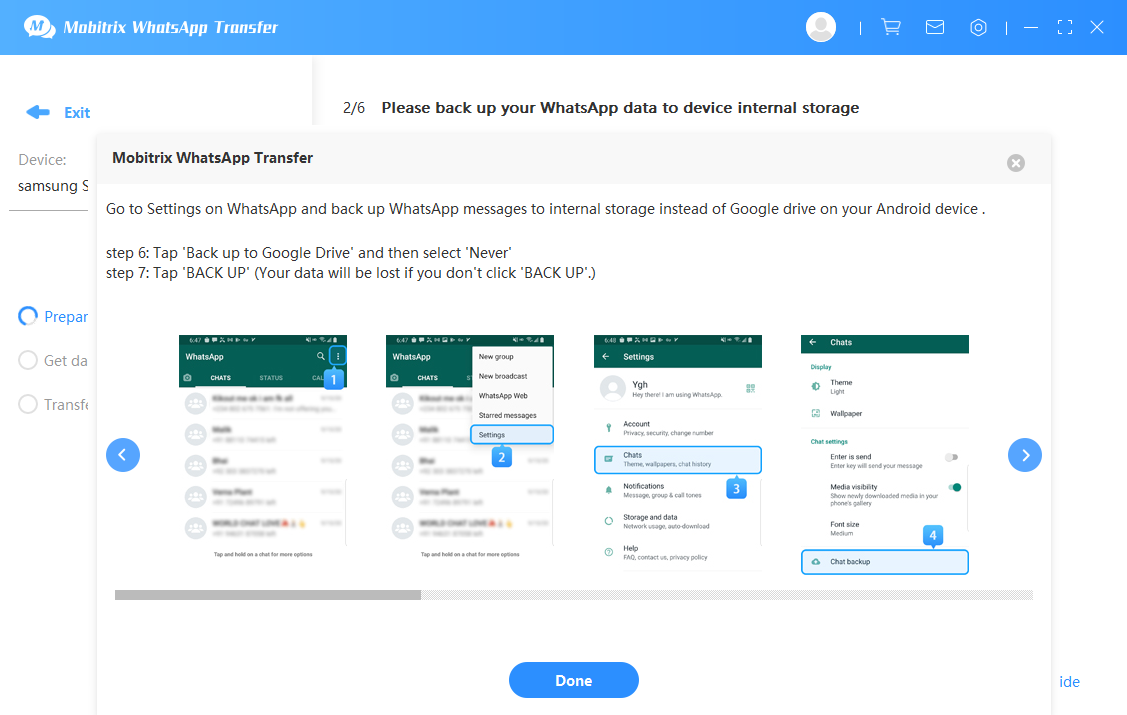
Backup WhatsApp chats locally
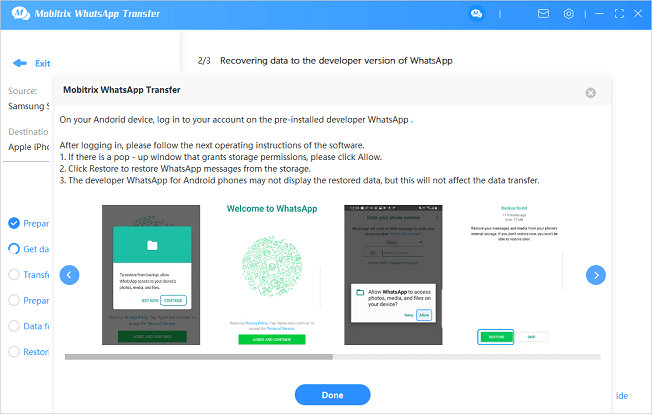
Restore chats to the developer version of WhatsApp
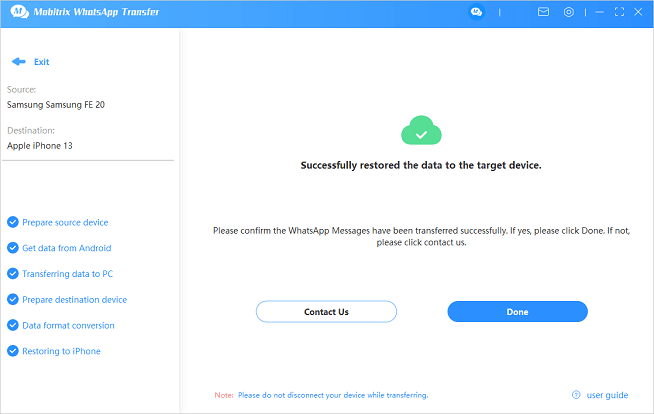
WhatsApp Transferred from Android to iPhone
You can also watch the video guide on how to transfer WhatsApp from Android to iPhone:
The Best Alternative App to Move to iOS
Another great alternative to Move to iOS, Chatrans, can help you transfer WhatsApp from Android to iPhone without a PC. The transfer occurs directly between the devices while they are linked through an OTG/USB-C to Lightning Cable.
This cable can be found in any of your nearest tech stores and comes at an affordable price. The speciality of this app is that it removes the PC from the equation and establishes a direct link between the devices.
Steps for WhatsApp Transfer:
- Open the Chatrans app and tap Start.
- Select your preferred WhatsApp version from the list, and then choose the Android to iPhone option.

Transfer WhatsApp from Android to iPhone
- Follow the instructions to backup your WhatsApp data and then tap Next.

Locate WhatsApp android backup
- Enter the phone number registered on your WhatsApp.
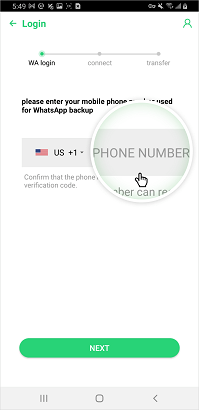
pair WhatsApp backup
- Connect your iOS and Android device together through an OTG/USB-C to lightning cable.

Connect Android device and iPhone using cable
- Tap Transfer Now, and your data will move to your iOS device.

Transfer WhatsApp data to iPhone
- Your iPhone will restart when the process is completed.
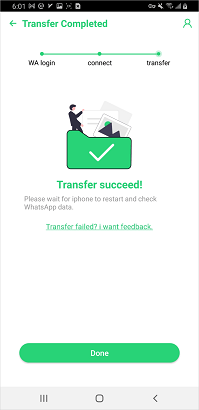
WhatsApp transfer completed
Watch the video tutorial and learn how to use Chatrans:
Pros
- No need for a PC for the transfer process
- Support for all official releases of WhatsApp
- Seamless transfer process with easy-to-follow instructions
Cons
- Depending on your data, it can take up to 30 mins to transfer.
- Requires an OTG/USB-C to Lightning Cable.
How to Use Move to iOS App?
Move to iOS is the method offered by App for migrating your WhatsApp data to your iPhone. No PC is required for the process; it can only be done when your iOS device has recently been formatted.
Steps
- Launch the Move to iOS app. Follow the on-screen instructions
- A code will appear on your iOS device. Enter this on your Android Phone.
- Tap Continue and follow the provided instructions. Next, select WhatsApp from the list of options.
- Tap Start and wait, as this can take a while, depending on your data. Once your data has been prepared, you will be logged off from your Android device.
- Tap Next, and you will be back to the Move to iOS app once again.
- Hit Continue, and the transfer process will begin.
- Once the transfer process is completed, open WhatsApp on the iOS device and log in through your phone number.
- Press the Start button and wait for the process to finish.
- Finish activating your new device.

Transfer WhatsApp via Move to iOS app
Pros
- The official way to transfer your WhatsApp data
- Doesn’t require a PC
Cons
- Still in beta testing
- Requires a recently formatted iOS device
Hot FAQs
Q1: Will I lose my WhatsApp data if I use the Move to iOS app?
Yes, you can't transfer:
- Peer to peer payment messages
- Your WhatsApp call history
The Move to iOS app does require you to format your iPhone for the transfer process to work.
Q2: Why is the Move to iOS App not working?
There are times when your Move to iOS process gets interrupted, or one or both of your devices fail to connect. Other reasons, include:
- Move to iOS is only available for beta testing, and only a handful of people have actually gotten the opportunity to test the new feature.
- In case the Move to iOS app is showing WhatsApp and you are still unable to transfer, then check whether the WiFi is stable, if there is any issue with the app, or if you have not set up the iPhone. Also, there could be compatibility issues with the Android device.
Q3: Can I use Move to iOS after setup?
Yes! However, performing set up means removing all settings and data from the iPhone. So, it is better to opt for alternative options, such as Mobitrix WhatsApp Transfer.
Q4: Can Move to iOS transfer WhatsApp Business and other modded apps (GB/FM/OG/AERO WhatsApp)?
Currently, no support has been observed for modded versions of WhatsApp (GB/FM/OG/AERO), and your transfer may provide mixed results. However, Mobitrix WhatsApp Transfer is capable of supporting the modded WhatsApp. Also Watrans can transfer data from your Android WhatsApp Business account to iPhone.
The transfer method you choose will entirely depend on your requirements and accessibility. However, for those of you looking for a single recommendation that suits most use cases, you cannot go wrong with Mobitrix WhatsApp Transfer.
You get a good success rate, and unlike Move to iOS, all of this can be done without performing a factory reset on the iOS device. So, it is completely efficient!