A Google Drive backup for WhatsApp messages is invaluable for recovering accidentally deleted content. However, without enabling WhatsApp's automatic backup feature or if using an iOS device, you may lack this safeguard.
Fortunately, our article breaks down 5 truly effective ways to retrieve WhatsApp messages to your device, even without a Google Drive backup.
Read on to find out how to restore your messages and get peace of mind.
1st Case. Restore WhatsApp without Google Drive on Android
1.1 Restore WhatsApp Messages via Local Backup
WhatsApp automatically creates a backup of your chats to the device’s internal memory everyday at around 2A.M. You can use these simple steps to restore this backup to the device:
- Begin by uninstalling WhatsApp from your device. Reinstall the app from the Play Store.
- Complete the setup process and verify your phone number
- Once your account has been verified, WhatsApp should detect the local backup. Click “Restore” and WhatsApp will look for any offline backups available.
- Select one backup and then click “Next” and WhatsApp will begin restoring the messages.

1.2 Restore WhatsApp Messages through File Explorer
Restoring the WhatsApp backup via local backup in the steps above will restore only the most recent backup. If you would like to choose the backup to restore, the best option is to use a File Explorer. Follow these simple steps to use this method:
- Install the ES File Explorer from the Play Store.
- Open the app and then look for the WhatsApp folder in the internal memory or the SD card. The folder is named /WhatsApp/databases. If you don’t find the folder, search for “msgstore” and then find the files in the following format: msgstore-YYYY-MM-DD.1.db.crypt12.
- Choose the backup file that you would like to restore and copy the file.
- Rename the file so that it looks like a more recent file.
- Then, follow the steps in part 1 above to restore the renamed backup.


If you don’t find the folder, search for “msgstore” and then find the files in the following format: msgstore-YYYY-MM-DD.1.db.crypt12.
2nd Case. Restore WhatsApp Without Google Drive on iPhone
If you are using an iPhone, you will obviously not have a Google Drive backup. Instead, your automatic WhatsApp backup is in iCloud. There are 2 methods available for restoring your WhatsApp backups to your iPhone.
2.1 Restore WhatsApp via iCloud
To restore your WhatsApp messages from an iCloud backup, simply follow this process:
- First, uninstall the app. Then, head over to the App Store to download and reinstall WhatsApp.
- Open WhatsApp and proceed with the setup instructions, including verifying your phone number.
- After verification, Click "Restore Chat History" from iCloud.
- Once restoration is complete, you'll be prompted to set up your WhatsApp profile. After setup, your chats, photos, videos, and attachments should be accessible within the app.

2.2 Restore WhatsApp Messages via iTunes
If your device has been backed up to iTunes, restoring this backup is your pathway to recovering WhatsApp conversations.
Steps:
- Launch iTunes on your computer and connect your iPhone using a USB cable.
- When your device appears in iTunes, click the device icon at the top left.
- Select "Restore Backup" from the menu. Choose the latest backup and click "Restore" to initiate the process.
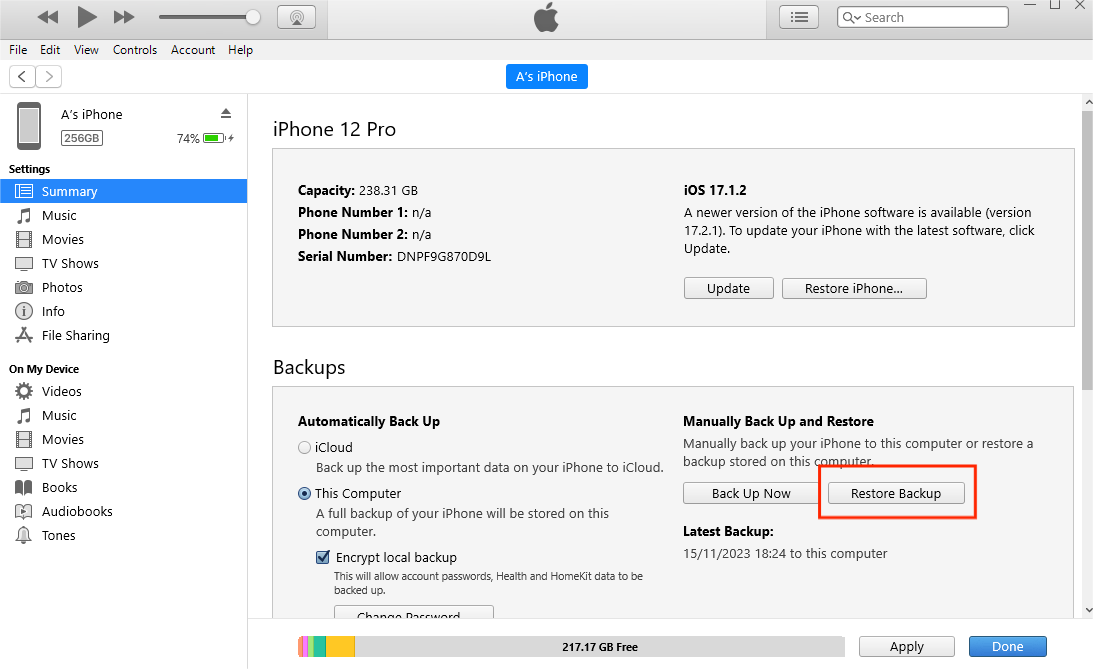
3rd Case. Restore WhatsApp Messages on Both Android and iPhone
There is an easier way to backup and restore data on both Android and iPhone. The third-party tool – Mobitrix WhatsApp Transfer is here to manage the WhatsApp messages and media on your device. In particular, you can use it to create a full backup of all the WhatsApp data on your device for FREE and restore the backup when you need to.
To backup your WhatsApp messages, start by installing Mobitrix on your computer. Follow these easy steps afterward:
Step 1: Launch Mobitrix on your computer and select "Back Up" from the functions menu on the left.
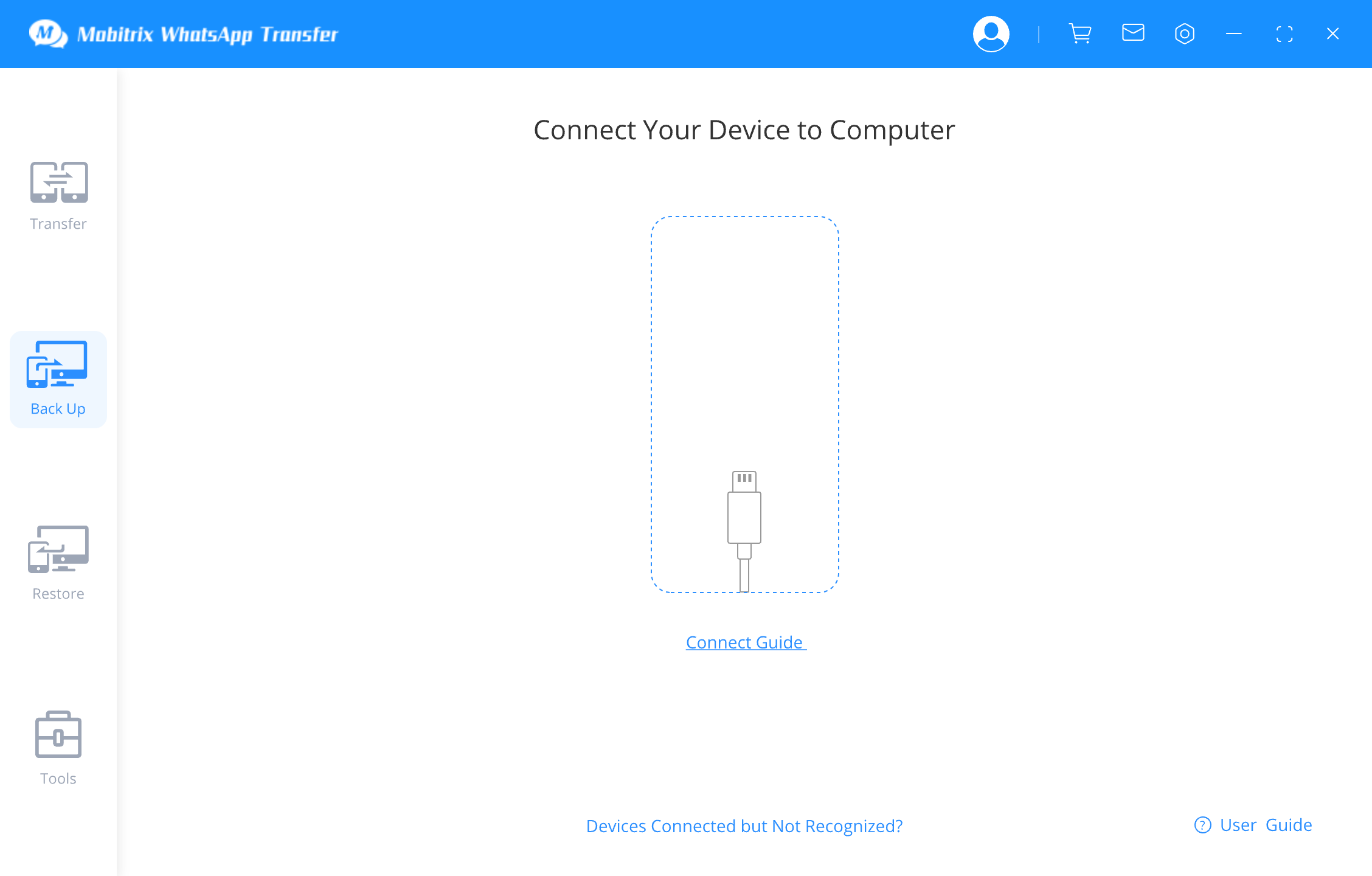
Step 2: Connect your iPhone or Android device to the computer. Once Mobitrix recognizes your device, initiate the backup by clicking on "Back Up".

The backup will commence right away. Mobitrix will inform you once the backup is successfully completed.
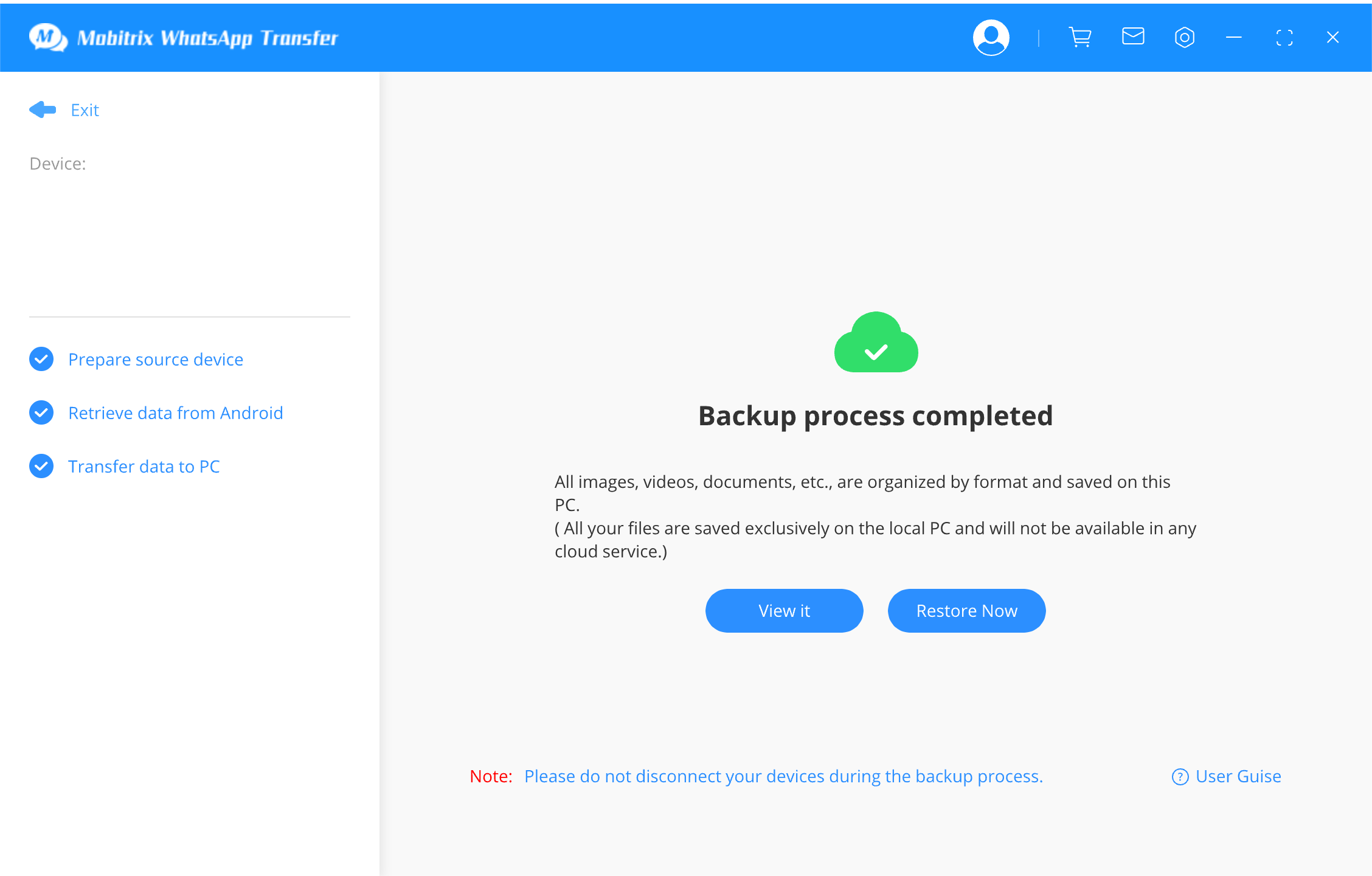
If you need to restore the backup to your device, follow these simple steps:
Step 3: Select "Restore" from the left toolbar and connect your device to the computer using a USB cable.
Step 4: Navigate to the "Restore" area, find your backup file, and choose a backup with the WhatsApp data you wish to restore. Right-click on it and select "Restore to phone" then choose your target device.
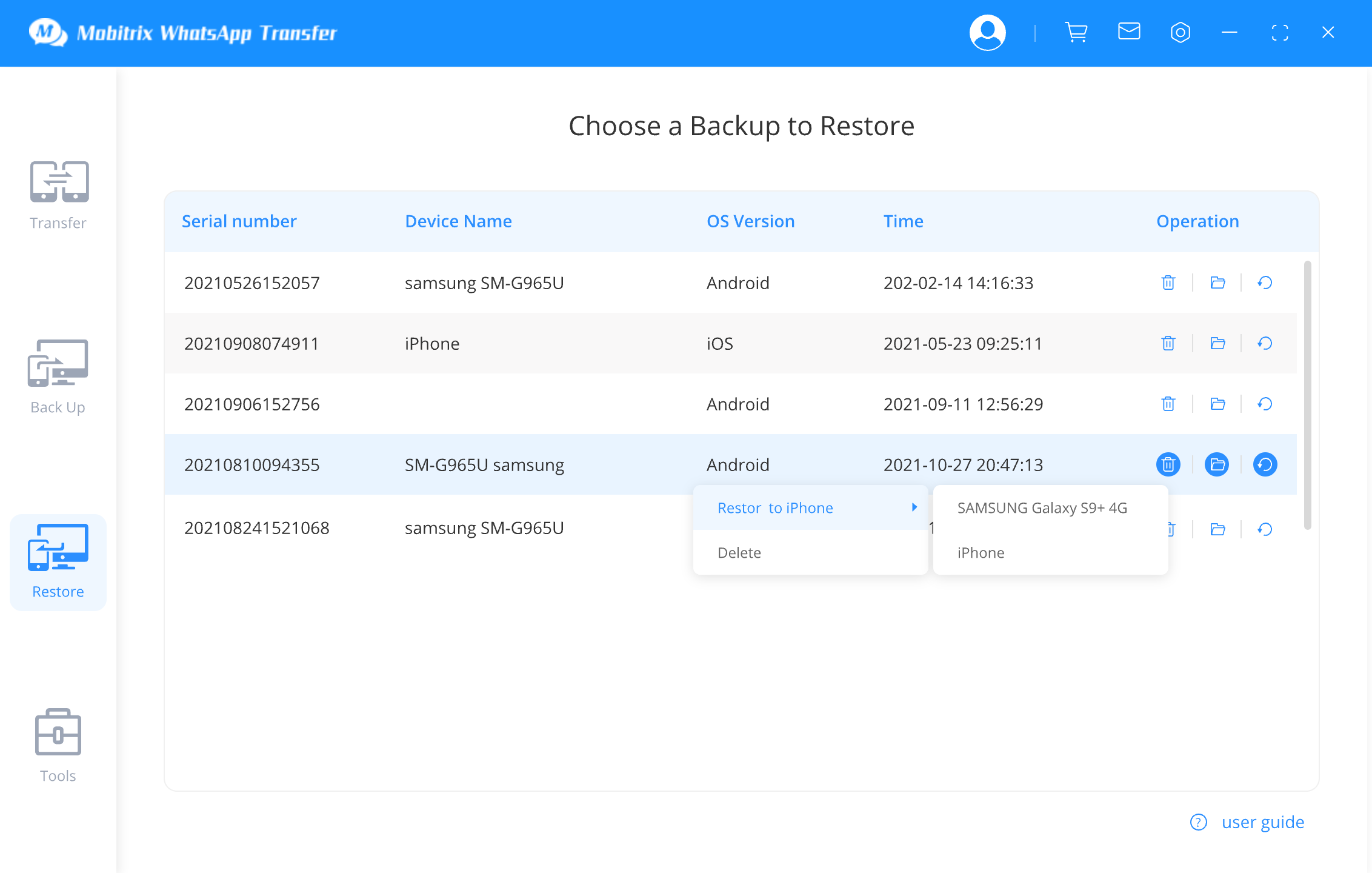
The program will promptly start the process of restoring the WhatsApp data to your device.

With the solutions above, you should be able to easily restore a backup to your Android device or iPhone even without a Google Drive backup. Select a solution that is applicable to your situation and then follow the instructions to implement it perfectly.

