“I recently changed my phone from iPhone X to iPhone 13. However, I have been unable to move the WhatsApp messages. Please how do I get to move WhatsApp messages from iPhone X to iPhone 13?”
There are several positive answers for the question of how to transfer WhatsApp data from one iPhone to another. In this guide, we are going to share you some of the most effective solutions. Let’s begin with the comparison of the 5 solutions.
| Bulk Transfer | Time | Difficulty | |
|---|---|---|---|
| iTunes | Yes | Medium | Easy |
| iCloud | Yes | Medium | Easy |
| Mobitrix WhatsApp Transfer | Yes | Short | Very easy |
| WhatsApp Backup | Yes | Medium | Comples |
| No | Long | Complex |
Below are the detailed information about each method:
Transfer WhatsApp from iPhone to iPhone via Restoring iTunes Backup
If you have an iTunes backup of the data on the old iPhone, you can simply restore our backup to the new iPhone to get WhatsApp messages on the device. Follow these simple steps to do it.
- Connect the old iPhone to your computer and launch iTunes. Make sure that you are running the latest version of iTunes on your computer before beginning the backup process.
- Once iTunes detects the iPhone, click on it and go to “Summary” to view the backup window. Click on “Back up now” to make a full backup of all the data on the device including all the WhatsApp data on it.
- Once the backup process is complete, disconnect the old iPhone from the computer and connect the new iPhone. iTunes should automatically detect the new device.
- Click on “Restore Backup” in the “Manually Backup and Restore” field and choose the most recent backup that you created. Click “Restore” to begin the process.

transfer whatsapp from iphone to iphone via itunes
Keep the device connected to the computer until the restore process is complete and the WhatsApp messages on your old iPhone should be transferred to the new one.
Cons of this method:
- You cannot preview WhatsApp chat history before transferring these messages via iTunes.
- You cannot selectively transfer WhatsApp messages to the new iPhone.
- Stable network connection is required during the WhatsApp transferring process.
Transfer WhatsApp from iPhone to iPhone Through iCloud
In pretty much the same way, you can use the iCloud backup process to transfer WhatsApp from iPhone to iPhone. Here’s how to do it:
- Open the Settings on your old iPhone and the tap on “iCloud”.
- Tap on “Storage and Backup” from the options on the next screen.
- Make sure that “iCloud Backup” is enabled before clicking on “Backup Now”.
- Now, turn on the new iPhone and follow the on-screen instructions to set up the device. Select “Restore from iCloud Backup”.
- Sign in using the same Apple ID that you use to create the backup and select the most recent backup created. All data on that device including all WhatsApp data will be transferred to the new device.

backup whatsapp to icloud

restore from icloud backup
Cons of this method:
- WiFi connection is needed.
- The free storage of iCloud backup is only 5GB, so the WhatsApp messages may not be completed backed up and transferred.
One-Click Transfer WhatsApp from iPhone to iPhone
Mobitrix WhatsApp Transfer is specifically created for the purpose of helping you manage the WhatsApp data on your devices. We will take a look at the whole process shortly.
Download and install the program to your computer and follow these simple steps.
- Launch the program and on the main window, and then connect both iPhones to the computer.
- Click on “Transfer” to initiate the process and then click “OK” when prompted.
- The transfer process will work automatically. When it is done, you will be able to see the transferred data on the destination device.
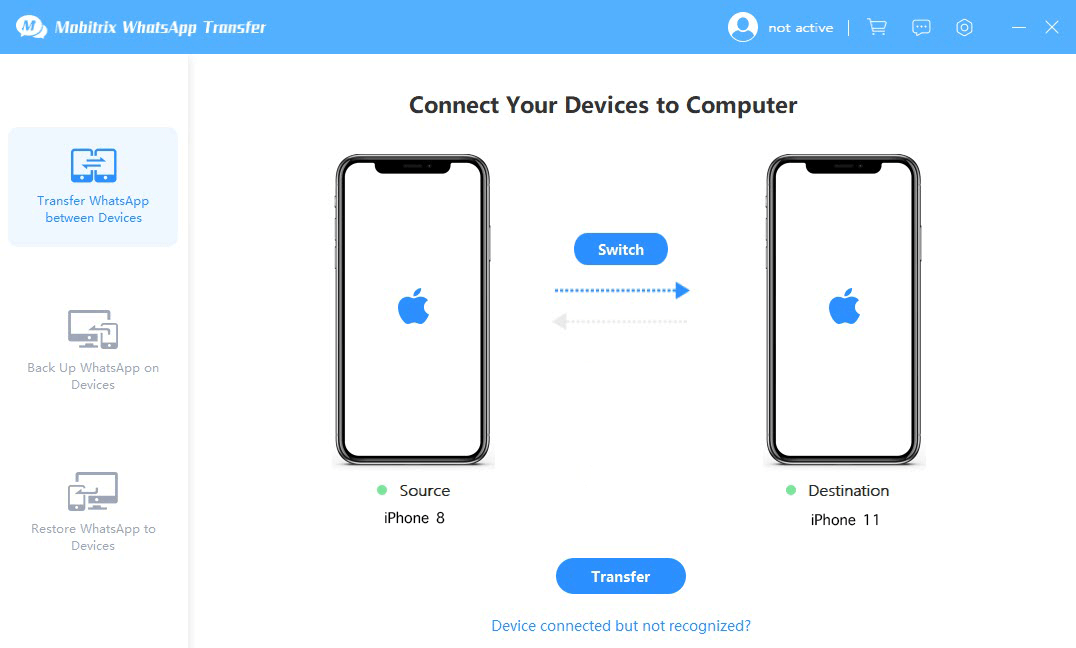
connect the 2 device to pc
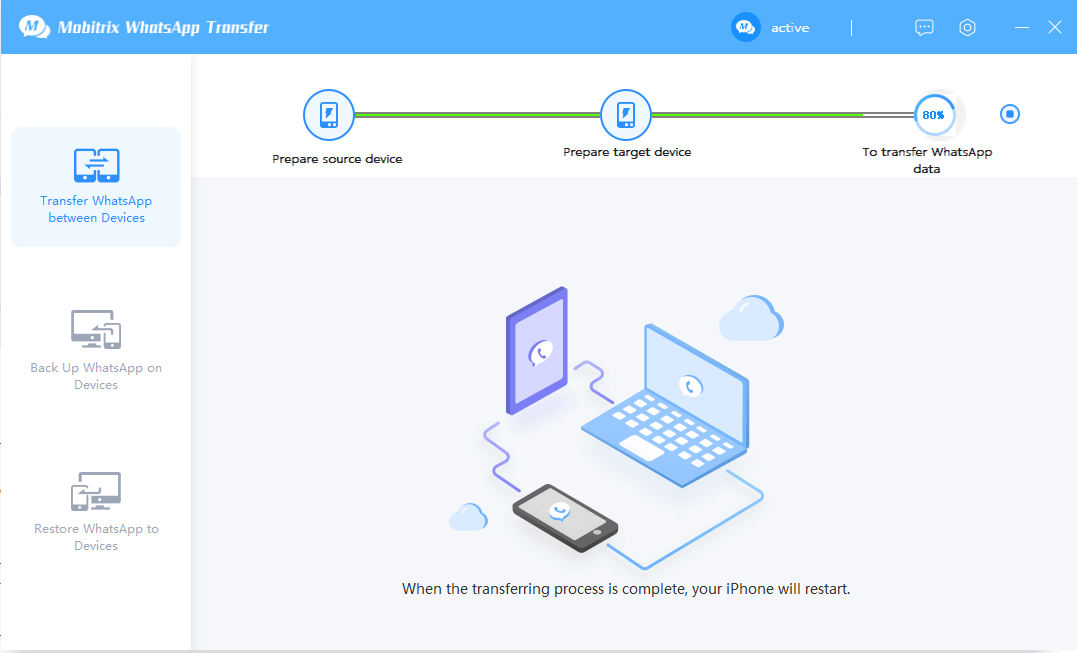
the device successfully connected
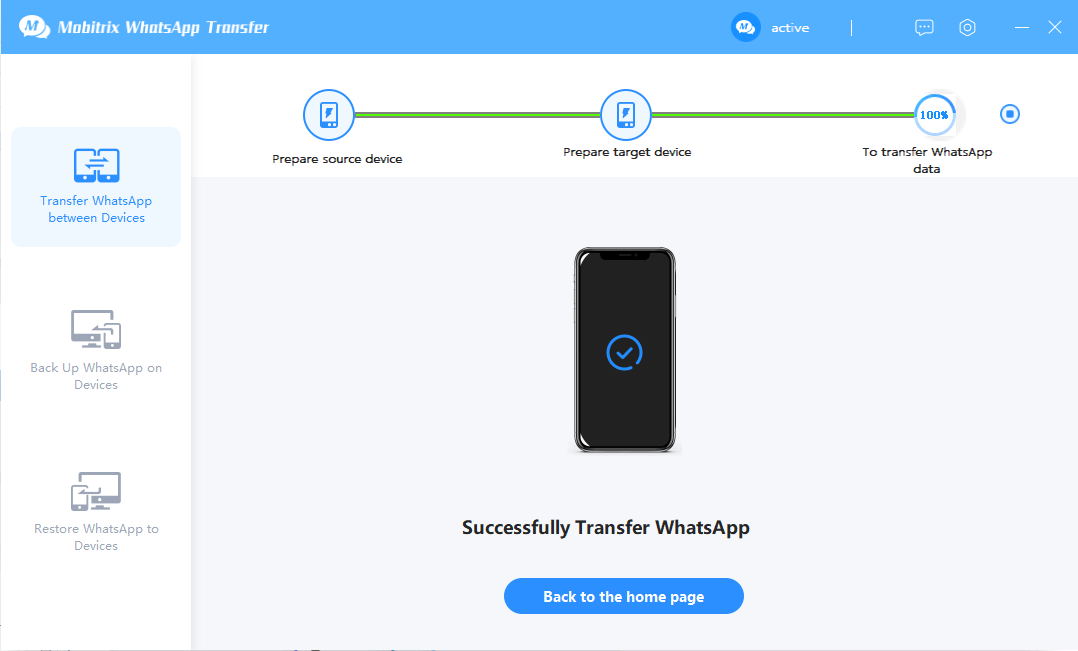
start to transfer whatsapp messages
let’s focus on some of the features that make Mobitrix the most ideal solution. They include the following;
- It allows you to easily transfer WhatsApp data between devices, including the texting messages and all attachment files (images, videos, audios, group messages, documents, etc).
- Mobitrix is useful for creating a comprehensive backup of all the WhatsApp data on your iPhone to your Windows or Mac computer, and the backup storage is unlimited. (Totoall FREE)
- You can then restore the same backup to the same iPhone in the future or restore these data to any other phones. No need to uninstall this application.
- The WhatsApp backup file will be stored locally. No data leakage may occur.
Transfer WhatsApp Between 2 iPhones via WhatsApp Backup
Another great way to transfer WhatsApp between 2 iPhones is via the WhatsApp backup. Here’s how to do it.
- Open WhatsApp on the old iPhone and then open WhatsApp settings. Tap on “Chat Settings” and then select “Chat Backup”.
- In “Chat Backup” you will see several options for the manual and automatic backup of the device. Now, open “WhatsApp” on the new iPhone and sign in to your account.
- Click on “Restore History Chat” when prompted and the restoration process will begin immediately.
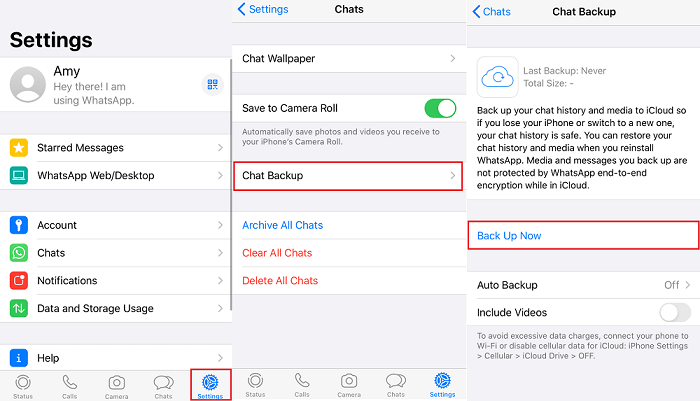
backup whatsapp chat iphone

restore whatsapp icloud
Email WhatsApp from One iPhone to Another
You can also very easily use email to transfer WhatsApp from one iPhone to another. Here’s how to do it.
- Open WhatsApp and then open the chat you would like to transfer to the new iPhone. Click on the chat and then select “Email Chat”.
- Choose whether you would like to attach media files to the email or not. Keep in mind that attaching the media files will increase the size of the file.
- Enter the email you want to send the chats to and then tap on “Send” to complete the process.

email whatsapp iphone
Now all you have to do is to open the email on the new iPhone to see the attached chats. You will however not be able to view the chats in WhatsApp for iOS.
Cons of this method:
- This method is however only useful when transferring a limited number of messages since you can only attach one chat to one email.
- Large files cannot be transferred via Email.

