Mobitrix Common Solutions: Android to iOS FAQs
-
1. How to Transfer WhatsApp from Android to iPhone Directly?
To improve consistency during the transferring process, we encourage you to use the ''Backup'' feature on your Android phone first and then use the ''Restore'' feature to transfer data to your iPhone. By doing this, you don't have to connect both phones to the PC at the same time.
Step 1: Connect both your Android and iPhone devices to the PC.
Caution: Please disable ''Find My iPhone'' on your iPhone device before the transferring process.

A developer version of WhatsApp will be installed on your Android device(100% secure your privacy).
You should ensure that Android WhatsApp is backed up on the internal storage instead of Google drive. If you neglect this step, all of your WhatsApp data will be lost.
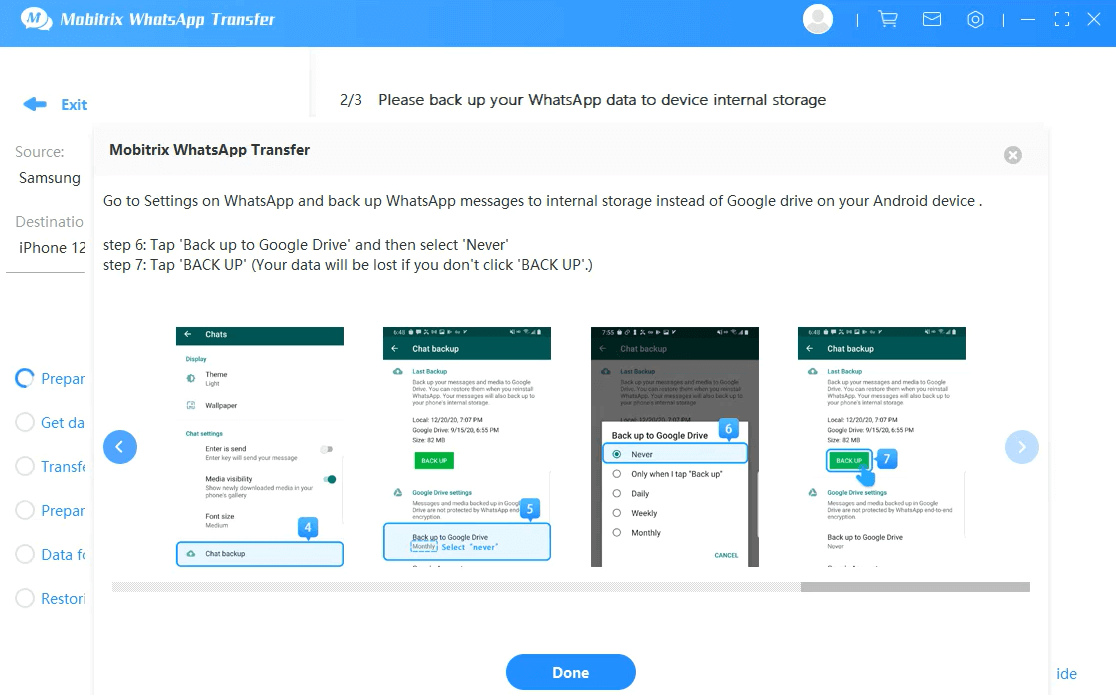
Step 3:You should also enable WhatsApp to have access to device storage by going to Apps > WhatsApp > Permissions > to toggle on the switch of Storage.
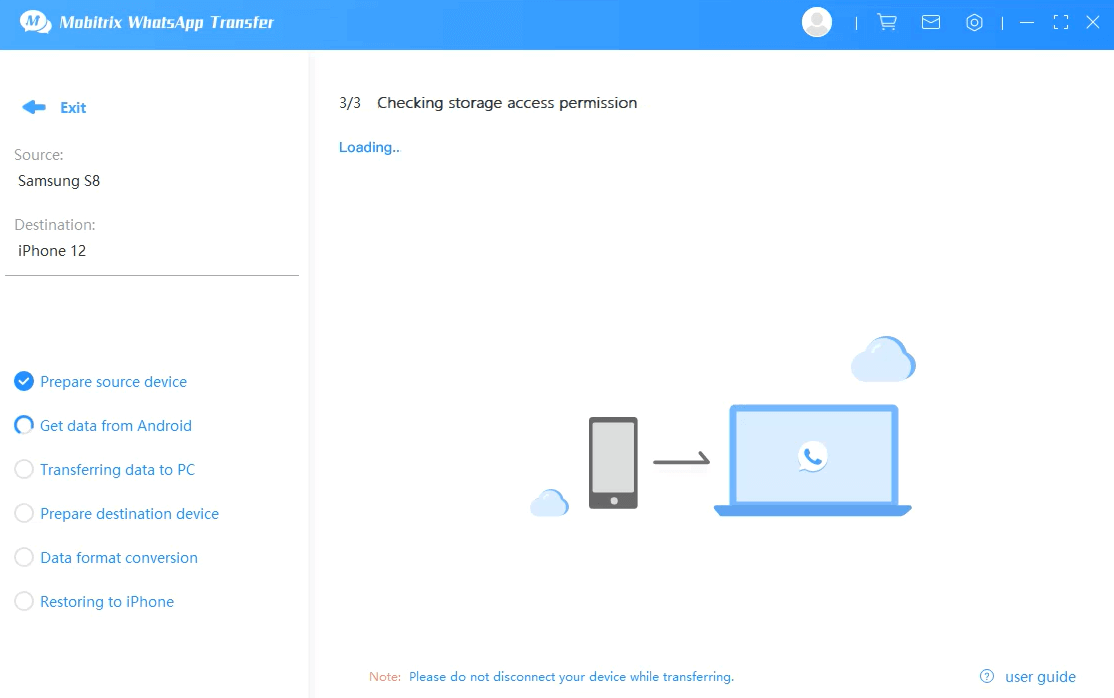
Step 4: Log in a WhatsApp account on your Android device and then click ''Restore'' to transfer your local backup.
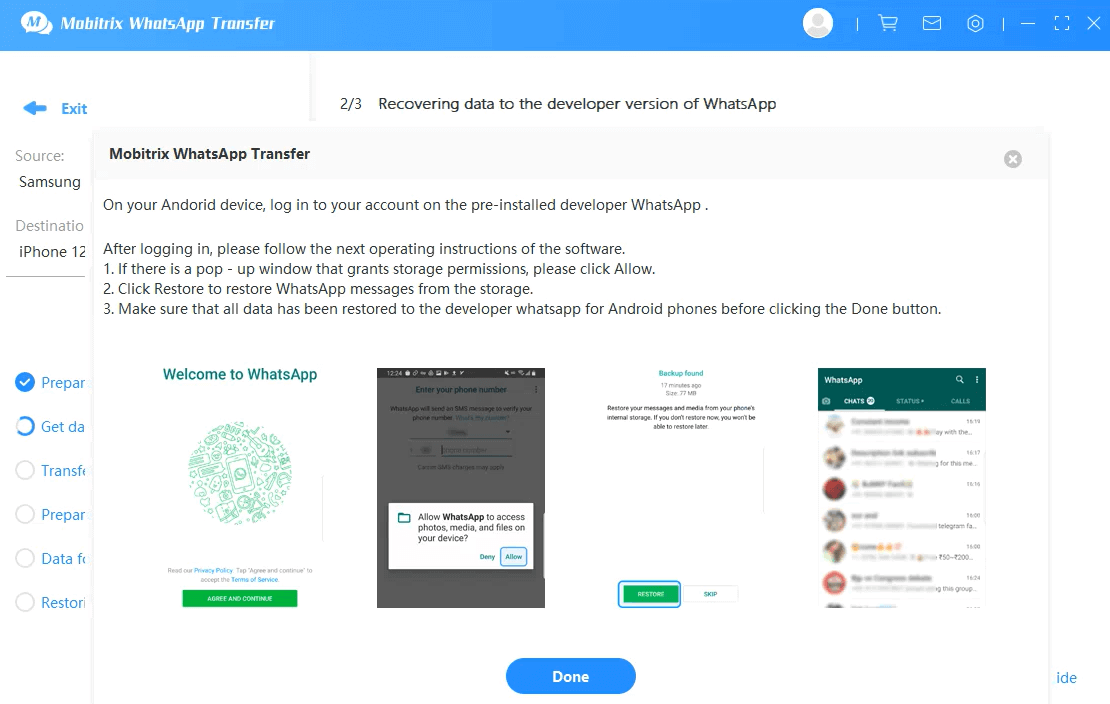
Step 5: Log in a WhatsApp account on your iPhone. Click ''Done'' after successfully log in your account.
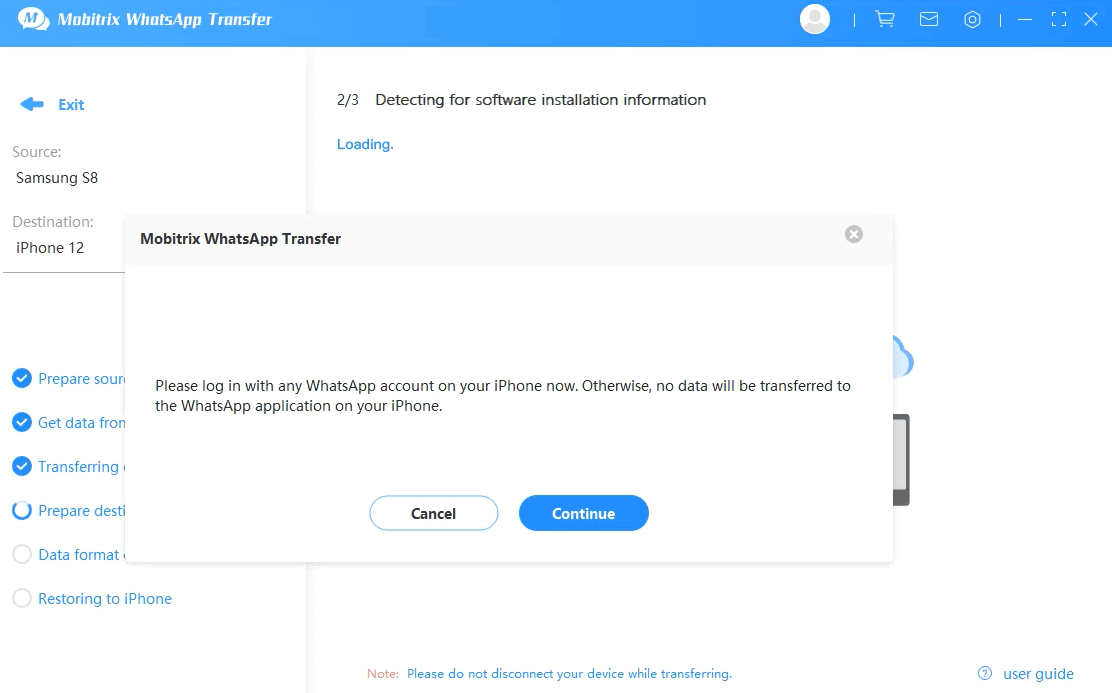
Caution: Your iPhone will restart once the transferring completed. Please do not interrupt the restart process.
-
2. Indrect Way to Transfer WhatsApp from Android to iPhone
To improve consistency during the transferring process, we encourage you to use the ''Backup'' feature on your Android phone first and then use the ''Restore'' feature to transfer data to your iPhone. By doing this, you don't have to connect both phones to the PC at the same time.
Note:
- You need to first log in WhatsApp account on the Android phone for the transferring. During the transferring, you will see another prompt ask you to log in your WhatsApp account on your iPhone. Make sure you follow the instructions.
- If you currently cannot access Wi-Fi network, please insert the SIM card to your Android device. When you need to log in WhatsApp on your iPhone, please insert the SIM card to your iPhone.
Step 1: Connect your Android phone to the PC and click ''Backup''. (How to connect your Android device)

Step 2:You should ensure that Android WhatsApp is backed up on the internal storage instead of Google drive. If you neglect this step, all of your WhatsApp data will be lost.

Step 3: A developer version of WhatsApp will be installed on your Android device (100% secure your privacy)
You should also enable WhatsApp to have access to device storage by going to Apps > WhatsApp > Permissions > to toggle on the switch of Storage.
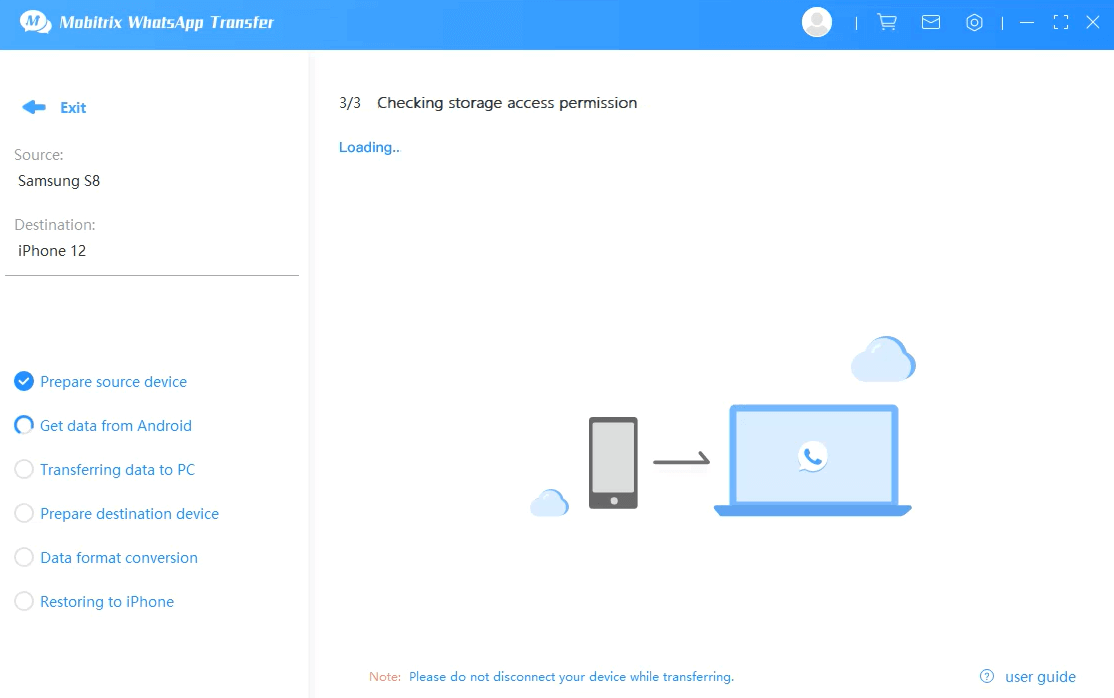
Step 4: Log in a WhatsApp account on your Android device and then click ''Restore'' to transfer your local backup.
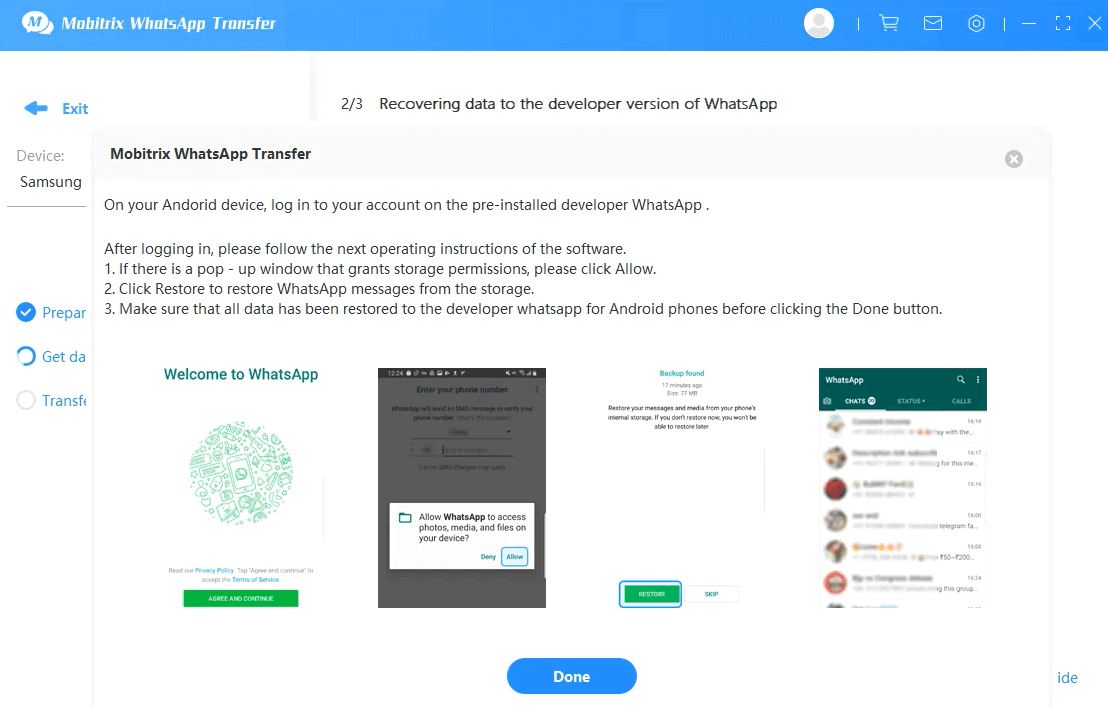
Step 5: Transferring your data, the processing time may vary by your data size. Please click ''Restore Now'' once the process completed.
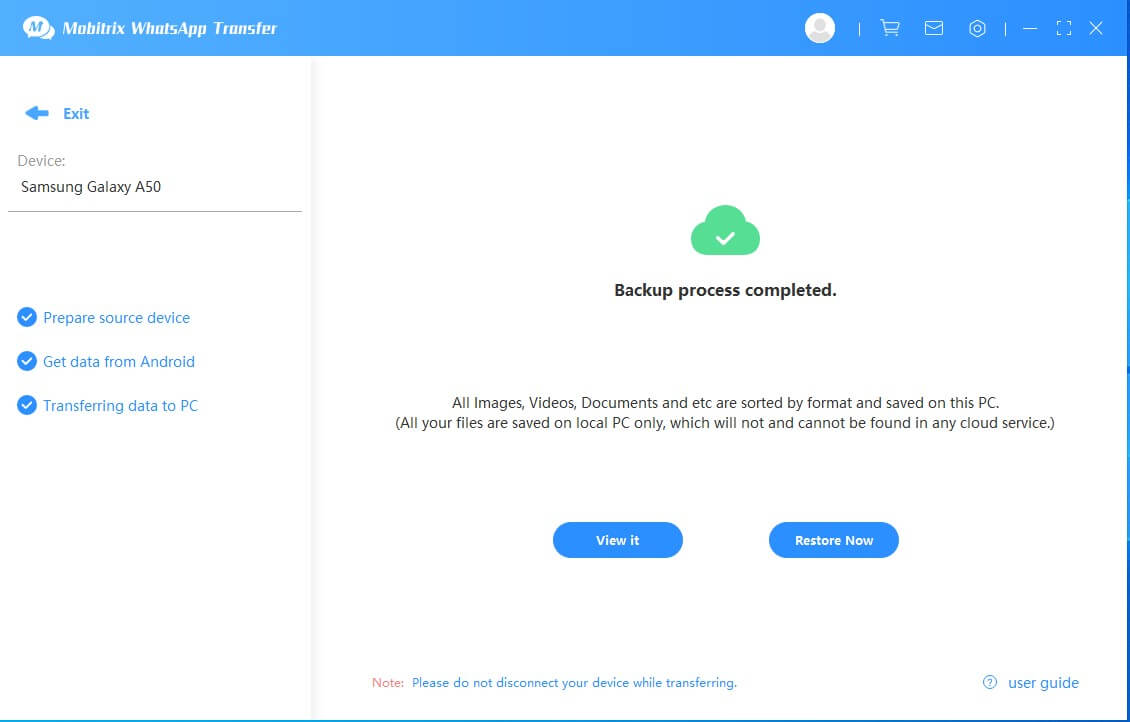
Disconnect your Android phone and re-connect your iPhone to the PC. Go to the ''Restore'' and find your backup file on the list. Click ''Restore to phone''.
Caution: Before starting the Restore process, please complete the following steps.
- Disable ''Find My iPhone'' on your iPhone.
- Log in a WhatsApp account on your iPhone.